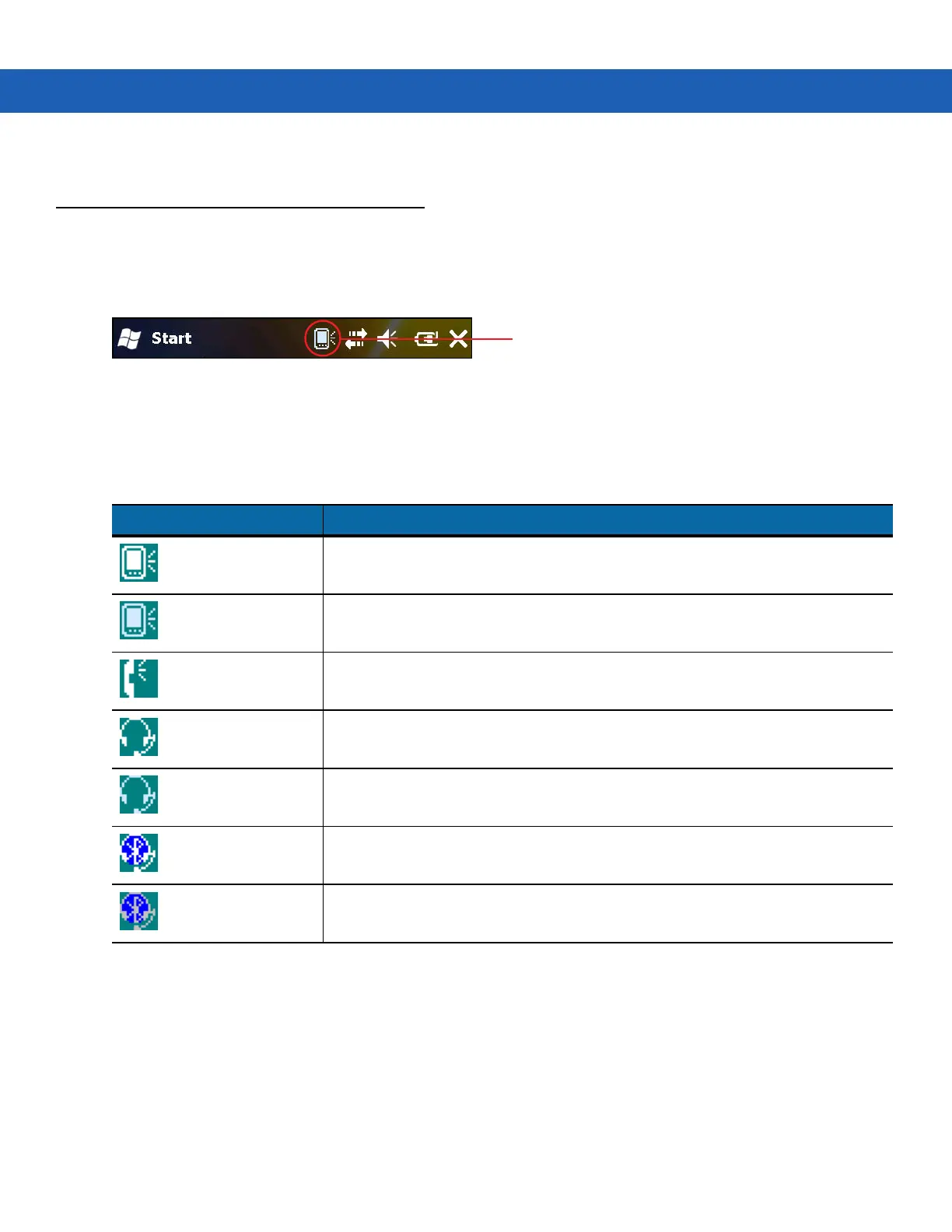B - 2 MC9190-G User Guide
4. Tap the filename to enable VQM.
Audio Modes
The MC75A can be in any one of the seven different audio modes. The mode is visually indicated by the VQM icon
on the title bar.
Figure B-1
VQM Icon in Title Bar
The VQM icon indicates that the device is in speakerphone mode without Acoustic Echo Cancellation (indicated by
the gray VQM icon). The audio modes and their corresponding VQM title bar icons are:
Icon Description
Speakerphone with Acoustic Echo Cancellation.
Speakerphone without Acoustic Echo Cancellation.
Handset with Acoustic Echo Cancellation (device can be transitioned to handset
mode only while on a VoWiFi call).
Headset while on a call (Acoustic Echo Cancellation is not enabled for wired or
Bluetooth headsets).
Headset while not on a call.
Bluetooth headset while on a call (Acoustic Echo Cancellation is not enabled for
wired or Bluetooth headsets). White icon.
Bluetooth headset while not on a call. Gray icon.
Changing Audio Modes
Depending upon the audio mode being used, the mode can be changed by tapping the VQM icon in the title bar.
The audio mode can only be changed while the user is on a call.
Table B-1
VQM Icons
VQM icon
