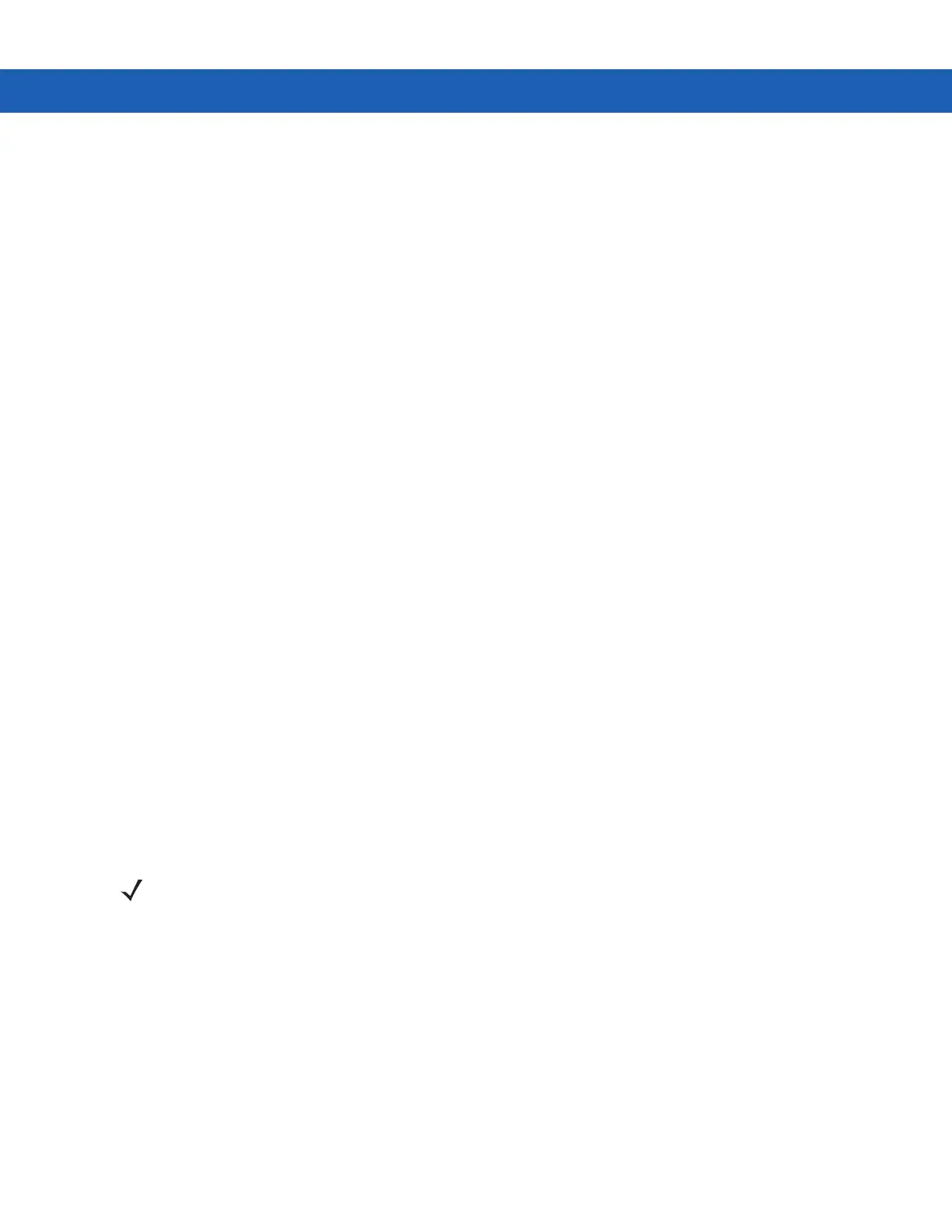Using Bluetooth 4 - 19
12. Confirm the connection on the phone.
13. In the User name text box, enter the user name for this connection.
14. In the Password text box, enter the password for this connection.
15. In the Domain text box, enter the domain name for this connection, if required.
16. Tap Finish or Connect.
17. The phone begins dialing and connects to the network.
18. To end a session, tap the Connection icon and then tap Disconnect in the dialog box.
Add a Dial-up Entry
To add a dial-up entry:
1. In the Select Dial-up Networking Entry window, tap and hold and then select Add Entry from the pop-up
menu.
2. In the Name for the connection text box, enter a name for this connection.
3. In the Country Code text box, enter the country code for the country that you are calling.
4. In the Area Code text box, enter the area code.
5. In the Phone Number text box, enter the phone number.
6. Tap OK.
Object Exchange Push Services
Object Exchange (OBEX) is a set of protocols that allows sharing objects such as Contacts or pictures using
Bluetooth.
To exchange contact information with another Bluetooth enabled device:
1. Ensure the MC9190-G is discoverable and connectable. See Device Info Tab on page 4-27.
2. Ensure that the OBEX Object Push profile is enabled on the MC9190-G. See Profiles Tab on page 4-31 for
more information.
3. Use the Connection Wizard to search for a Bluetooth device.
4. Select the device and tap Next.
5. Select the OBEX Object Push service and select Next.
6. Tap Next.
7. Tap Connect.
8. In the Action drop-down list, select one of the following options: Send Contact Information, Swap Contact
Information, Fetch Contact Information, or Send a Picture.
NOTE If favorite connections have already been created, the Favorites screen displays. If no favorite connections
have been created, the New Connection Wizard screen displays.
