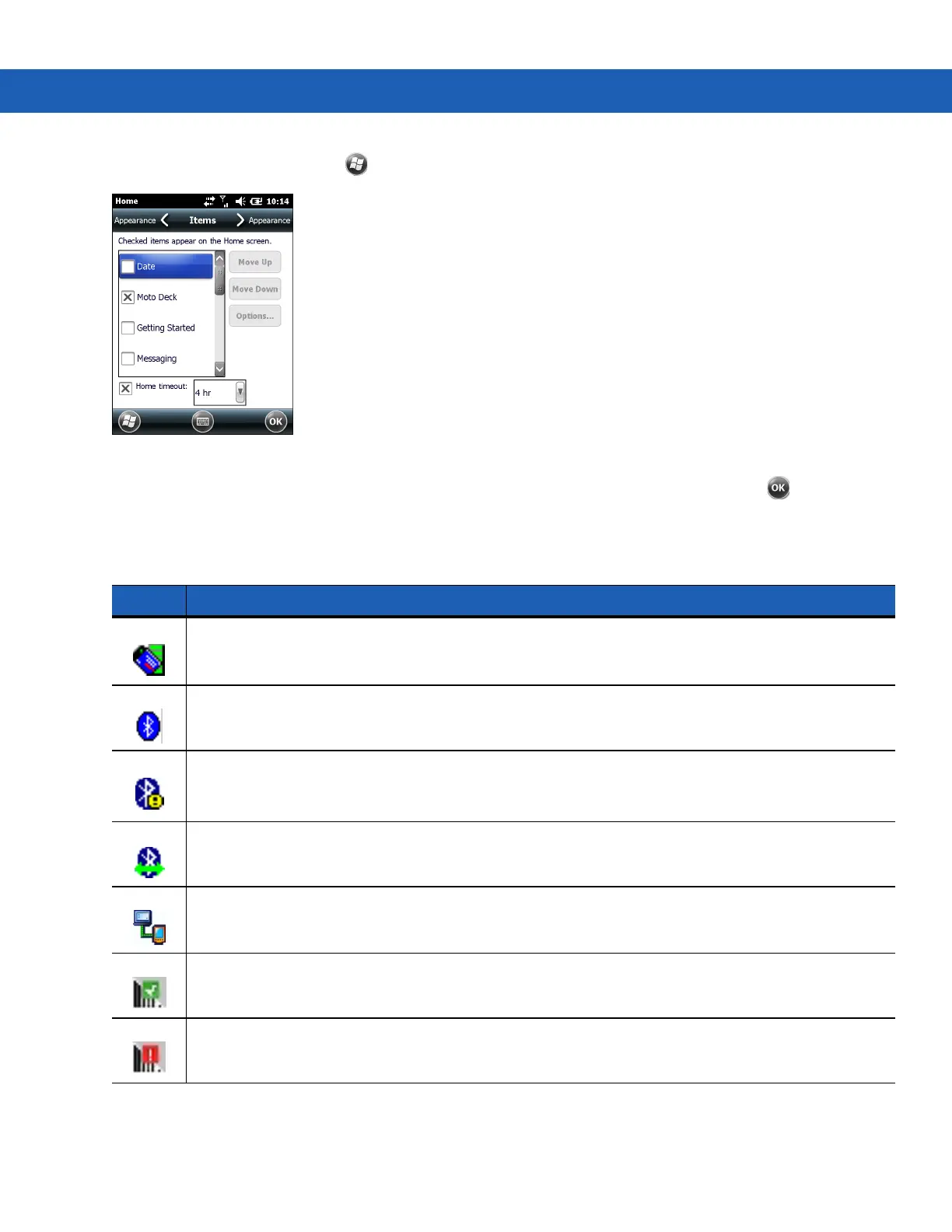2 - 8 MC9190-G User Guide
To change to the classic view tap > Settings > Home > Items.
Figure 2-7
Home Screen Settings
Deselect the Windows Default checkbox and select any of the other checkboxes and then tap .
The task bar at the bottom of the screen can contain the task tray icons listed in Table 2-4.
Status Bar
The Status Bar at the top of the screen displays the status icons listed in Table 2-5.
Table 2-4
Task Tray Icons
Icon Description
Wireless connection status:
Indicates WLAN signal strength and opens the Wireless Applications
menu.
Bluetooth Enabled: Indicates that the Bluetooth radio is on (Displays only if the StoneStreet One
Bluetooth stack is enabled).
Bluetooth Disabled: Indicates that the Bluetooth radio is off (Displays only if the StoneStreet One
Bluetooth stack is enabled).
Bluetooth Communication: Indicates that the MC9190-G is communicating with another Bluetooth
device (Displays only if the StoneStreet One Bluetooth stack is enabled).
ActiveSync:
Indicates an active serial connection between the MC9190-G and the development
computer.
DataWedge Running: Indicates that the DataWedge application is running.
DataWedge Idle: Indicates that the DataWedge application is idle.
