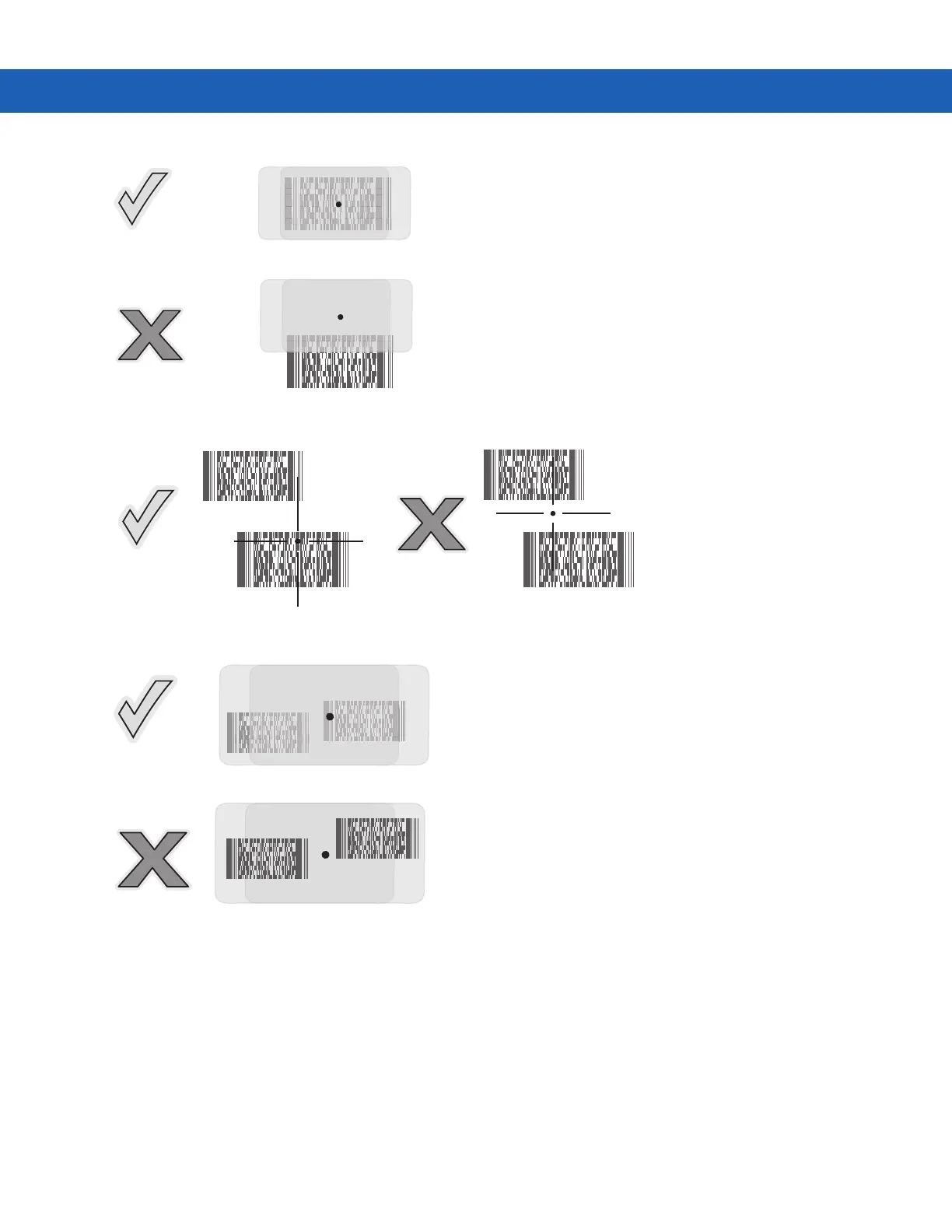3 - 4 MC9190-G User Guide
Figure 3-3
Long Range Imager Aiming Pattern
Figure 3-4
Standard Range Pick List Mode with Multiple Bar Codes
Figure 3-5
Long Range Pick List Mode with Multiple Bar Codes
4. Release the scan button.
Image Capture
To capture an image, an image capture application is required. The MC9190-G with Windows CE contains the
ImagerSample application that allows the user to enable the scanner to capture an image and display the image.
See for information on launching ImagerSample.
1. Launch an image capture application or the sample application (ImagerSample).
2. Point the exit window on the top of the MC9190-G toward the object to capture.
