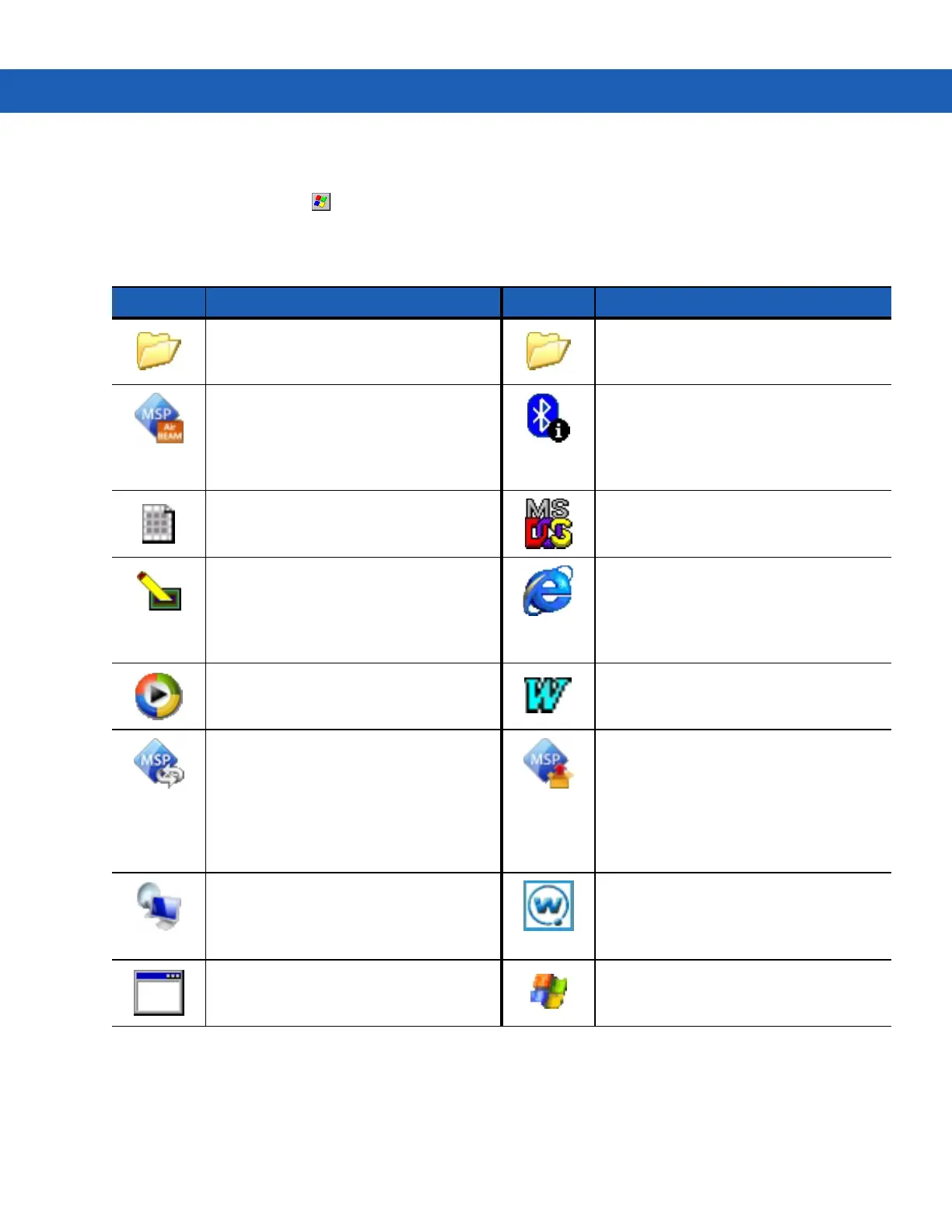Operating the MC9190-G 2 - 3
Start Menu
To open the Start menu, tap at the bottom left corner of the screen. Table 2-7 lists the default applications
available in the Programs menu.
Table 2-2
Applications in the Programs Menu
Icon Description Icon Description
Communications Folder: Opens the
Communication folder.
Fusion Folder: Open the Wireless
Companion folder.
AirBEAM Client: Allows specially
designed software packages to be
transferred between a host server and
the MC9190-G. Refer to the MC9190-G
Integrator Guide for more information.
BT Information: Display information
about the Bluetooth radio and generate a
Bluetooth address bar code.
BTScanner CtlPanel: Set com port to
use with a Bluetooth scanner.
Command Prompt: Opens a DOS
command prompt window.
CtlPanel: View and change MC9190-G
settings such as: Scanner Parameters,
Display Settings, Audio Settings, Printer
Settings, Date and Time Settings, Touch
Screen Settings, etc.
Internet Explorer: Browse Web and
WAP sites as well as download new
programs and files from the Internet.
Media Player: Listen to music. Microsoft WordPad: Create
documents.
MSP Agent: Interacts with MSP agents
to collect monitoring and asset
information to enable the configuration,
provisioning, monitoring and
troubleshooting of the MC9190-G. Refer
to the MC9190-G Integrator Guide for
more information.
Rapid Deployment Client: Facilitates
software downloads from a Mobility
Services Platform Console FTP server to
the MC9190-G.
Refer to the MC9190-G
Integrator Guide for more information.
Remote Desktop Connection: Log onto
Windows NT server type computers and
use all of the programs that are available
on that computer from the MC9190-G.
TelentCE: Opens the Wavelink Telnet
client.
WarmBoot: Warm boots the
MC9190-G.
Windows Explorer: Organize and
manage files on your device.
