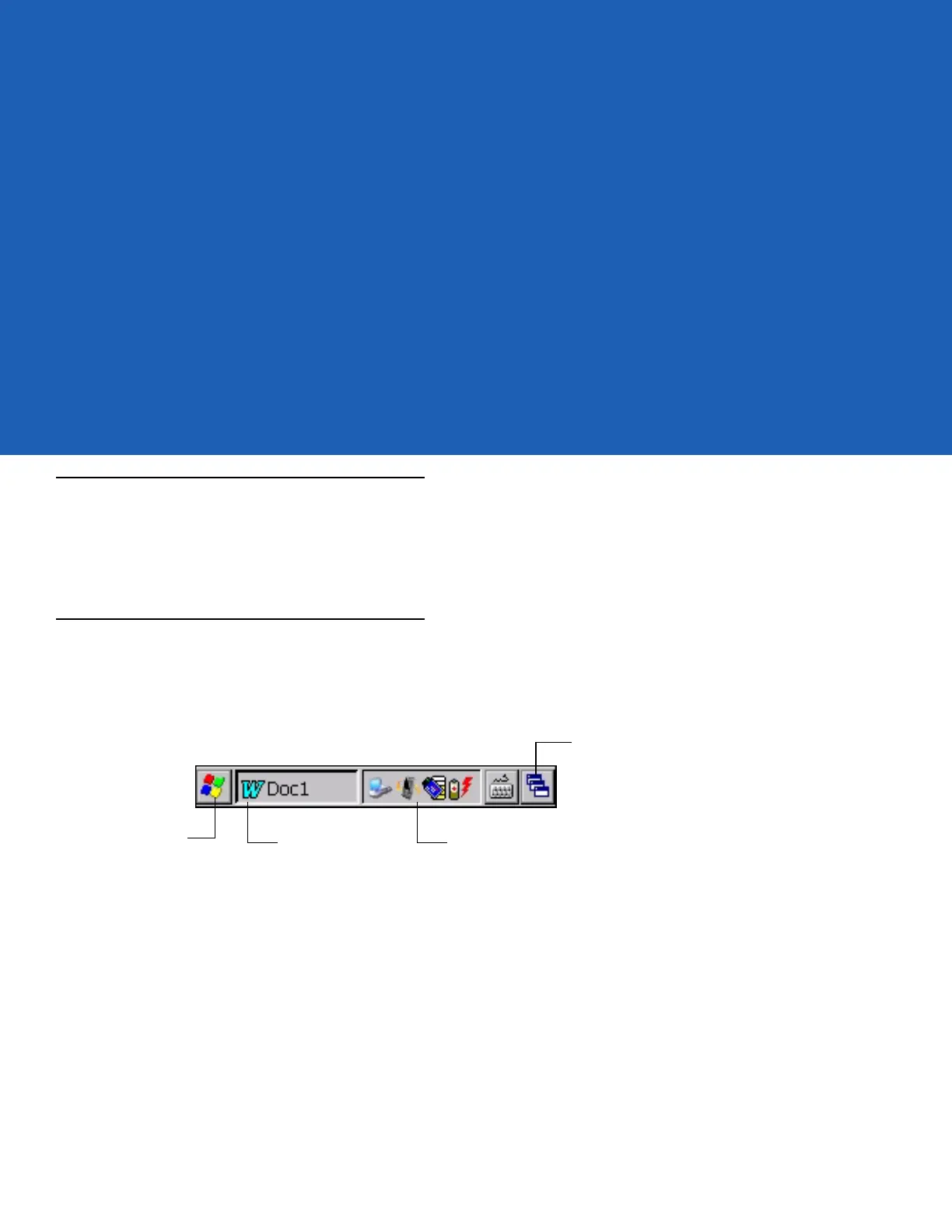Chapter 2 Operating the MC9190-G
Introduction
This chapter explains the physical buttons, status icons and controls on the MC9190-G, how to use the MC9190-G,
including instructions for powering on and resetting, using the stylus and a headset, entering information and data
capture.
Windows CE 6.0
The Taskbar at the bottom of the window displays the active programs, current time, battery status and
communication status.
Figure 2-1
Taskbar
Status icons are shown in the taskbar to indicate present status of the MC9190-G. Double tapping some status
icons displays the corresponding setup window and enables you to change or adjust its settings from the window.
Single tapping other status icons displays corresponding menus.
Start Button
Open Programs
Desktop Button
Status Icons
