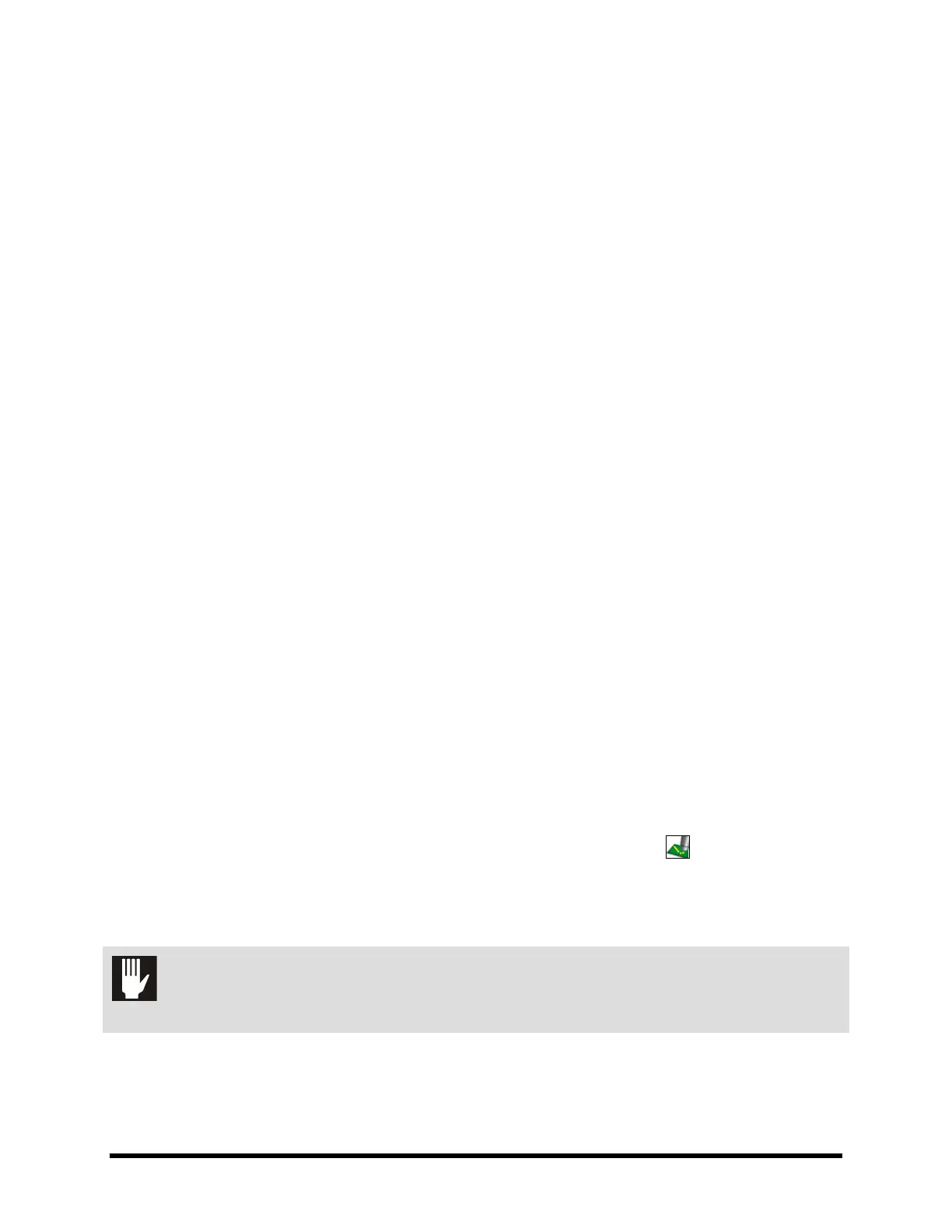4-4 Power-Up and Testing
4.5 Powering on the Dispensing System
" NOTE If necessary, refer to the figures in Section 1 - Introduction to identify system
components.
1. Verify that the main power cord is connected to the main power inlet and the facility power
source.
2. Verify that the facility air is at the recommended pressure level and connected to the main air
pressure regulator inlets. See
4.4 Connecting the Power and Air Supply.
3. Turn the main circuit breaker on the back of the system to the
ON (I) position.
4. Check the EMO buttons to see if they have been activated. If one has been activated,
deactivate it by turning the red knob clockwise until the knob pops out.
5. Make sure the interlock signal is not interrupted. Close the dispensing system hood if
applicable.
6. Turn the laptop computer power button ON.
! The system computer should begin the boot up sequence.
7. Press the
ON (l) button on the front panel.
! The dispensing system should be in a powered-up state and the digital gauges and green
power button should be on. If not, make sure the power cord is properly connected to the
dispensing system and to an active facility power source.
! It may take several minutes for the camera to acquire a connection with the laptop
computer. DO NOT attempt to run FmXP or DALSA programs during this time.
! An icon image of a blue camera will be displayed on the Windows taskbar with a red X
crossing it. After the camera has connected, the red X will be removed and a balloon
message will pop up stated that the “Device has limited or no functionality”. This is
normal. The “limited or no functionality” means that you cannot connect to the Internet
with this device. See 6.8.1 Camera States.
4.6 Starting Fluidmove for Windows (FmXP)
The FmXP startup procedure assumes that the computer is turned ON and running Windows XP.
1. Click on
Start > Programs > FmXP or double-click the FmXP icon
on the Windows
desktop.
! When FmXP starts, it will check to see that all the Input and Output (I/O) devices for
your dispensing system are communicating properly with FmXP.
CAUTION! Do not press any keys or the touchpad while FmXP is starting unless prompted
to do so.
