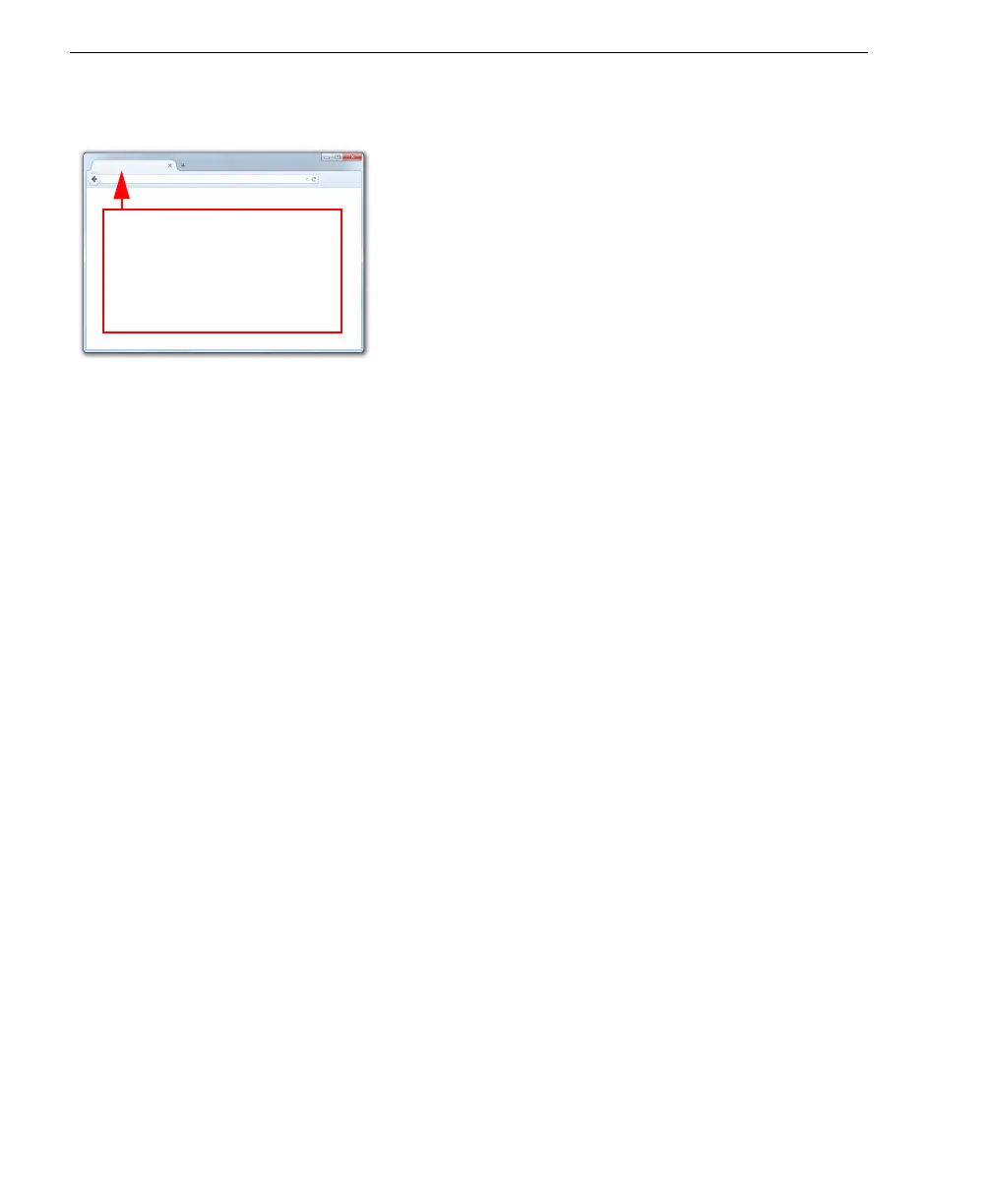1-4 Auto Focus Multi Code Reader V430-series User’s Manual (Z392)
Connect to WebLink
Step 3 — Connect to WebLink
V430-series (Static Connection)
1. Navigate to Control Panel > Network and Sharing Center on your PC.
2. Click Local Area Connection 4. In the Status dialog, click Properties.
3. In the Local Area Connection Properties dialog, select Internet Protocol Version 4
(TCP/IPv4) and click Properties again. Set your PC to a 192.168.188.X IP address
(192.168.188.5, for example).
4. Click OK.
5. Open a web browser and type the reader’s default IP address (http://192.168.188.2)
in the web browser’s address bar.
The reader will connect to WebLink.
V430-series (DHCP Network Connection)
1. Plug your reader into the your network adapter.
2. Open DDU(Device Discovery Utility) Software and connect to the V430-series via
Ethernet TCP/IP. DDU can be used to confirm and change of the connected reader
information and communication setting.
3. When the V430 is found on DDU, note the new IP address.
4. Open a browser and type the new IP address.
WebLink will load.
Type http://192.168.188.2
(the default IP address) in the
web browser’s address bar.
The WebLink session will
begin shortly after you enter
the reader’s IP address.
