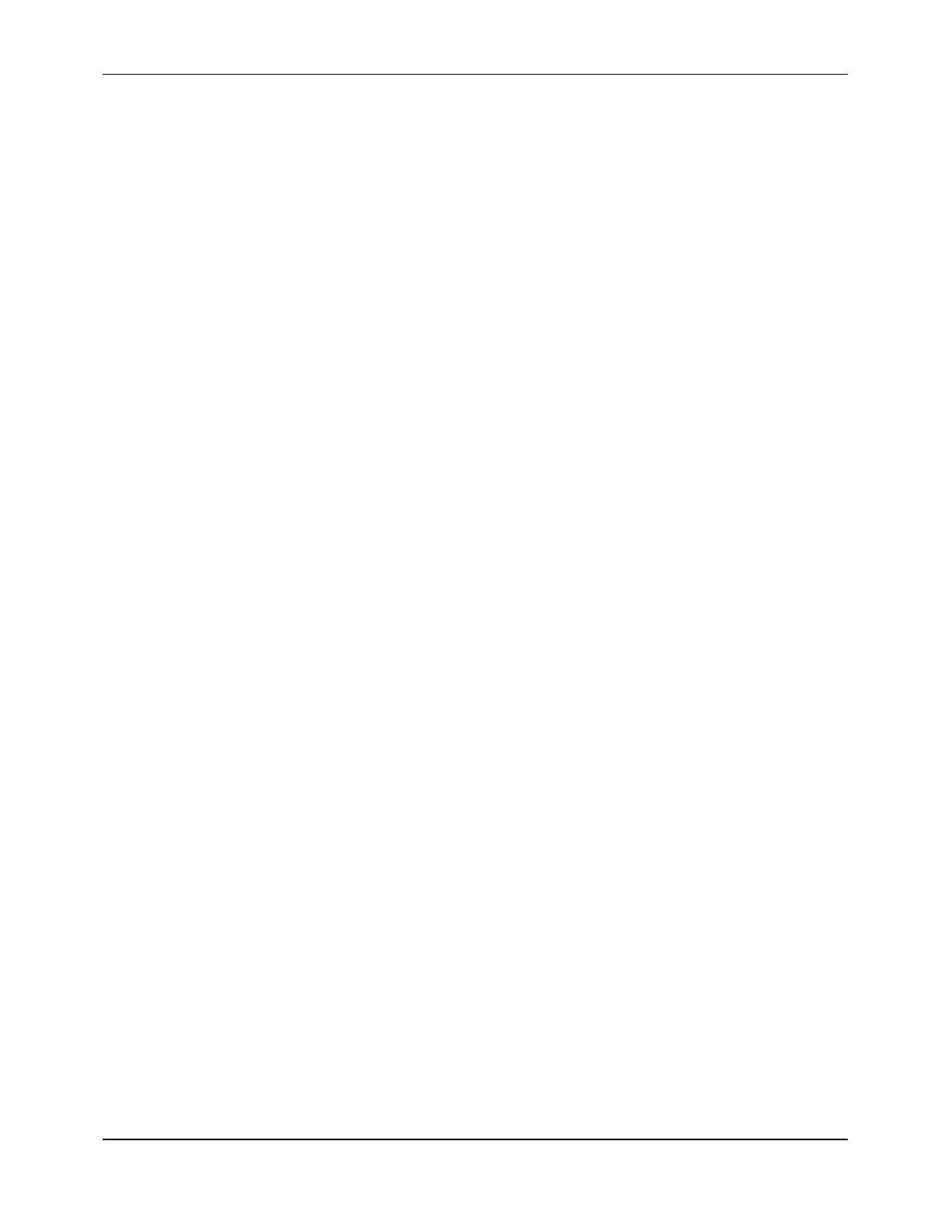7088-8000
-178
To change the baud rate on the flowmeter:
1. Connect online with
TimeGATE
™
(Section F.3).
2. From the
OPTIONS
group on the
CONFIGURATION
tab, click on the down arrow to
the right of the
FLOWMETER BAUD RATE
text box.
3. Click on the desired baud rate for the flowmeter.
4. Click on the
SEND
command button.
5. From the top of the screen, select
CONFIGURE
from the
COMMUNICATIONS
pull-down menu.
The Communications Setup Screen is displayed (Figure F-25).
6. Click on the down arrow to the right of the
BAUD RATE
text box.
7. Click the baud rate selection for the PC which matches the new baud rate setting for the
flowmeter and click on
OK
.
8. Exit from
TimeGATE
™
by selecting
EXIT
from the
FILE
pull-down menu.
9. Restart the flowmeter by turning the power to the flowmeter off and back on again.
The flowmeter should now be able to connect to
TimeGATE
™
at the new baud rate.
F.6.3 RUNNING
TimeGATE
™
IN AN OFFLINE SESSION
TimeGATE
™
can be run in an offline session in order to view and edit the configuration
settings. The
OFFLINE
option is offered in the Connecting Screen (Figure F-24) if the
units fail to connect. Flow and configuration data cannot be sent or received by the
flowmeter in an offline session. However, the settings can be saved to a file for future
online connections (Section F.4).
F.6.4 COMMUNICATIONS TEST MESSAGE
To transmit a communications test message:
1. From the
COMMUNICATIONS
tab, select
TEST COMM
.
If communications are functioning normally, a test data string is displayed. Figure F-26
illustrates an example: