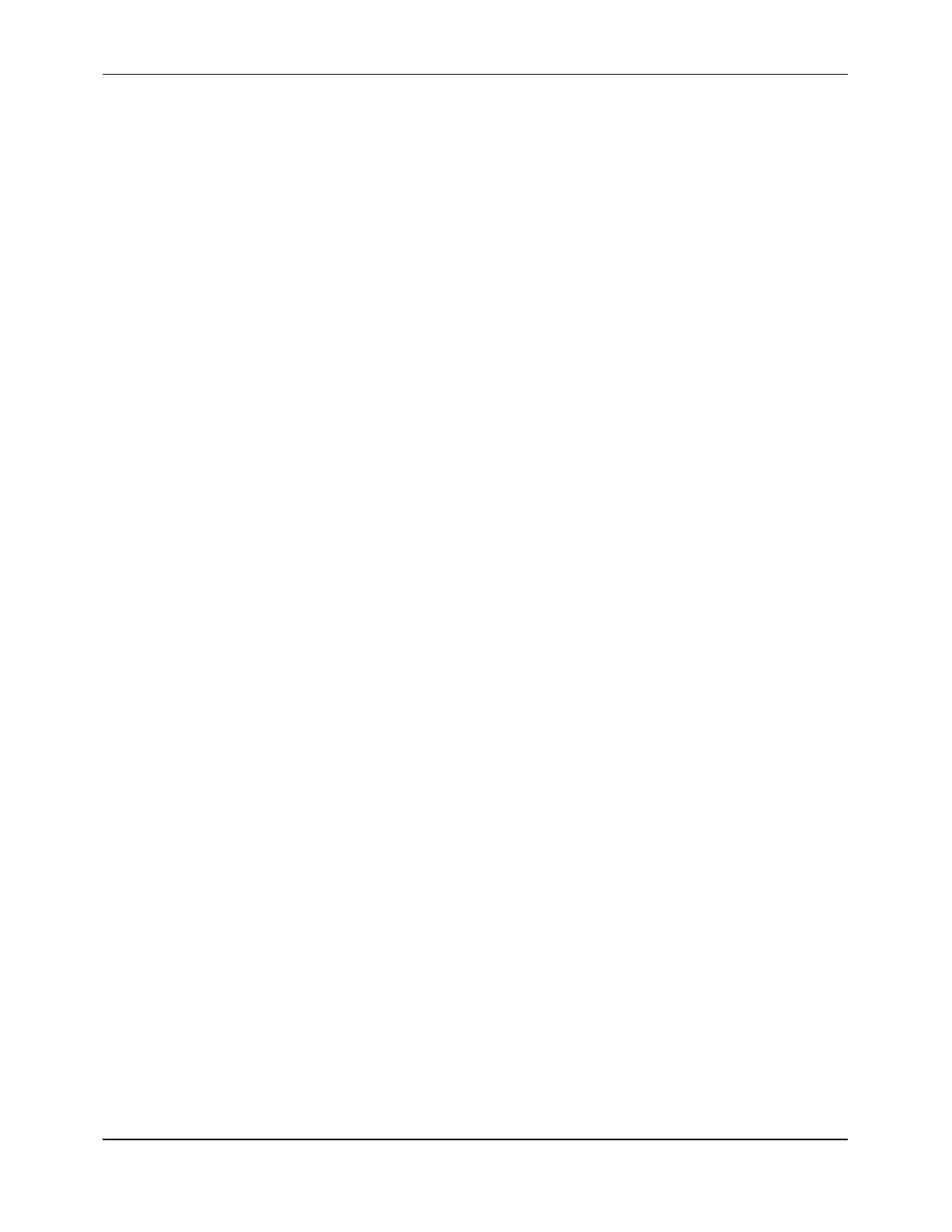7088-8000
-137
CONFIGURING THE DCT SERIES
FLOWMETER WITH
TimeGATE
™
After the DCT series flowmeter has been installed, it is ready to be configured and placed
in operation. The flowmeter can be configured with an IBM-compatible PC and
TimeGATE
™,
a Windows95
®
-based configuration and graphical signal analysis utility. The
configuration settings are stored in the flowmeter’s non-volatile memory to protect them in
the event of power failure. Once the flowmeter has been configured, the transducers can be
spaced and installed on the pipe (Chapter 4). Flow can be monitored on a PC, on the
flowmeter’s display (if provided), or through a remote device connected to the current loop
output.
IMPORTANT:
In order to access all of the features described here,
TimeGATE
™
must be
version 3.0 or higher and the DCT series flowmeter must have hardware
version 3.0 or higher. If connected to flowmeters with hardware versions
earlier than 3.0,
TimeGATE
™
version 1.0 must be used, which only
supports the graphic analysis function (Section F.5) and not the
configuration function. For these earlier hardware versions, configuration
and other functions must be performed directly on the instrument’s keypad.
F.1 The
TimeGATE
™
Environment
This section defines terminology used in
TimeGATE
™
and describes rules for making
selections with a mouse or keyboard. The operator can use which ever mix of mouse or
keyboard commands is most comfortable.
F.1.1 DEFINITIONS
The following terminology is used in the
TimeGATE
™
configuration procedures:
Mouse Functions
Pointing Indicating a desired selection on the screen with the cursor by moving
the mouse.
Clicking Pressing the left mouse button once and releasing it after pointing to a
selected item.
Double-clicking Quickly pressing the left mouse button twice and releasing it after
pointing to a selected item.
Dragging Moving an object (for example, the slide bar in the current loop
calibration function) by completing the following steps:
1. Pointing to the object
2. Pressing and holding down the left mouse button
3. Moving the mouse to a new position
4. Releasing the mouse button
