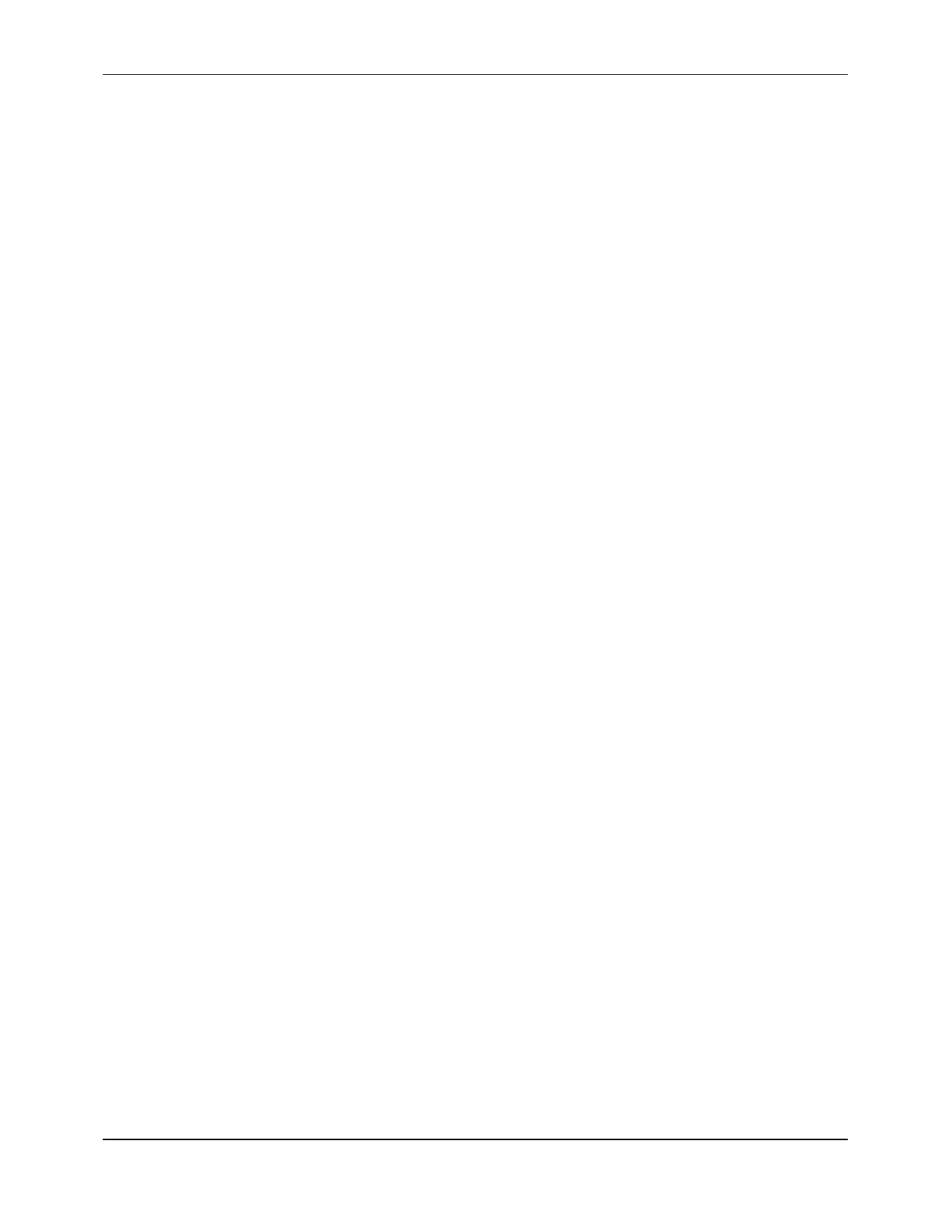7088-8000
-140
F.1.2 MOUSE OPERATION
Follow these guidelines when using a mouse in
TimeGATE
™
:
!
Use the left mouse button for most standard mouse operations.
!
To select an item, click on it.
!
To select an item from a pull-down list, first open the list by clicking on the down
arrow located to the right of the list. Next, select an item from the list by clicking on the
item.
!
To check or uncheck a check box, click on it.
!
To select an item from a radio button group, click on it.
F.1.3 KEYBOARD OPERATION
Follow these guidelines when using a keyboard in
TimeGATE
™
:
!
One screen element (such as a folder tab, text box, or command button) is always
highlighted to indicate that it can be currently accessed by the keyboard.
!
To move from one screen element to the next, press the
TAB
key.
!
To move from one folder tab to the next folder tab, press and hold down the
CONTROL
key while pressing the
TAB
key.
!
To activate a command button when it is highlighted, press the
ENTER
key.
!
To select an item from a pull-down list, tab to the list then press the
UP
and
DOWN
ARROW
keys.
!
To select or clear a check box, tab to it and press the spacebar.
!
To select an item from a radio button group, tab to the first button and press the
UP
and
DOWN ARROW
keys.
F.2 Installing
TimeGATE
™
To install
TimeGATE
™
:
1. Insert the
TimeGATE
™
diskette into the diskette drive of the PC.
2. Click on the
START
command button on the Desktop Screen.
3. Click on the
RUN
option.
4. Enter A:\SETUP and press
ENTER.
NOTE:
If the
TimeGATE
™
program is in a location other than drive A, alter the
SETUP command accordingly. For example, if the diskette is in drive B, enter
B:\SETUP.
5. Follow the on-screen instructions during the installation process. (The default options
are recommended for most installations.)
