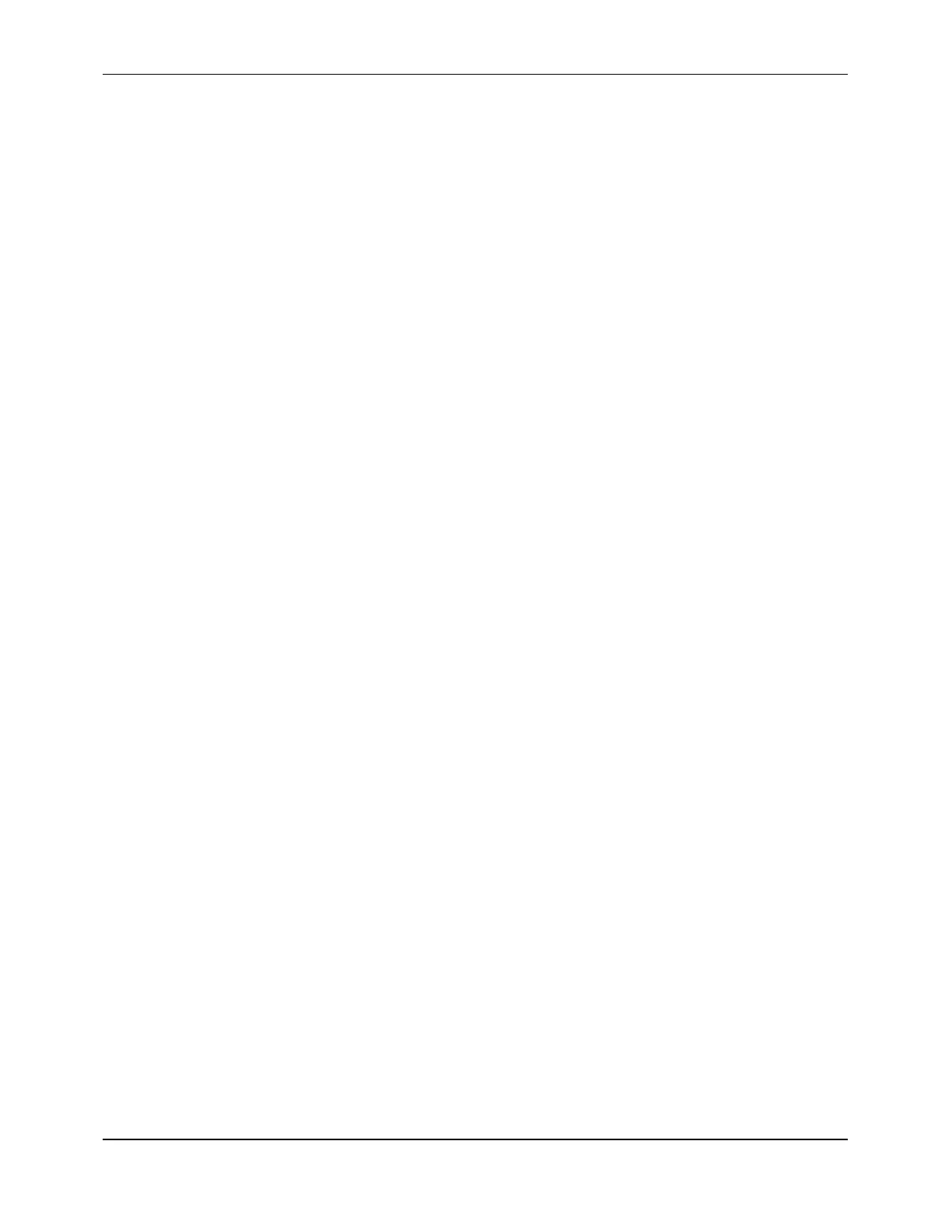7088-8000
-145
4. Click on the
GRAPH
tab (Section F.5) to view the flow, velocity, signal strength, and
totalized flow values. (It takes several seconds for the full effects of the new
configuration to be applied to the flow data.)
5. Save the configuration data to a file for future retrieval by selecting
SAVE AS
from the
FILE
pull-down menu and typing in a file name.
If the flowmeter and transducers were properly installed and a steady flow is present,
the flow and signal strength readings should be relatively stable. The signal strength
reading should typically be a minimum of 2%.
Sending, Receiving, and Saving Data
Configuration data is stored in the flowmeter’s non-volatile memory. This data is retrieved
automatically whenever the flowmeter first connects with
TimeGATE
™
or whenever the
RECEIVE
command button in the
CONFIGURATION
tab is clicked (Figure F-14). This
allows the current configuration in the flowmeter to be reviewed and edited as required.
New configuration data is sent to the flowmeter by clicking on the
SEND
command button.
In addition, configuration data can be saved to a file for future use by selecting
SAVE AS
from the
FILE
pull-down menu. (The default file extension for
TimeGATE
™
files is .DCT).
This feature may prove helpful when reconfiguring a flowmeter for routine changes in the
application or when configuring multiple flowmeters with identical parameters.
Changes can be saved to an existing file by selecting
SAVE
from the
FILE
menu. A saved
file can be run in a future session of
TimeGATE
™
by selecting
OPEN
from the
FILE
menu
and selecting the desired file. The saved parameters set can then be downloaded to the
flowmeter using the
SEND
button.
NOTE:
By selecting
EXPORT
from the
FILE
pull-down menu, a file can be exported as a
comma delimited file for viewing the graph data in a spreadsheet.
F.4.1 PIPE OPTION GROUP
The
PIPE
option group is accessed by clicking on
PIPE
in the Options Column. This group
contains the options related to the pipe including pipe dimensions and pipe material.
Pipe Outside Diameter (OD)
To set the Pipe OD:
1. From the
PIPE
options group, click on the
PIPE OD
text box
2. Enter the pipe OD.
IMPORTANT:
Actual (not nominal) dimensions must be entered. Precision is
important since accuracy is directly affected by the square of any error
in the pipe dimensions. Pipe schedules and classes are provided in
Appendix B for reference.
3. Click on the down arrow to the right of the adjacent text box.