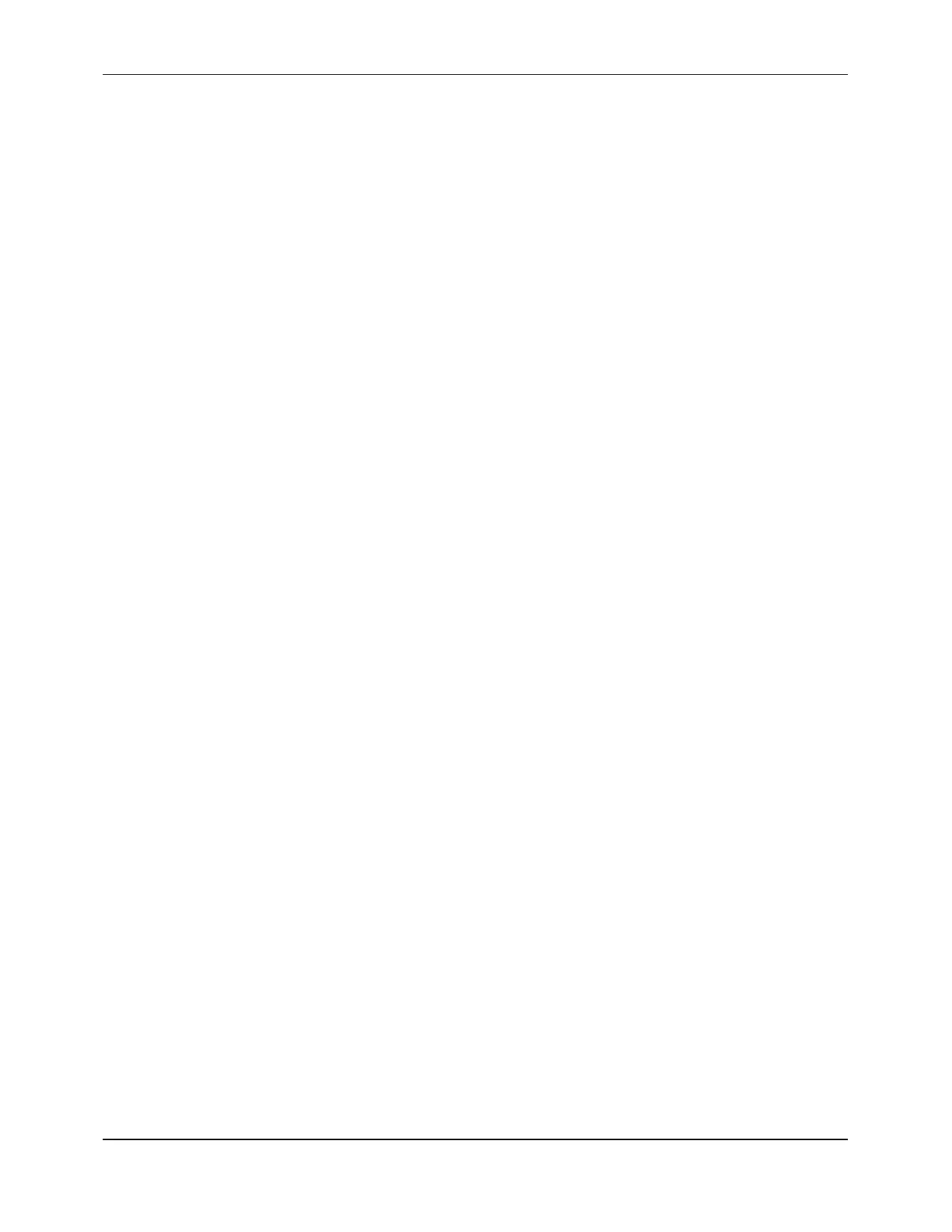Appendix C
A-99
A.6.1 UPGRADING THE FLOWMETER SOFTWARE WITH POLYLINK
This section describes how to upgrade the flowmeter’s software using the PolyLink utility.
IMPORTANT:
For initial software upgrades of the DDF4088 (that is, DDF4088 upgrades
from version 1.0 to any other version), a utility other than PolyLink is used.
Refer to Section A.6.2.
To upgrade the flowmeter software using the PolyLink utility:
1. Complete steps 1 through 4 in Section A.2.1 (to prepare to run PolyLink and to create
the DDF directory). Do not run PolyLink yet.
NOTE:
If using a DDF3088 to run PolyLink, ensure that the DDF3088 is properly
connected to the flowmeter with the RS232 Com Cable (Rev B) by
completing steps 1 through 3 in Section A.2.2.
2. Copy the software upgrade file to the DDF directory.
If the file was received on diskette, it should be copied from the diskette drive. If the
file was downloaded from the BBS, it should be copied from the directory where the
modem software placed it.
NOTE:
To copy the software upgrade file to the DDF directory:
!
Go to the directory where the software upgrade file is located. (If it is
located on diskette, insert the diskette into the diskette drive. Enter the drive
letter followed by a colon and press
ENTER
. For example, if the diskette
drive is drive A, enter A: and press
ENTER
.)
!
Enter the following command (substituting the correct version number for
the Xs) and press
ENTER
:
COPY 4088XXXZ.EXE C:\DDF
3. Go to the DDF directory.
NOTE:
To go to the DDF directory, enter the following commands one at a time,
pressing
ENTER
after each one:
C:
CD\
CD DDF
4. To unzip the software upgrade file, enter the following file name (without the
extension) and press
ENTER
:
4088XXXZ
IMPORTANT:
Substitute the correct version number for the Xs.
NOTE:
A message may be displayed during the unzipping process indicating that a
file with the same name already exists. Enter
Y
(for yes) for permission to
overwrite the file and press
ENTER
whenever this occurs.