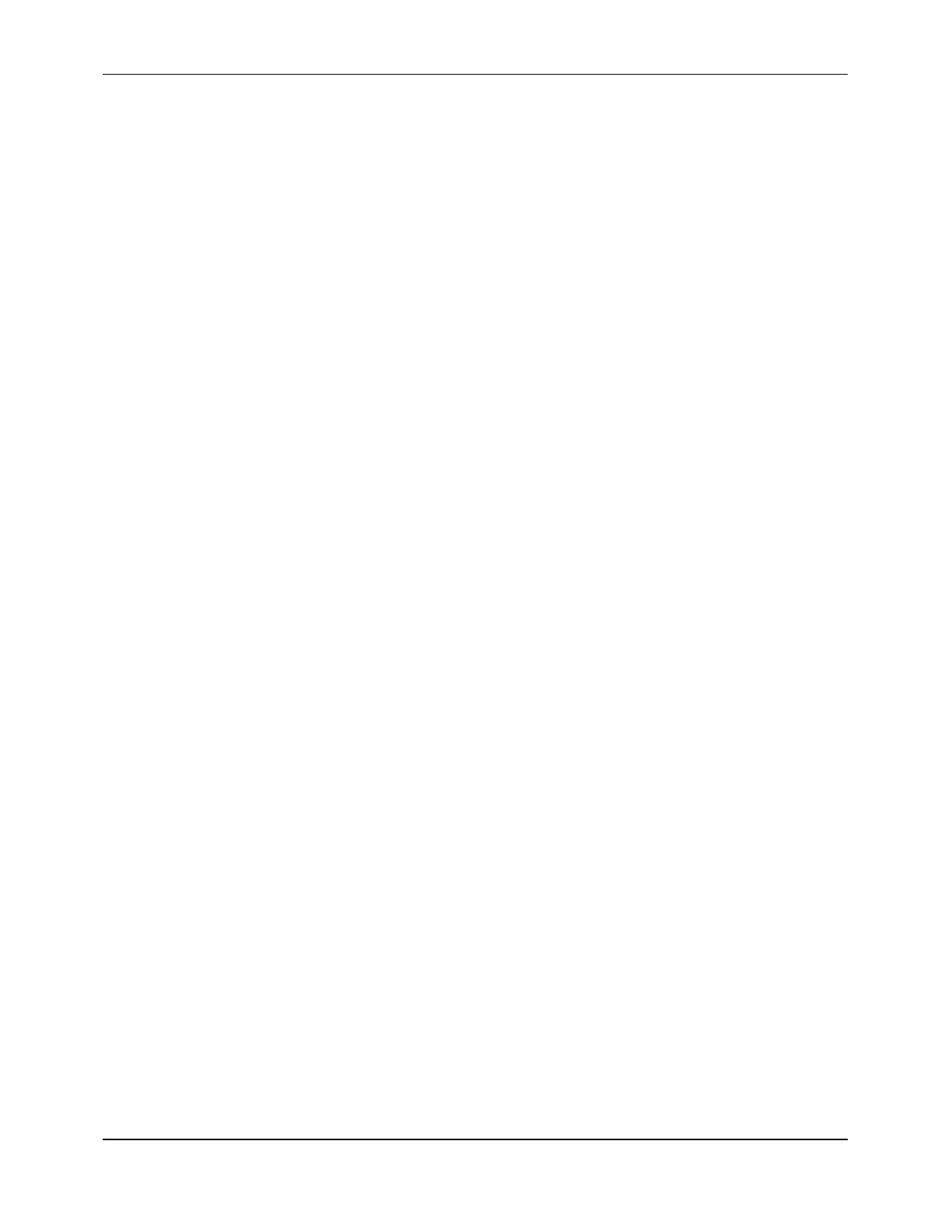Appendix C
A-98
The DDF3088 Main Menu is displayed.
3. Press
F1
to select
SETUP
.
4. Press the
DOWN
ARROW
key twice to scroll through the setup menus.
5. Press
F3
to select
DATA LOG
.
6. Press
F4
to select
VIEW FILES
.
7. Use the
ARROW
keys to move the cursor to the desired file.
8. Press
F1
to select the strip chart function.
The selected file is displayed as a strip chart on the display of the DDF3088. Since the
files are drawn on the screen one data point at a time, large files require more time to
be displayed than small files.
A.5.3 DELETING A DATA LOG FILE
To delete a data log file:
1. From the Data Logger screen, select
DELETE FILE
.
The following message is displayed:
DELETE ’XXXXXXX’. ARE YOU SURE? [Y/N]
2. Press
Y
to continue or
N
to cancel the delete request.
3. Press
ENTER
.
NOTE:
If the delete function is selected for the DDF4088, DDF4488, or DCT-6088, the
data log file itself is not deleted, but the data points in it are cleared (set to zero).
A.6 Uploading Software on the DDF4088 and DDF4488
PolyLink can be used to upload software for the DDF4088 and DDF4488. The software
upgrades are provided in the self-extracting zipped file 4088XXXZ.EXE. The zipped file
name used in these procedures includes the letters XXX and Z. The XXX stands for the
current software version number contained in the file. The Z indicates that it is a
self-extracting zipped file. For example, DDF4088 software version 2.01 would be in a file
named 4088201Z.EXE and would be represented in these procedures by the file name
4088XXXZ.EXE. (Wherever a file name in these procedures contains the letters XXX, the
current software version number should be substituted for the Xs.)
The software upgrade file is available on diskette from Polysonics or by modem download
from the Polysonics Bulletin Board System (BBS) at (713) 933-1901. (For procedures on
using the BBS, refer to the file BBS.TXT, available on the PlantCom Utility Software
diskette.)
