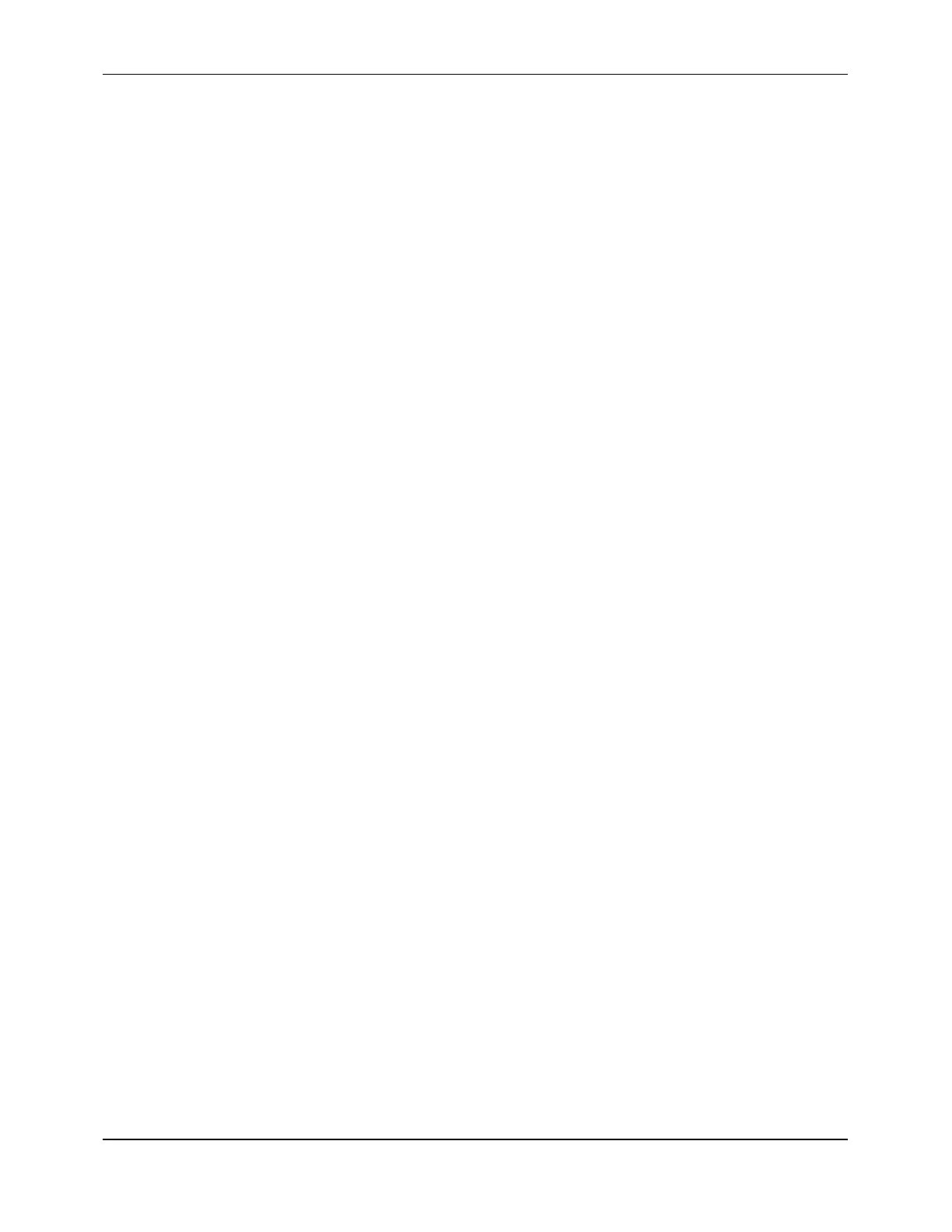Appendix C
A-87
A.2 Installing and Running PolyLink
The procedures for installing and running PolyLink vary slightly, depending on whether
PolyLink is run from an IBM-compatible PC (Section A.2.1) or a DDF3088 (Section
A.2.2).
PolyLink comes in the self-extracting zipped file PLXXXZ.EXE. The zipped file name
used in these procedures includes the letters XXX and Z. The XXX stands for the current
software version number contained in the file. The Z indicates that it is a self-extracting
zipped file. For example, PolyLink software version 2.00 would be in a file named
PL200Z.EXE and would be represented in these procedures by the file name
PLXXXZ.EXE. (Wherever a file name in these procedures contains the letters XXX, the
current software version number should be substituted for the Xs.)
A.2.1 RUNNING POLYLINK
FROM AN IBM-COMPATIBLE PC
To run PolyLink from an IBM-compatible PC:
1. Ensure that the flowmeter is turned on and that the flow program is running.
2. Connect the null modem cable from the flowmeter to the PC.
IMPORTANT:
When connecting PolyLink to a DDF4088, DDF4488, or DCT-6088,
use the DB25 connector located beneath the keypad. (Do not use the
flowmeter’s DB9 connector with PolyLink.)
3. Go to the C: prompt on the PC.
IMPORTANT:
If Windows is running on the PC, totally exit Windows before going to
the C: prompt. Do not click on the MS-DOS prompt icon as a means of
going to the C: prompt as this may cause connectivity problems.
Use the following procedures for totally exiting Windows to the
C: prompt, depending on the version of Windows that is running:
!
For Windows 3.1:
- Close all applications.
- Exit the Windows session from the Program Manager window.
!
For Windows 95:
- Close all applications.
- Click on the
START
button on the Windows 95 taskbar.
- Click on the
SHUTDOWN
button.
- Click on the button labeled
RESTART THE COMPUTER IN
MS-DOS MODE
.
