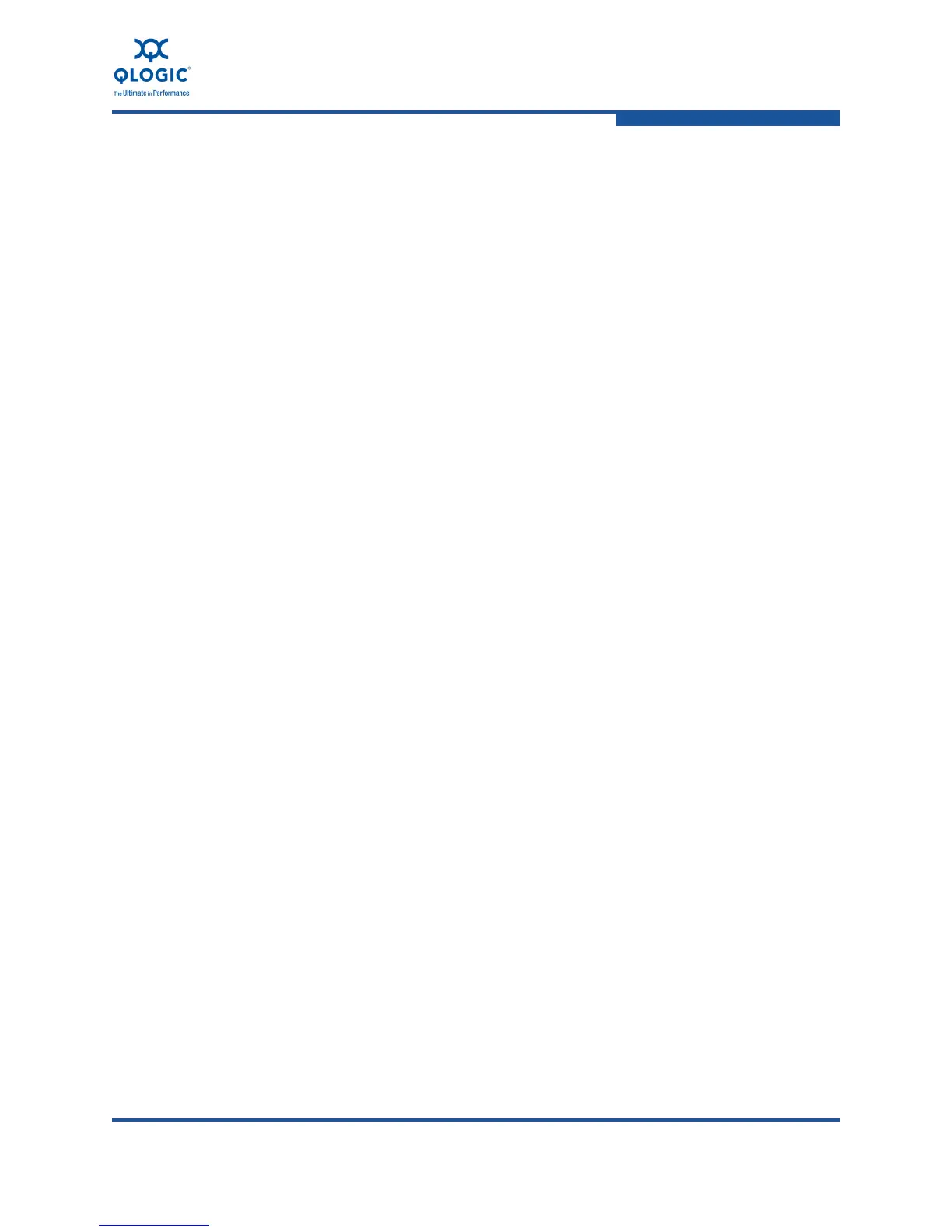FE0254601-00 A xiii
User’s Guide Converged Network Adapter
8100 Series Adapters
4-20 Install the QConvergeConsole: Directory Containing Installer . . . . . . . . . . . . . . . . . 4-28
4-21 Install the QConvergeConsole: Terminal Window—Verify Permission to Execute . 4-28
4-22 Install the QConvergeConsole: Run in Terminal Selection . . . . . . . . . . . . . . . . . . . 4-28
4-23 Install the QConvergeConsole: Installer Extracts FIles . . . . . . . . . . . . . . . . . . . . . . 4-29
4-24 Install the QConvergeConsole: Introduction . . . . . . . . . . . . . . . . . . . . . . . . . . . . . . 4-29
4-25 Install the QConvergeConsole: Pre-Installation Summary. . . . . . . . . . . . . . . . . . . . 4-30
4-26 Install the QConvergeConsole: Installation Status . . . . . . . . . . . . . . . . . . . . . . . . . . 4-31
4-27 Install the QConvergeConsole: Install Complete Notification. . . . . . . . . . . . . . . . . . 4-32
4-28 QConvergeConsole Main Window on the Server Where
QConvergeConsole Resides . . . . . . . . . . . . . . . . . . . . . . . . . . . . . . . . . . . . . . . . . . 4-33
4-29 Entering QConvergeConsole Web Address (Example) . . . . . . . . . . . . . . . . . . . . . . 4-34
4-30 QConvergeConsole Main Window from a Remote Computer
—Unpopulated View . . . . . . . . . . . . . . . . . . . . . . . . . . . . . . . . . . . . . . . . . . . . . . . . 4-34
5-1 Adapter Hardware . . . . . . . . . . . . . . . . . . . . . . . . . . . . . . . . . . . . . . . . . . . . . . . . . . 5-3
5-2 Select Adapter Software for VMware by Operating System . . . . . . . . . . . . . . . . . . 5-4
5-3 Placing the ESX Host Server in Maintenance Mode Using vSphere . . . . . . . . . . . . 5-4
5-4 Selecting the Summary Tab . . . . . . . . . . . . . . . . . . . . . . . . . . . . . . . . . . . . . . . . . . . 5-5
5-5 Selecting Browse Datastore. . . . . . . . . . . . . . . . . . . . . . . . . . . . . . . . . . . . . . . . . . . 5-5
5-6 Creating a Temporary Folder in Which to Store the Driver ISO Files. . . . . . . . . . . . 5-6
5-7 Opening the Temporary Driver Folder . . . . . . . . . . . . . . . . . . . . . . . . . . . . . . . . . . . 5-6
5-8 Uploading Drivers. . . . . . . . . . . . . . . . . . . . . . . . . . . . . . . . . . . . . . . . . . . . . . . . . . . 5-6
5-9 Verifying Adapter Driver Installation. . . . . . . . . . . . . . . . . . . . . . . . . . . . . . . . . . . . . 5-8
5-10 Displaying FCoE Adapter Driver Details . . . . . . . . . . . . . . . . . . . . . . . . . . . . . . . . . 5-9
5-11 Displaying Networking Adapter Driver Details . . . . . . . . . . . . . . . . . . . . . . . . . . . . . 5-10
5-12 Displaying Networking Driver and Firmware Versions . . . . . . . . . . . . . . . . . . . . . . . 5-11
5-13 Displaying Storage Adapters Using the vSphere Client . . . . . . . . . . . . . . . . . . . . . . 5-12
5-14 Displaying Network Adapters Using the vSphere Client . . . . . . . . . . . . . . . . . . . . . 5-12
5-15 Configuring Networking Adapters . . . . . . . . . . . . . . . . . . . . . . . . . . . . . . . . . . . . . . 5-13
5-16 Add a Labeled Network . . . . . . . . . . . . . . . . . . . . . . . . . . . . . . . . . . . . . . . . . . . . . . 5-13
5-17 Selecting the Virtual Switch . . . . . . . . . . . . . . . . . . . . . . . . . . . . . . . . . . . . . . . . . . . 5-14
5-18 Modifying the Network Label and the VLAN ID . . . . . . . . . . . . . . . . . . . . . . . . . . . . 5-15
5-19 Exiting Maintenance Mode. . . . . . . . . . . . . . . . . . . . . . . . . . . . . . . . . . . . . . . . . . . . 5-18
5-20 Selecting the Virtual Machine. . . . . . . . . . . . . . . . . . . . . . . . . . . . . . . . . . . . . . . . . . 5-18
5-21 Virtual Machine Properties Window . . . . . . . . . . . . . . . . . . . . . . . . . . . . . . . . . . . . . 5-19
5-22 Add Hardware—Device Type . . . . . . . . . . . . . . . . . . . . . . . . . . . . . . . . . . . . . . . . . 5-20
5-23 Add Hardware—Select a Disk. . . . . . . . . . . . . . . . . . . . . . . . . . . . . . . . . . . . . . . . . 5-20
5-24 Add Hardware—Select Target LUN. . . . . . . . . . . . . . . . . . . . . . . . . . . . . . . . . . . . . 5-21
5-25 Add Hardware—Select Datastore . . . . . . . . . . . . . . . . . . . . . . . . . . . . . . . . . . . . . . 5-21
5-26 Add Hardware—Compatibility Mode . . . . . . . . . . . . . . . . . . . . . . . . . . . . . . . . . . . . 5-22
5-27 Add Hardware—Advanced Options. . . . . . . . . . . . . . . . . . . . . . . . . . . . . . . . . . . . . 5-22
5-28 Add Hardware—Ready to Complete . . . . . . . . . . . . . . . . . . . . . . . . . . . . . . . . . . . . 5-23
5-29 Confirming the New Disk . . . . . . . . . . . . . . . . . . . . . . . . . . . . . . . . . . . . . . . . . . . . . 5-23
5-30 Exiting Maintenance Mode. . . . . . . . . . . . . . . . . . . . . . . . . . . . . . . . . . . . . . . . . . . . 5-24
5-31 Selecting the Virtual Machine. . . . . . . . . . . . . . . . . . . . . . . . . . . . . . . . . . . . . . . . . . 5-24
5-32 Virtual Machine Properties Window . . . . . . . . . . . . . . . . . . . . . . . . . . . . . . . . . . . . . 5-25