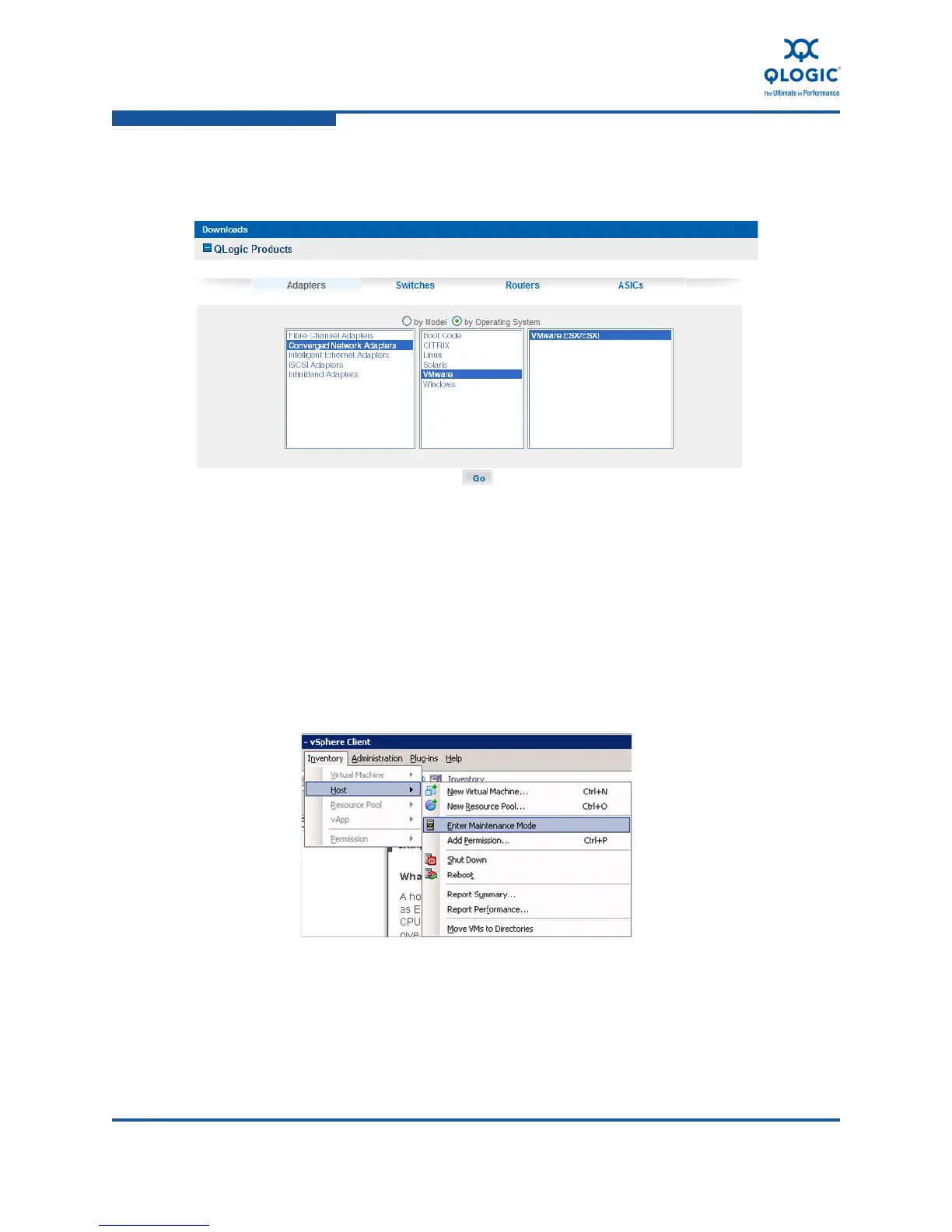5–Installation in a VMware Environment
Installing the FCoE and Networking Drivers
5-4 FE0254601-00 A
5. Select VMware ESX/ESXi in the third column of the selection list, and then
click Go (Figure 5-2).
Figure 5-2. Select Adapter Software for VMware by Operating System
6. In the Drivers table, click the links that correspond to the following
descriptions to download the drivers:
Networking driver for VMware ESX/ESXi 4.0.x and 4.1
FC-FCoE driver for VMware ESX/ESXi 4.0.x, 4.1
7. On the vSphere client, open the vSphere application to place the ESX host
server in maintenance mode. Select Inventory, Host, Enter Maintenance
Mode (Figure 5-3).
Figure 5-3. Placing the ESX Host Server in Maintenance Mode Using vSphere
