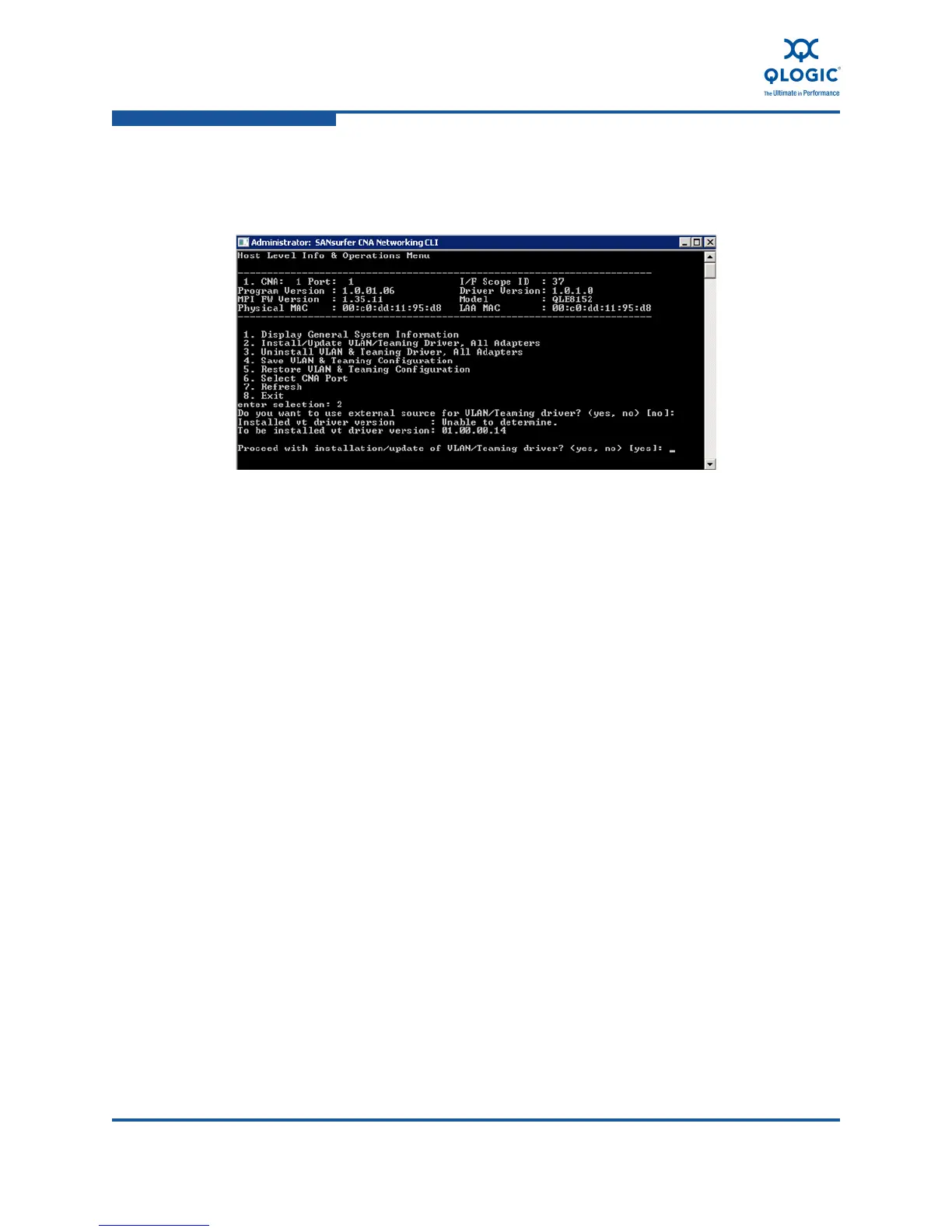6–Configuring NIC Functionality in the Converged Network Adapter
Configuring the NIC in a Windows Environment
6-18 FE0254601-00 A
6. The current VLAN/teaming driver version and the version to be installed are
displayed. If this is correct, type Yes to proceed with the installation
(Figure 6-12).
Figure 6-12. Confirm VLAN/Teaming Driver Installation
7. When the VLAN/teaming driver installation is complete, type 8 and press
ENTER to return to the main interactive menu.
8. In the main interactive menu key, type 3, and then press ENTER to select
Configure Teams Menu.
9. In the Configure Teams menu, type 3, and then press ENTER to select
Configure New Team (Figure 6-13).
a. At the prompt Select Team Type, type 1 to create a fail over team,
or 2 to create a load balanced team, and then press ENTER.
b. A list of available QLogic adapter ports is displayed from which to
select ports to be members of the team.
c. At the prompt, Select two or more CNA Port Indices, enter
the comma-delimited string of numbers that correspond to the ports
that are to be members of this team, or select All to include all listed
QLogic adapter ports, and then press ENTER.
d. When the team has been created, press ENTER to return to the
Configure Teams Menu.
