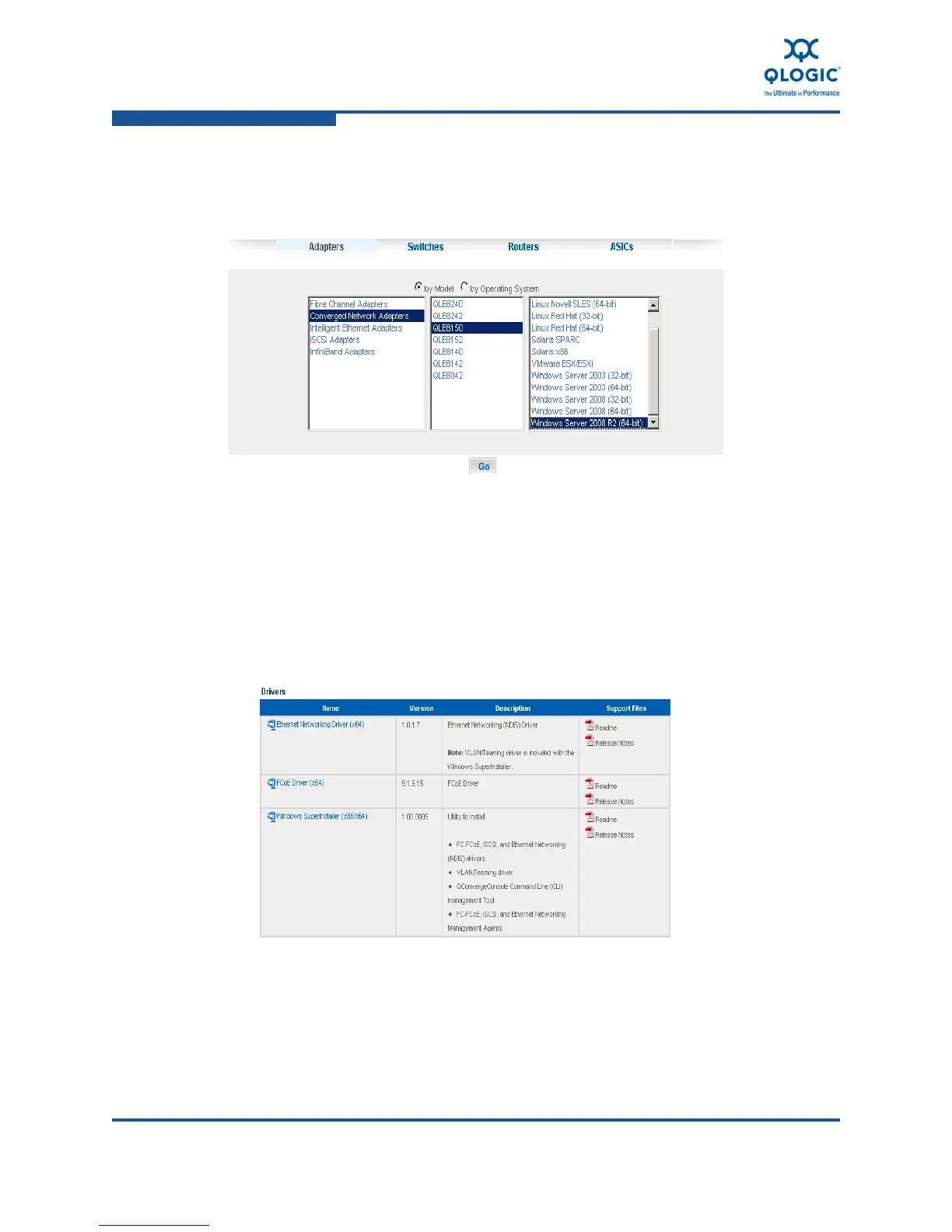3–Installation in a Windows Environment
Installing Software
3-24 FE0254601-00 A
6. In the third column, click the version of the Microsoft Windows operating
system that is installed on the server. For example, in Figure 3-31, Windows
Server 2008 R2 (64-bit) is selected for a QLE8152 adapter.
Figure 3-31. Select an Adapter and a Windows Operating System
7. Click Go.
8. Under Drivers, click the download link for the Windows SuperInstaller
(Figure 3-32). On the same page, review the Readme file, which describes
how to install and use the Windows SuperInstaller. The release notes
provide the versions of the QLogic adapter drivers that are bundled with the
SuperInstaller.
Figure 3-32. Download the Windows SuperInstaller
9. Read the license agreement that opens, then click I Agree to accept the
terms. A dialog box opens, prompting you to save or open the file.
The Windows SuperInstaller package is an EXE file (Setup.exe).
