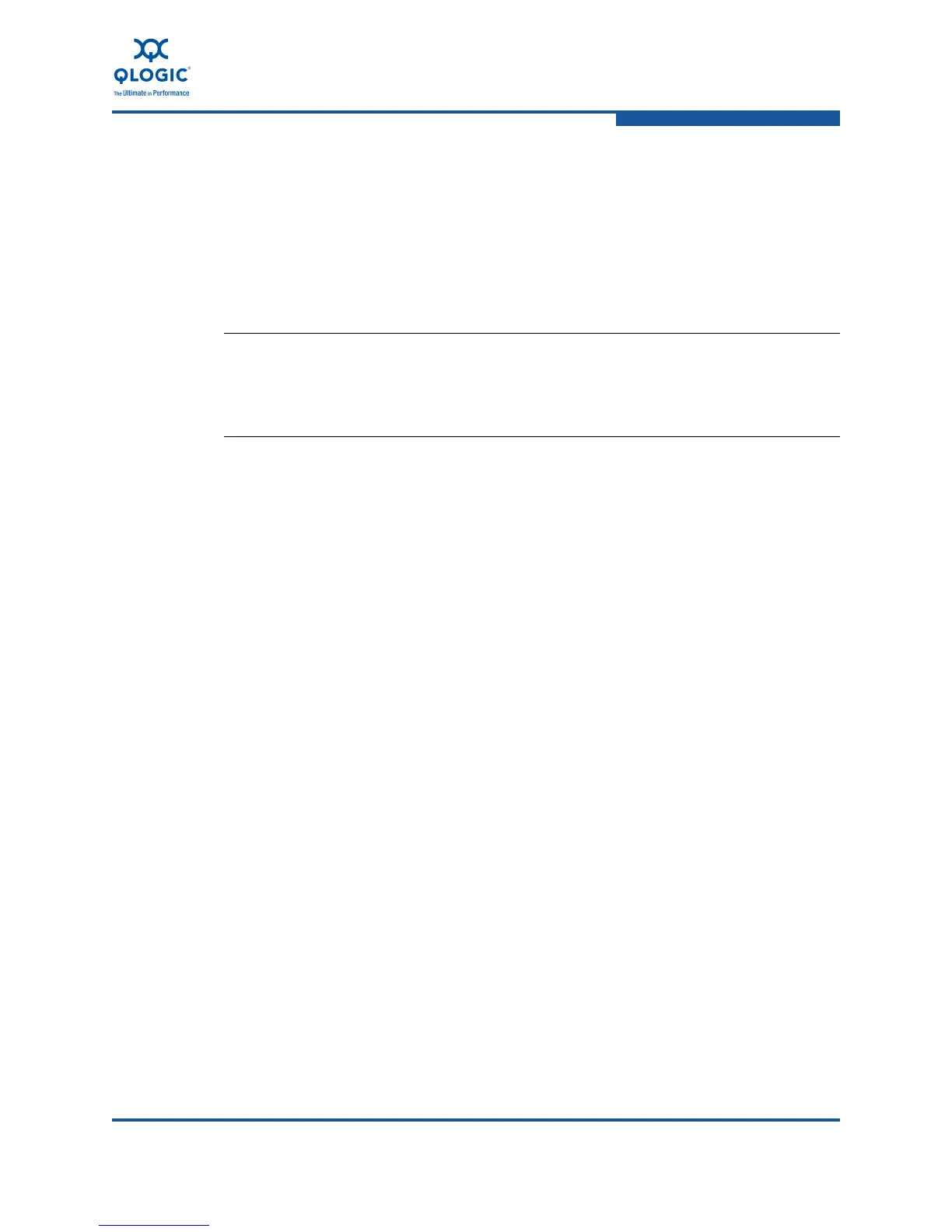7–Configuring FCoE in a Windows Environment
N_Port ID Virtualization
FE0254601-00 A 7-7
QLogic 8100 Series Adapter driver—QLogic STOR Miniport Driver 9.1.8.17
or later.
QLogic
QConvergeConsole GUI, version 1.0.28, or later; or QConvergeConsole
CLI Build, version 1.0.0, build 46, or later.
Additional Microsoft software components may be required to deploy
Microsoft Virtual Server 2005 or Windows Server 2008 Hyper-V. For more
information, consult the specific Microsoft documentation.
Creating Virtual Ports
This subsection describes how to create virtual adapter ports using the
QConvergeConsole GUI. For information about creating virtual adapter ports using
QConvergeConsole CLI, refer to the QConvergeConsole CLI User Guide.
To create a virtual adapter port, connect the QConvergeConsole window to the
server that houses the QLogic 8100 Series Adapter, then follow these steps:
1. In the system tree, expand a QLogic 8100 Series Adapter, and then expand
the port number to view the FCoE port node.
2. Select the FCoE port node.
3. Select the Virtual tab in the right pane (Figure 7-2).
NOTE:
QLogic 8100 Series Adapters support a maximum of 15 virtual ports per
adapter port in Microsoft Windows 2003 and a maximum of 15 virtual ports
per adapter port in Microsoft Windows 2008.
