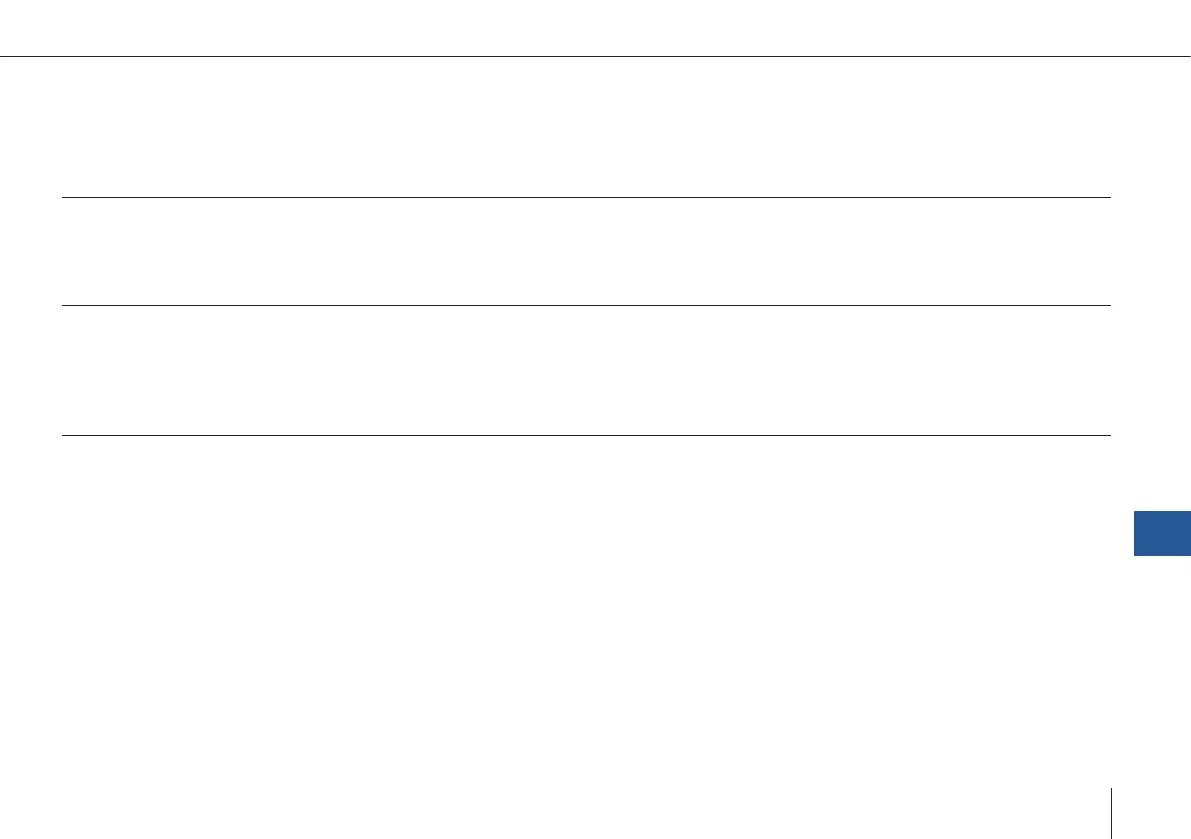119
Trinity F90+ user manual
After the ight
After the ight, it is necessary to take the calibration picture immediately after landing.
11.3.2 Geotagging
The pictures of the RedEdge-MX/Altum are automatically geotagged. It is not necessary to geotag them in QBase.
In case PPK accurracy is required please follow the normal PPK geotagging according to chapter 7.7.2.
11.3.3 Notes
1. Depending on the amount of pictures, the RedEdge-M pictures are saved in multiple folders (1000 pictures per folder).
2. The calibration pictures are saved in the folders as well.
3. Please do not insert or eject the SD card when the UAV is powered.
11.3.4 MicaSense RedEdge-M/MX/Altum camera updates
1. Please download the rmware (.bin le) on the ofcial Mica Sense website: https://www.micasense.com/rmware-up-
dates
Note: in order to download the rmware a free Atlas account is required. https://atlas.micasense.com
2. Connect the payload compartment to the Trinity. Please make sure the SD card is connected to the Mica Sense camera.
3. Connect the battery to the Trinity and power it.
4. Establish the WiFi connection between the camera and your computer.
Camera WiFi name: rededge [serial number], password: micasense
5. Open http://192.168.10.254 in your web browser in order to access the Mica Sense web interface.
6. Select „Storage and Firmware“ and then „Update Firmware“.
7. Click the „Choose File“ or „Browse“ button to select the downloaded .bin le on your computer.
8. Once the le of choice is selected, click the „Update Firmware“ button to begin the update process.
9. Wait until the progress bar completes and prompts you to restart your camera.
10. Disconnect the battery of the Trinity in order to turn off the camera.
11. Please repeat steps 3. - 5. in order to verify that the update was succesful
11
Payload compartment
4. The Mica Sense Altum does only work with the SD card as a data storage device. Inserting an USB stick does not work
due to GPS interferences.
