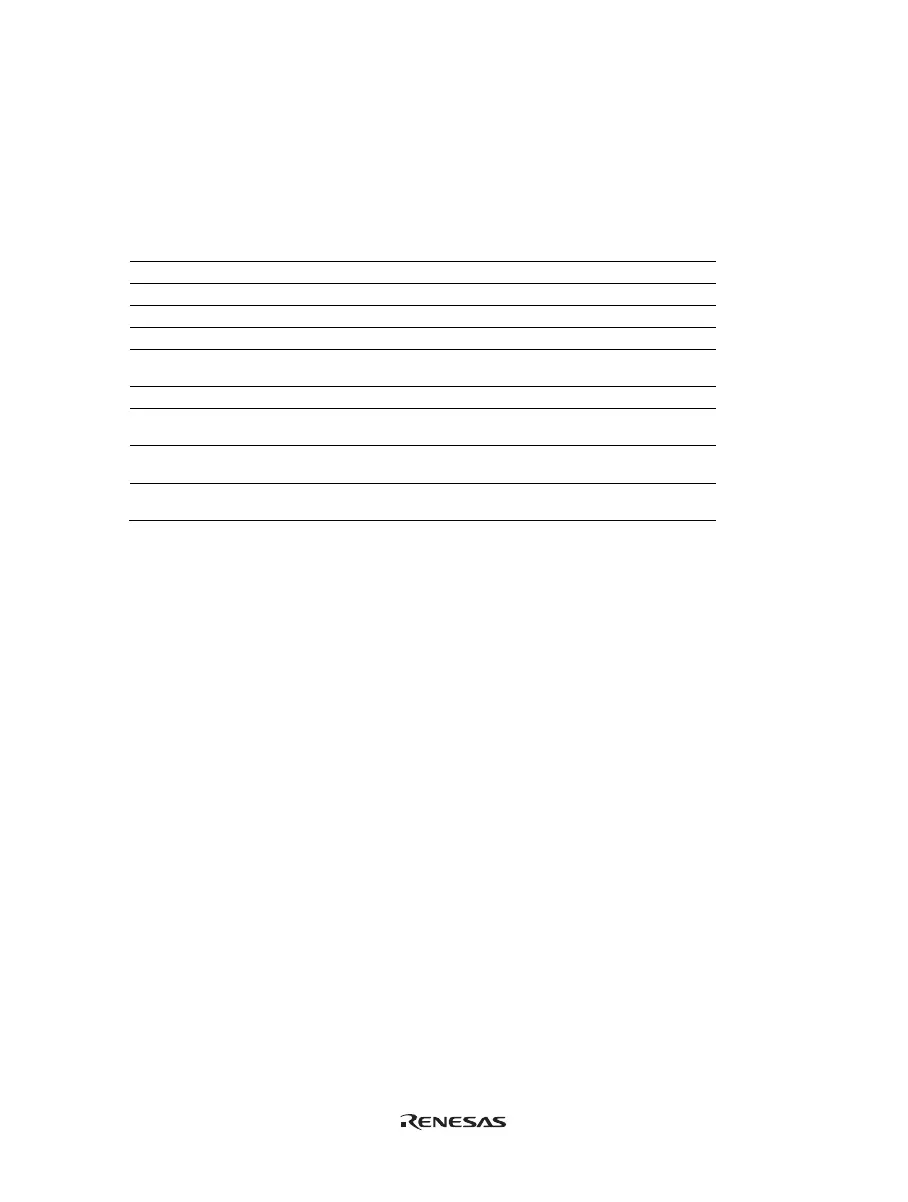84
5.8.4 Searching for a Trace Record
Use the [Trace Find] dialog box to search for a trace record. To open this dialog box, choose [Find...] from the
popup menu.
The [Trace Find] dialog box has the following options:
Table 5.5 [Trace Find] Dialog Box Pages
Page Description
[General] Sets the range for searching.
[Address] Sets an address condition.
[Data] Sets a data condition.
[R/W] Selects the type of access cycles.
[Area] Selects the area being accessed (not available when a time stamp is
acquired).
[Status] Selects the status of a bus (not available when a time stamp is acquired).
[Probes] Selects the status of four probe signals (not available when a time stamp
is acquired).
[IRQ7-0] Selects the status of eight probe input signals (not available when a time
stamp is acquired).
[Timestamp] Specify the time stamp value for bus cycles (only available when a time
stamp is acquired).
Note: Items other than [General], [Address], [Data], [R/W], [Area], [Status], [Probes], and [Timestamp] vary
according to the emulator in use. For details, refer to section 8, Software Specifications Specific to This
Product or the online help.
Clicking the [OK] button after setting conditions in those pages stores the settings and starts searching. Clicking
the [Cancel] button closes this dialog box without setting of conditions.
When a trace record that matches the search conditions is found, the line for the trace record will be highlighted.
When no matching trace record is found, a message dialog box will appear.
Only the trace information that satisfies all the conditions set in above pages will be searched.
If a find operation is successful, selecting [Find Next] from the popup menu will move to the next found item.
