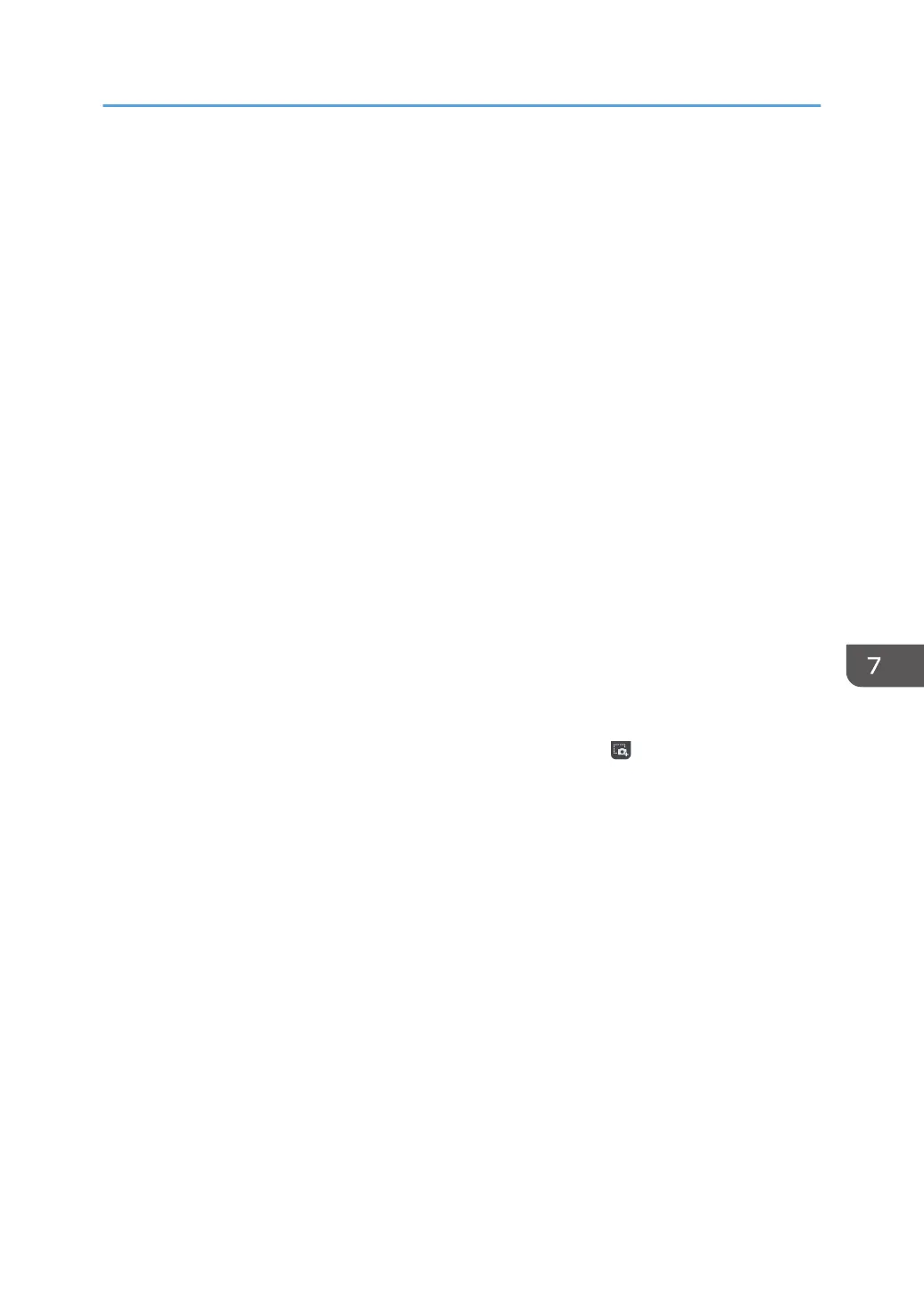• For details about how to participate in a remote whiteboard session, see page 147
"Participating in a Remote Whiteboard Session".
• For details about how to install Remote Viewer, see page 307 "Installing Remote Viewer on a
Computer".
• For details about how to participate in a remote whiteboard session from a projector, see the
manual of the projector or Interactive Kit.
• Smart devices that can connect to a remote whiteboard using RICOH Interactive Whiteboard
Client are as follows:
• iPad (4th generation or later) (iOS11/12)
• Android tablet (Android 6.0-8.0)
• Windows devices (Windows 7/10)
• Up to 20 whiteboards including the host whiteboard can participate in a remote whiteboard
session at the same time. Up to 50 devices in which RICOH Interactive Whiteboard Client is
installed can participate in a remote whiteboard session at the same time.
• To use RICOH Interactive Whiteboard Client, a network speed of 200 kbps or faster is
required.
• To install RICOH Interactive Whiteboard Client, OpenGL 2.0 or later must already be
installed on the whiteboard.
• For details about RICOH Interactive Whiteboard Client, see "RICOH Interactive Whiteboard
Client Start Guide".
• If the version of the participating whiteboard is earlier than 3.2.10005.0, the custom stamps
used on the host whiteboard and the images captured by using , the Capture Part of the
Screen icon on the host whiteboard, cannot be displayed on the participating whiteboard
screen.
Overview of Remote Whiteboard
141
