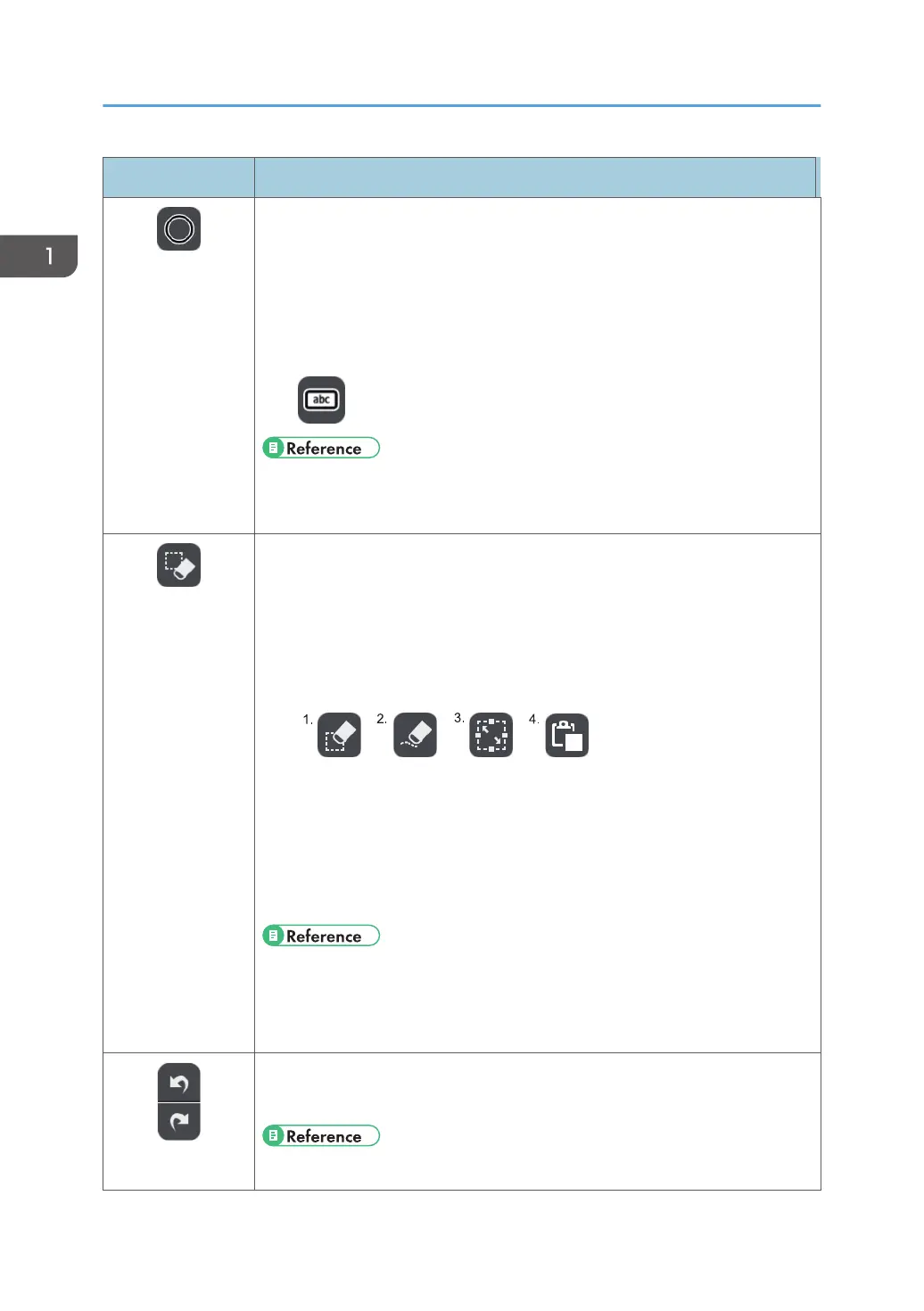Icon Description
Stamp Entry Mode
• This icon appears when stamp entry mode is selected from the pen
submenu.
• Used to select and enter a stamp.
• The color of the icon changes according to the selected color. Also, the
shape of the selected stamp is displayed. If the entered text is too long, an
icon similar to the following appears:
• See page 34 "Writing on the Screen".
• See page 39 "Writing in stamp entry mode".
Select and Delete
• Used to select a stroke, text, figure, or stamp to edit.
• Used to delete a stroke, text, figure, or stamp.
• Used to draw strokes, text, figures, or cut/copy/paste stamps.
• Depending on the function that is selected on the select or delete submenu,
one of the following icons appears:
1. Delete
2. Partially Delete
3. Select
4. Paste
• See page 46 "Enlarging, Reducing, or Moving the Strokes".
• See page 39 "Deleting Strokes".
• See page 48 "Cutting, Copying, or Pasting Strokes".
Undo/Redo
• Used to undo a drawn, edited, or deleted stroke, text, figure, or stamp.
• Used to redo the operation that was undone.
• See page 54 "Undoing Operations".
1. Overview
24
