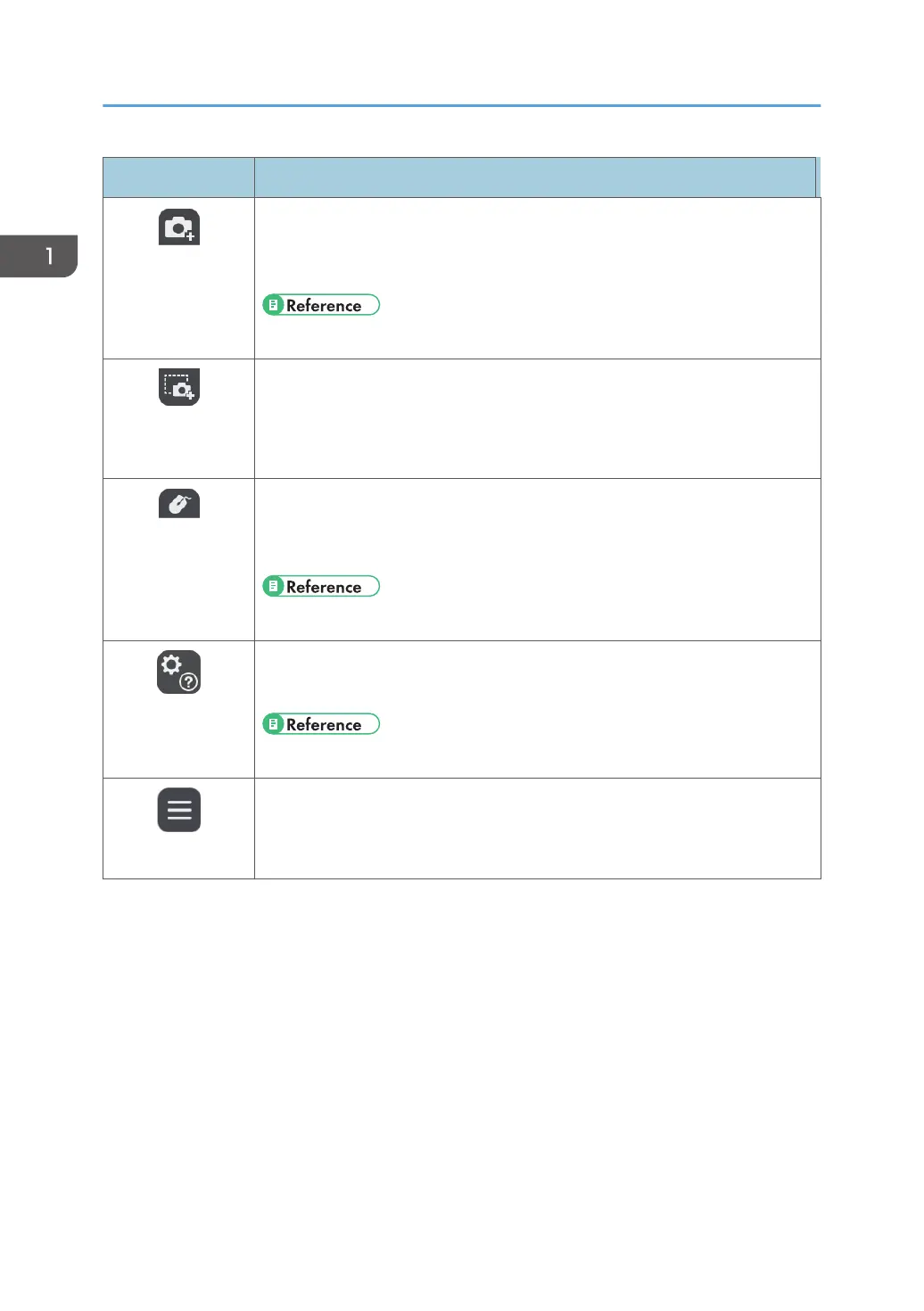Icon Description
Capture Full
Screen
• Captures an entire screen or an entire image from the connected device.
• This icon appears when an image from any of the external input terminals
is being displayed.
• See page 99 "Connecting a Computer or Tablet to the Machine".
Capture Part of the
Screen
• Captures a part of the screen or a part of the image from the connected
device.
• This icon appears when an image from any of the external input terminals
is being displayed.
Operate Computer
• Used to operate a computer screen displayed on the screen of the
machine.
• This icon appears when you use the IWB Remote Desktop Software.
• See page 134 "Using IWB Remote Desktop Software".
Whiteboard
Detailed Settings
• Used to check or change the whiteboard detailed settings.
• Used to view the Basic Guide.
• See page 157 "Changing the Detailed Settings".
Application Button
Used to start and operate applications added using the application linking
function.
1. Overview
26
