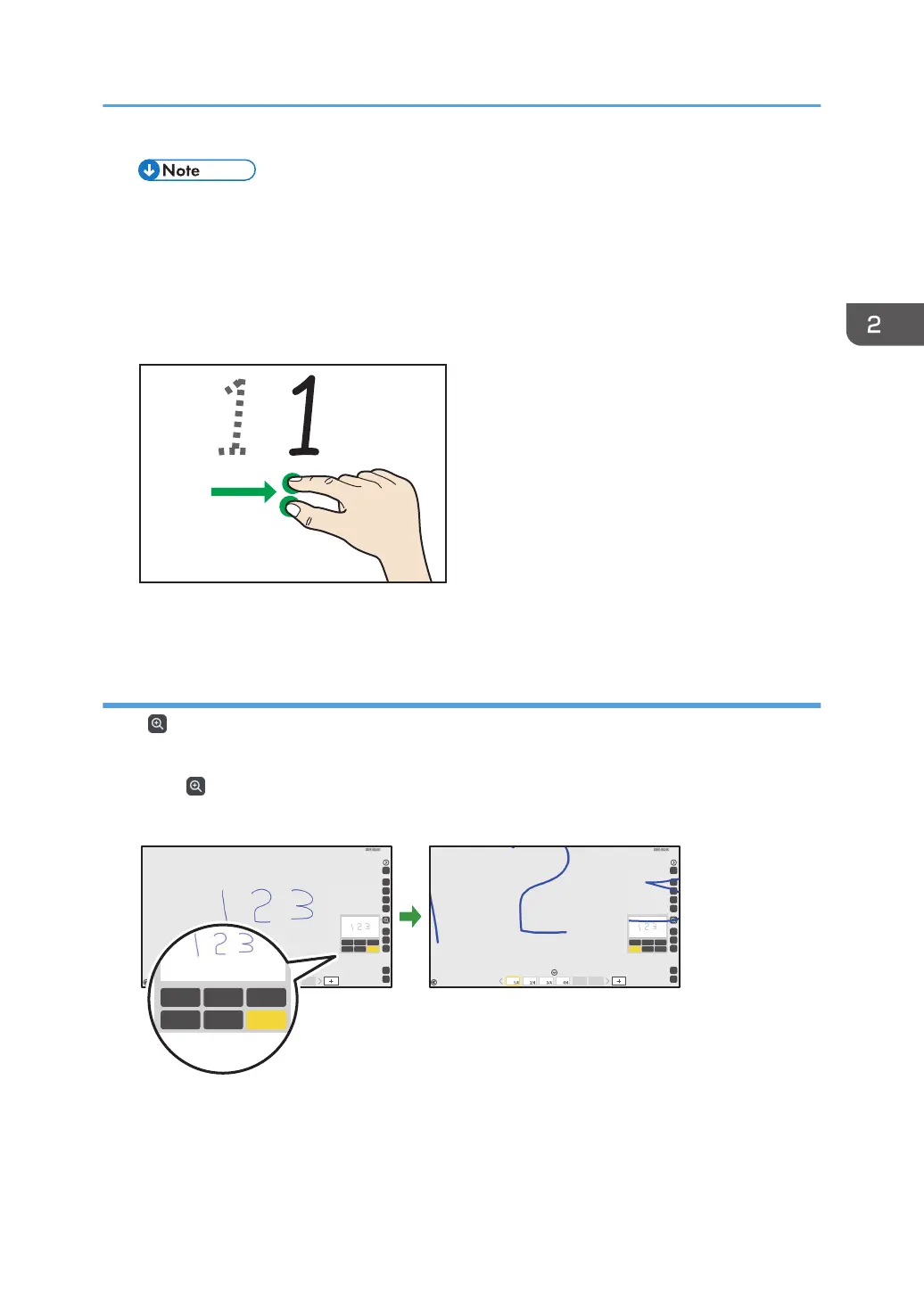• This operation cannot be performed when [Handwritten Entry with Multiple Touch Pens
(Cannot operate whiteboard using fingers)] on the Detailed Settings screen of the whiteboard
is selected.
Moving a displayed area
Touch the screen with two fingers, and while maintaining the same distance between them, move
them up or down, or left or right.
The display area moves with the movement of your fingers.
Changing the display magnification with the pen
Select , the Loupe icon, to change the display magnification, or to move a displayed area. The
enlarged display area can be moved.
1. Touch , the Loupe icon.
2. Touch the display magnification, and then select the magnification.
100%200%300%
400%500%600%
100%200%300%
400%500%600%
Basic Operations
53
