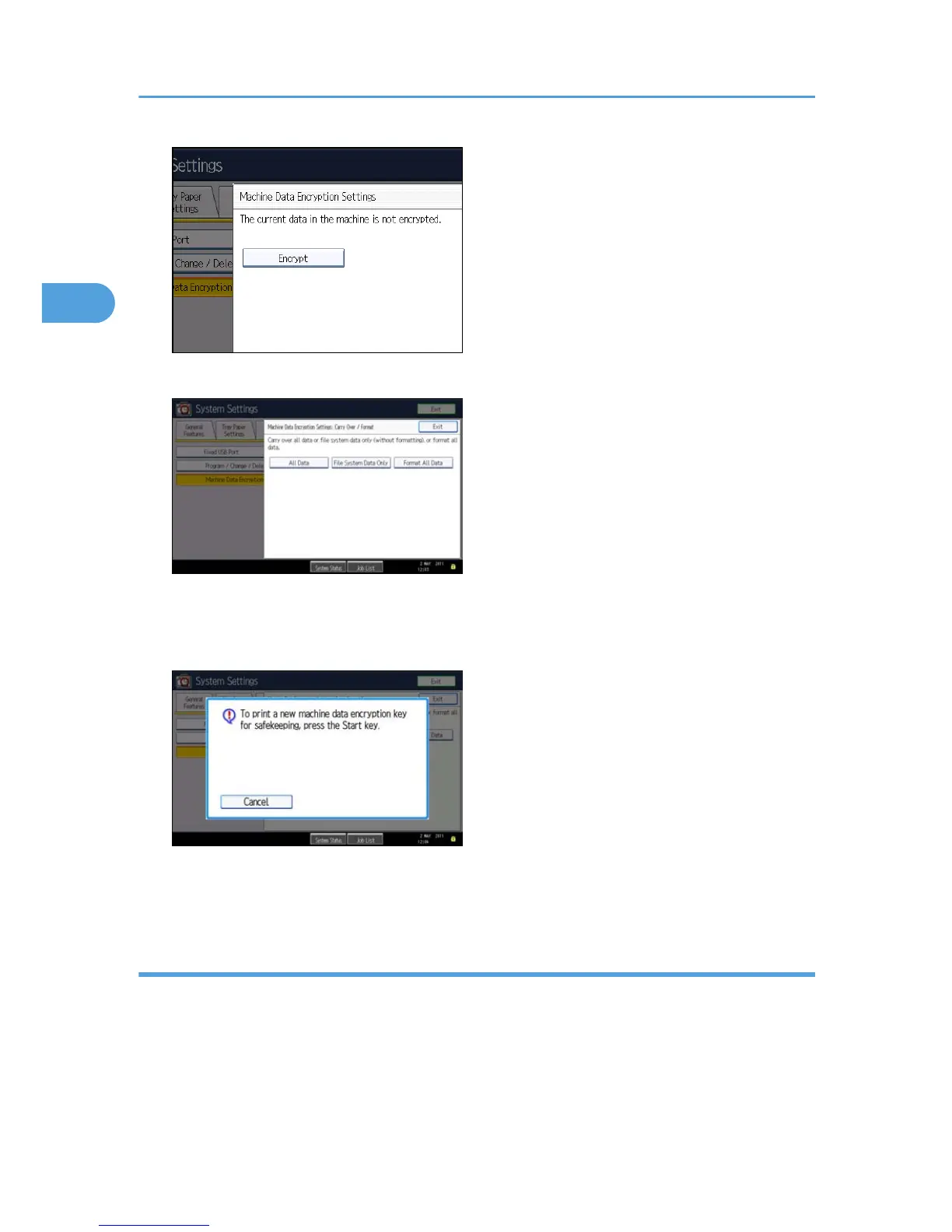5. Press [Encrypt].
6. Select the data to be carried over to the hard disk and not to be reset
To carry all of the data over to the hard disk, select [All data].To carry over only the machine
setting data, select [File System Data Only]. To reset all of the data, select [Format All Data].
7. Press the [Start] Key.
The encryption key for backup data is printed.
App 2 Me Setting (SP models only)
SP models have Java VM and "App 2 Me" as a standard.
Do the following procedure if a customer wants to use this function.
1. Press "User Tools" key on the operation panel.
2. Touch the "Extended Feature Settings" button twice.
3.
Touch the "App 2 Me" line in the Startup Setting tab.
2. Installation
42
