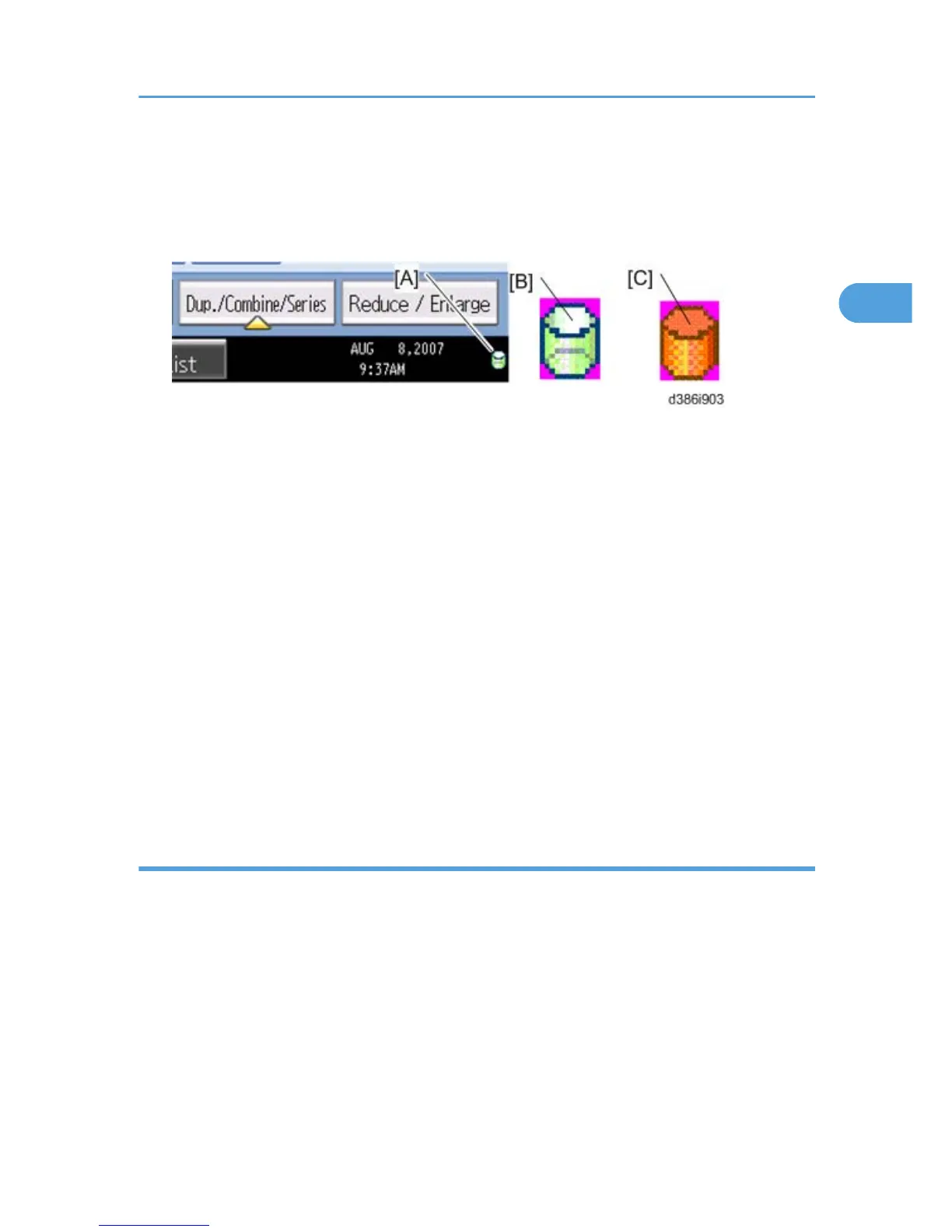3. Turn the machine power on.
4. Press [User Tools] and select System Setting > Administrator Tools > Auto Erase Memory Setting >
On
5. Exit from User Tools mode.
6. Check the display and make sure that the overwrite erase icon [A] is displayed.
7. Make a Sample Copy.
8. Check the overwrite erase icon.
•
The icon [B] changes to [C] when job data is stored in the hard disk.
• The icon goes back to its usual shape [B] after this function has completed a data overwrite
operation to the hard disk.
9. Do SP5990-005 (SP print mode - Diagnostic Report).
10. Look at the report:
• Under "[ROM No./Firmware Version]" check the number and version number listed for "HDD
Format Option".
• Under "[Loading Program]" check the option number and version number listed for
"GW_zoffy".
• These two version numbers should be identical.
11. Exit SP mode.
HDD Encryption
Do the following procedure if a customer wants to use this function.
1. Do SP5-878-2 (Option Setup - Encryption Option) and touch [EXECUTE]
2. Go out of the SP mode, turn off the operation switch, then turn off the main power switch.
3.
Turn the machine power on.
4. Push [User Tools] and select System Setting > Administrator Tools > Machine Data Encryption
Setting.
Copier Installation
41
