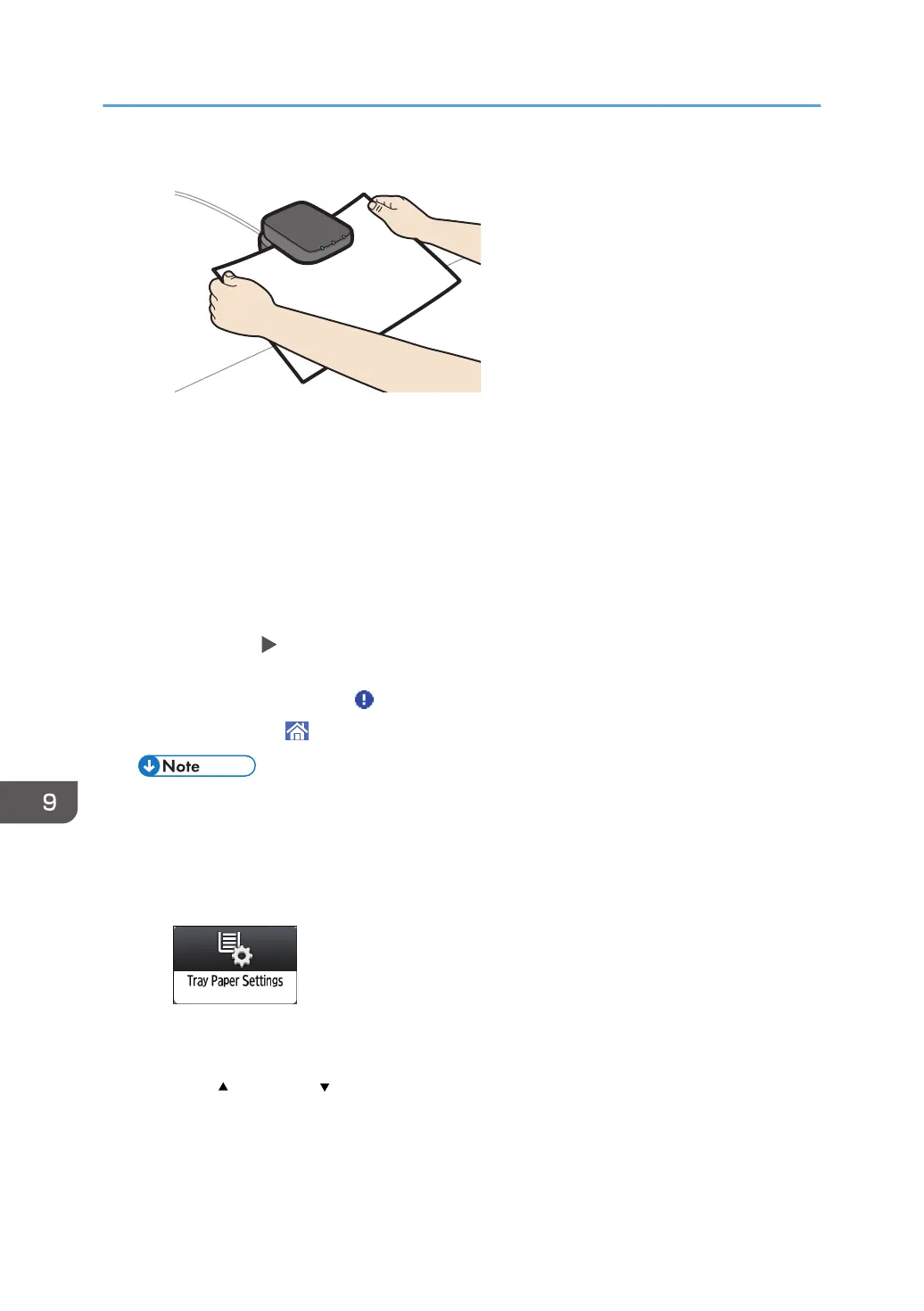"Paper Weight" and "Paper Thickness" as well as "Coated Paper Type" (excluding Matte) are
automatically specified.
4. Change the settings for custom paper (such as paper's name, size, and type), as
necessary.
If you change the [Paper Weight], [Paper Type], [Coated Paper Type], [Paper Color],
[Prepunched or Not], or [Textured or Not] and press [OK], a message appears to notify you
that the [Advanced Settings] will be initialized. To apply the changes for those settings, select
[Change]. To cancel the changes, select [Do not Change].
5. Press [OK] [Exit].
If the message "Some functions cannot be set at the same time. Check the settings." appears,
adjust the settings with the icon.
6. Press [Home] ( ) to close the [Tray Paper Settings] screen.
• For details about custom paper settings, see page 306 "Custom Paper Settings".
• For details about [Advanced Settings], contact your machine administrator.
Modifying the registered custom paper settings using the Media Identification Unit
1. Press [Tray Paper Settings] on the Home screen.
2. Press [Edit Custom Paper].
3. Select the custom paper whose settings you want to modify.
Press [ Previous] or [ Next] to scroll through the list to find the paper that you want to modify.
9. Paper Settings
302
