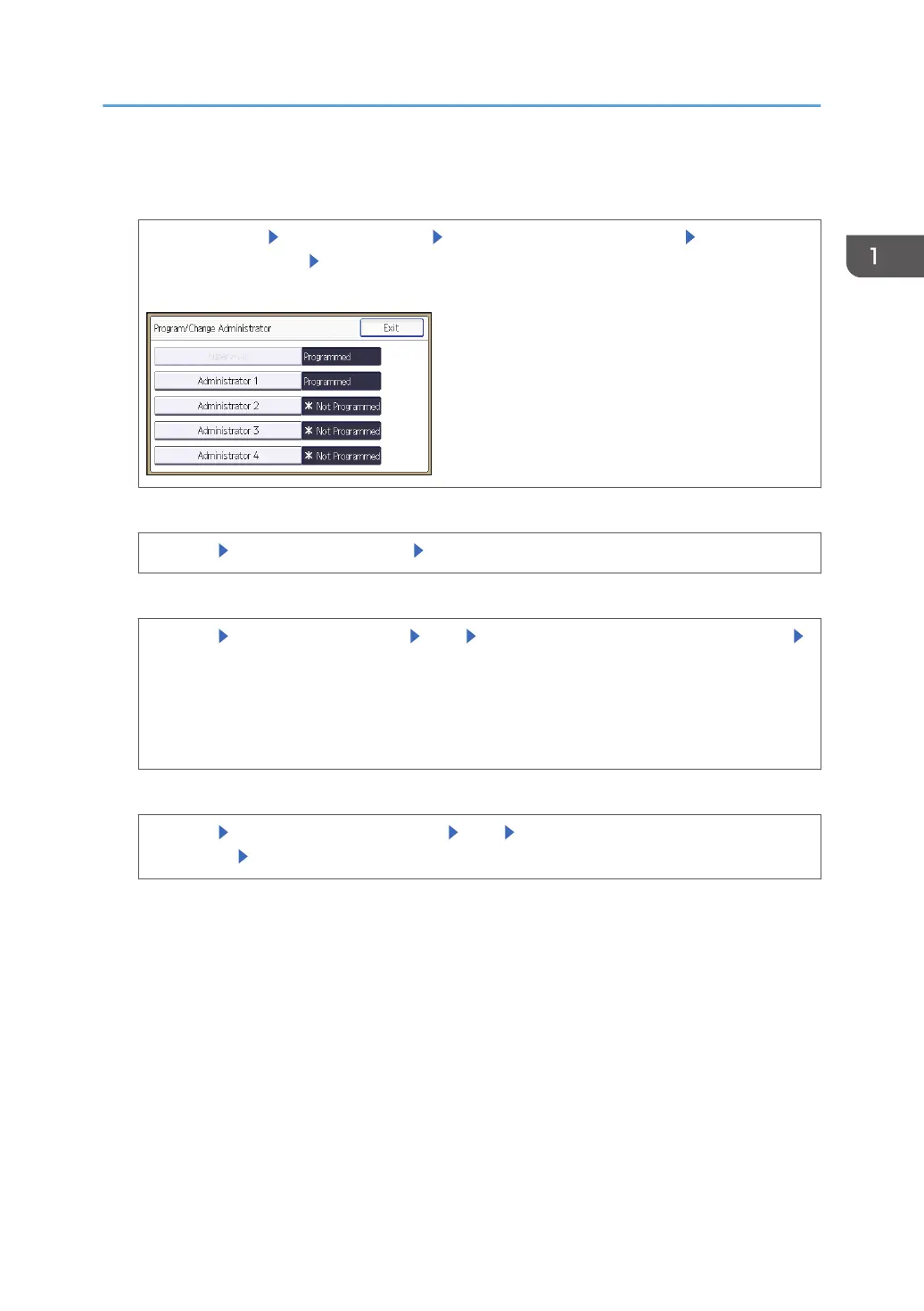2. Select the number of the administrator whose user name and password you want to
change.
[System Settings] [Administrator Tools] [Program/Change Administrator] [Program/
Change Administrator] Select the number of the administrator whose user name and password
you want to change
3. Enter the login user name.
[Change] Enter the login user name [OK]
4. Enter the login password.
[Change] Enter the login password [OK] Re-enter the login password for confirmation
[OK]
Follow the password policy to make the login password more secure.
For details about the password policy and how to specify it, see page 219 "Specifying the
Extended Security Functions".
5. Enter the encryption password.
[Change] Enter the encryption password [OK] Re-enter the encryption password for
confirmation [OK]
6. Press [OK], and then [Exit].
7. Select a category so that administrator settings can be specified from [User
Administrator], [Machine Administrator], [Network Administrator], and [File
Administrator].
8. Select the number of the administrator, and then press [OK].
When assigning privileges to each administrator individually, specify administrator numbers in
each category separately. For example, if you specify [Administrator 1] for [User Administrator],
then specify [Administrator 2] for [Machine Administrator].
To combine the privileges of multiple administrators, assign multiple privileges to a single
administrator number.
Configuring Administrator Authentication
21
