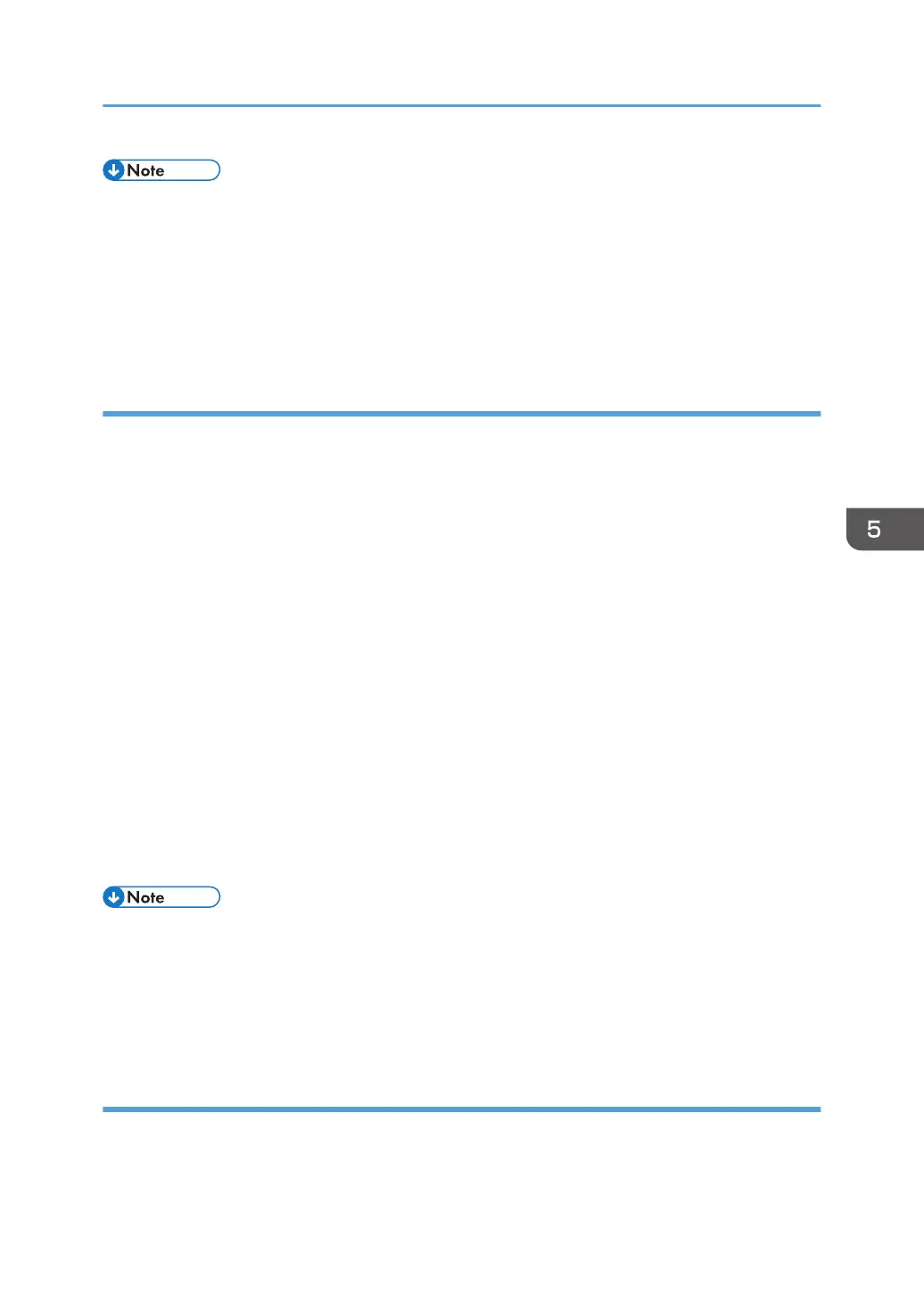• To use a certificate to authenticate the transmission partner in encryption key auto exchange
settings, a device certificate must be installed.
•
After configuring IPsec, you can use the "Ping" command to check if the connection is established
correctly. However, you cannot use the "Ping" command when ICMP is excluded from IPsec
transmission on the computer side. Also, because the response is slow during initial key exchange,
it may take some time to confirm that transmission has been established.
Specifying Encryption Key Auto Exchange Settings
1. Log in as the network administrator from Web Image Monitor.
2. Point to [Device Management], and then click [Configuration].
3. Click [IPsec] under "Security".
4. Click [Edit] under "Encryption Key Auto Exchange Settings".
5. Make encryption key auto exchange settings in [Settings 1].
If you want to make multiple settings, select the settings number and add settings.
6. Click [OK].
7. Select [Active] for "IPsec" in "IPsec".
8. Set "Exclude HTTPS Communication" to [Active] if you do not want to use IPsec for HTTPS
transmission.
9. Click [OK].
10. "Updating..." appears. Wait for about one or two minutes, and then click [OK].
If the previous screen does not reappear after you click [OK], wait for a while, and then click the
web browser's refresh button.
11. Log out.
• To change the transmission partner authentication method for encryption key auto exchange
settings to "Certificate", you must first install and assign a certificate. For details about creating and
installing a device certificate, see page 116 "Protecting the Communication Path via a Device
Certificate". For the method of assigning installed certificates to IPsec, see "Selecting the Certificate
for IPsec".
Selecting the certificate for IPsec
Using Web Image Monitor, select the certificate to be used for IPsec. You must install the certificate
before it can be used. For details about creating and installing a device certificate, see page 116
"Protecting the Communication Path via a Device Certificate".
Configuring IPsec
135
