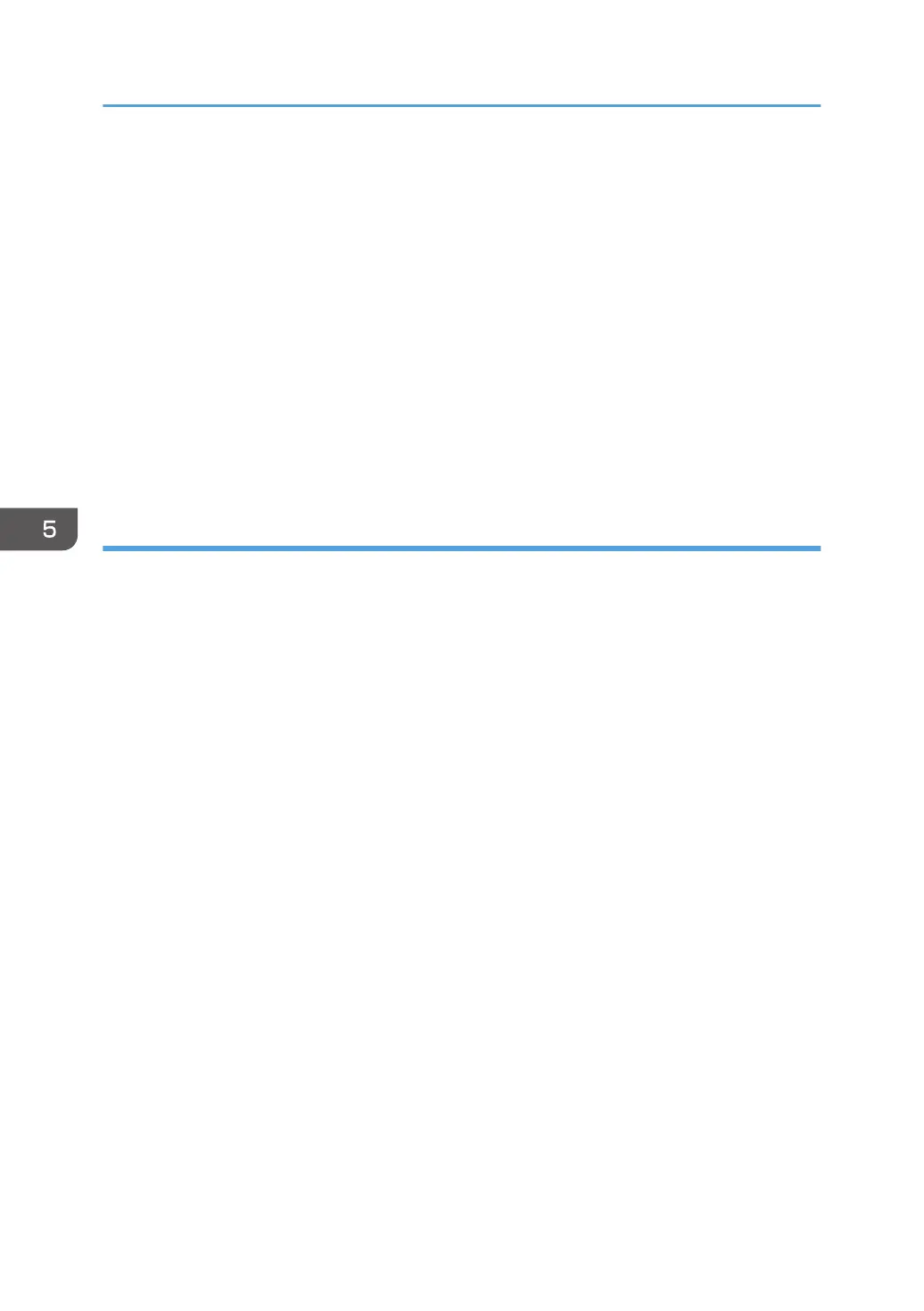1. Log in as the network administrator from Web Image Monitor.
2. Point to [Device Management], and then click [Configuration].
3. Click [Device Certificate] under "Security".
4. Select the certificate to be used for IPsec from the drop-down box in "IPsec" under
"Certification".
5. Click [OK].
The certificate for IPsec is specified.
6. "Updating..." appears. Wait for about one or two minutes, and then click [OK].
If the previous screen does not reappear after you click [OK], wait for a while, and then click the
web browser's refresh button.
7. Log out.
Specifying IPsec settings on the computer
Specify exactly the same settings for IPsec SA settings on your computer as are specified by the printer's
security level on the printer. Setting methods differ according to the computer's operating system. The
example procedure shown here uses Windows 7 when the "Authentication and Low Level Encryption"
security level is selected.
1. On the [Start] menu, click [Control Panel], click [System and Security], and then click
[Administrative Tools].
Under Windows 8, point to the bottom right part of the screen to display the Settings menu, and
then click [Settings], [Control Panel], [System and Security], and then [Administrative Tools].
If you are using Windows XP, on the [Start] menu, click [Control Panel], click [Performance and
Maintenance], and then click [Administrative Tools].
2. Double-click [Local Security Policy].
If the "User Account Control" dialog box appears, click [Yes].
3. Click [IP Security Policies on Local Computer].
4. In the "Action" menu, click [Create IP Security Policy].
The IP Security Policy Wizard appears.
5. Click [Next].
6. Enter a security policy name in "Name", and then click [Next].
7. Clear the "Activate the default response rule" check box, and then click [Next].
8. Select "Edit properties", and then click [Finish].
9. In the "General" tab, click [Settings].
If you are using Windows XP, in the [General] tab, click [Advanced].
5. Enhanced Network Security
136
