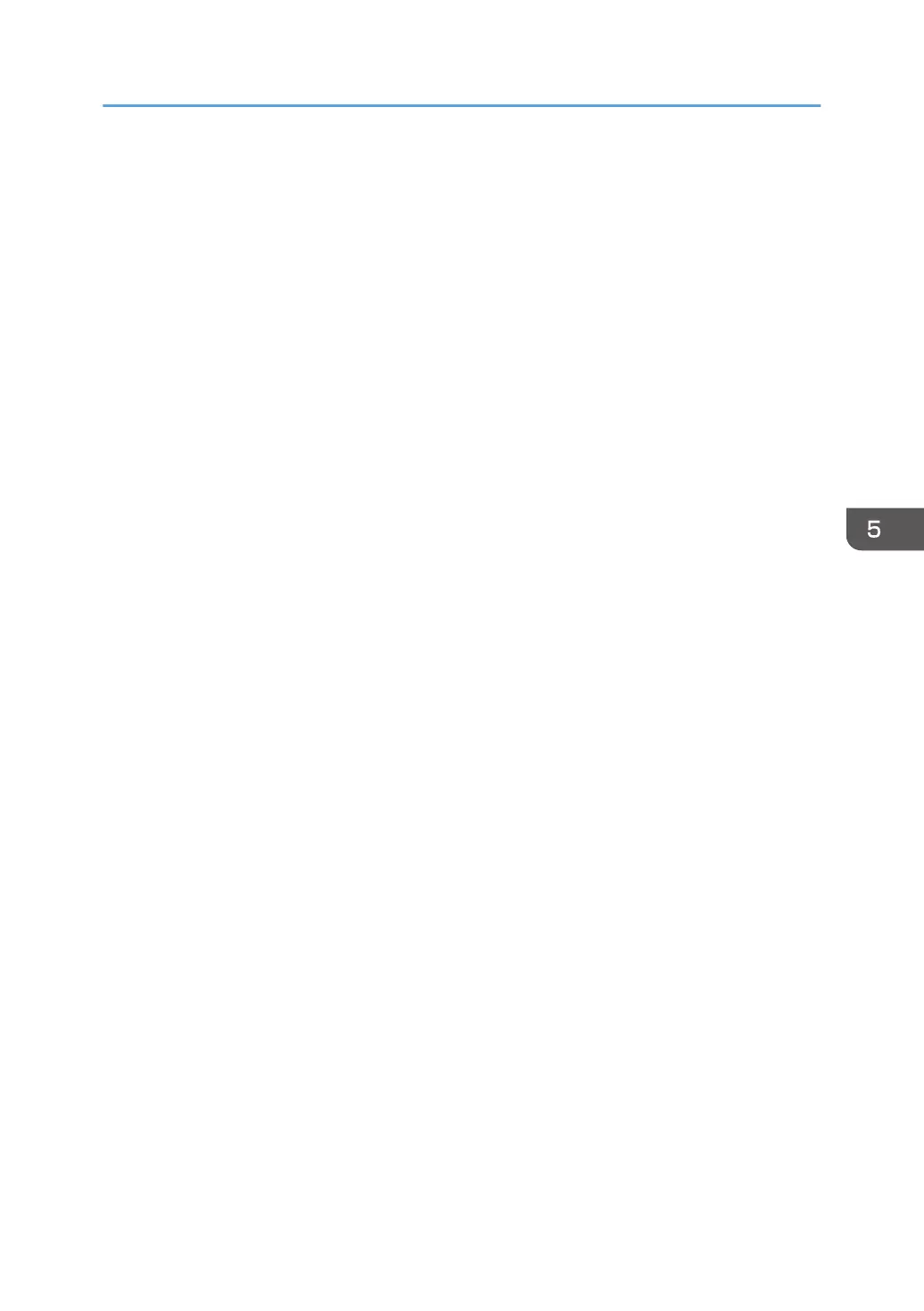10. In "Authenticate and generate a new key after every", enter the same validity period (in
minutes) that is specified on the printer in "Encryption Key Auto Exchange Settings Phase
1", and then click [Methods].
11. Confirm that the hash algorithm ("Integrity"), encryption algorithm ("Encryption") and
"Diffie-Hellman Group" settings in "Security method preference order" all match those
specified on the printer in "Encryption Key Auto Exchange Settings Phase 1".
If the settings are not displayed, click [Add].
12. Click [OK] twice.
13. Click [Add] in the "Rules" tab.
The Security Rule Wizard appears.
14. Click [Next].
15. Select "This rule does not specify a tunnel", and then click [Next].
16. Select the type of network for IPsec, and then click [Next].
17. For Windows XP, select the authentication method, and then click [Next]. For Windows 7,
go to Step 18.
If you select "Certificate" for authentication method in "Encryption Key Auto Exchange Settings" on
the printer, specify the device certificate. If you select "PSK", enter the same PSK text specified on
the printer with the pre-shared key.
18. Click [Add] in the IP Filter List.
19. In [Name], enter an IP Filter name, and then click [Add].
The IP Filter Wizard appears.
20. Click [Next].
21. If required, enter a description of the IP filter, and then click [Next].
For Windows XP, go to Step 22.
22. Select "My IP Address" in "Source address", and then click [Next].
23. Select "A specific IP Address or Subnet" in "Destination address", enter the printer's IP
address, and then click [Next].
24. Select the protocol type for IPsec, and then click [Next].
If you are using IPsec with IPv6, select "58" as the protocol number for the "Other" target protocol
type.
25. Click [Finish].
26. Click [OK].
27. Select the IP filter that was just created, and then click [Next].
28. Click [Add].
Filter action wizard appears.
Configuring IPsec
137
