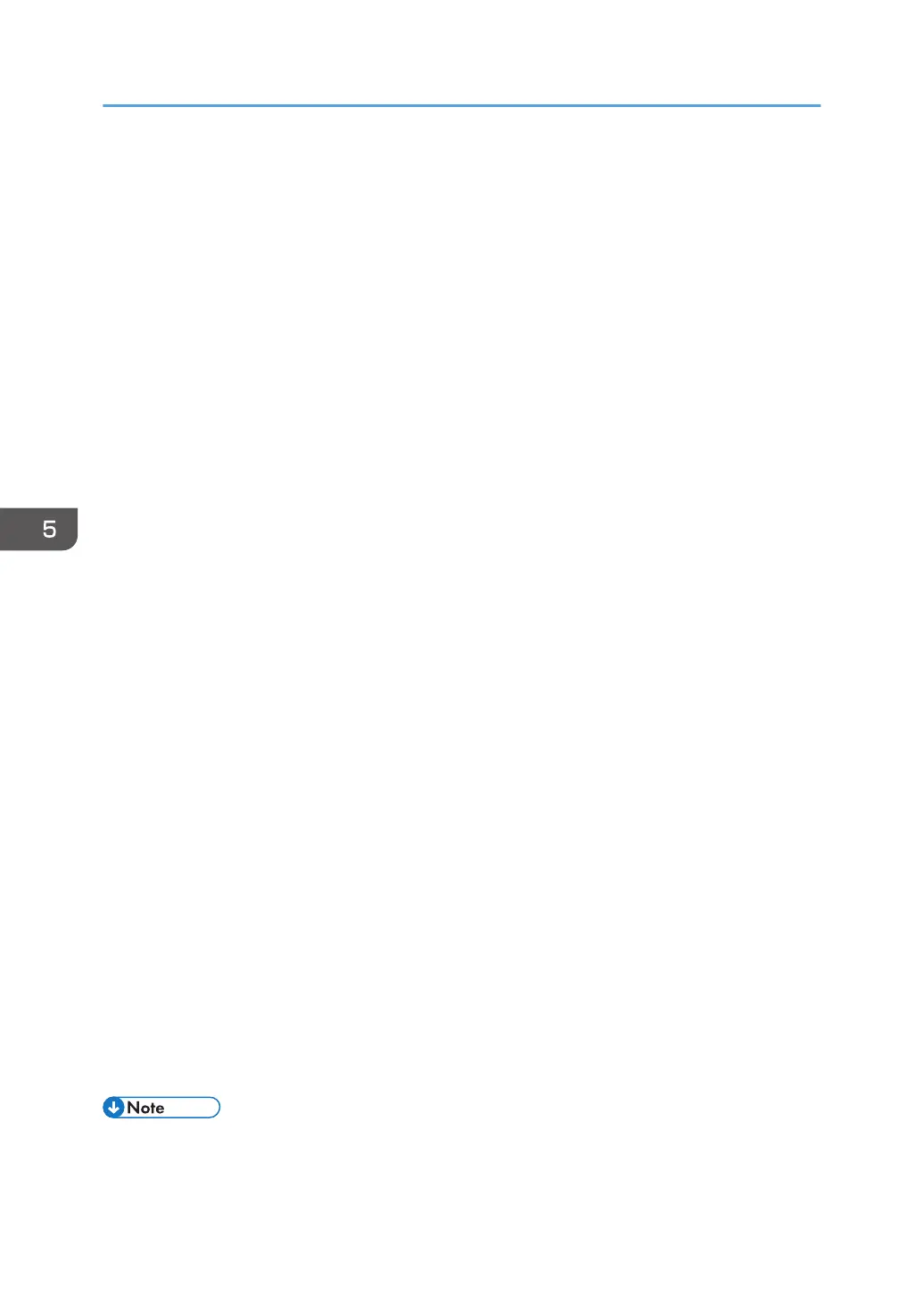29. Click [Next].
30. In [Name], enter an IP Filter action name, and then click [Next].
31. Select "Negotiate security", and then click [Next].
32. Select "Allow unsecured communication if a secure connection connect be established.",
and then [Next].
33. Select "Custom" and click [Settings].
34. In "Integrity algorithm", select the authentication algorithm that was specified on the
printer in "Encryption Key Auto Exchange Settings Phase 2".
35. In "Encryption algorithm", select the encryption algorithm that specified on the printer in
"Encryption Key Auto Exchange Settings Phase 2".
36. In Session key settings, select "Generate a new key every", and enter the validity period
(in seconds) that was specified on the printer in "Encryption Key Auto Exchange Settings
Phase 2".
37. Click [OK].
38. Click [Next].
39. Click [Finish].
40. Select the filter action that was just created, and then click [Next].
If you specify the "Authentication and High Level Encryption" security level in "Encryption Key Auto
Exchange Settings", also select the "Use session key perfect forward secrecy (PFS)" check box in
the filter action properties screen. If using PFS in Windows, the PFS group number used in phase 2
is automatically negotiated in phase 1 from the Diffie-Hellman group number (set in Step 11).
Consequently, if you change the security level specified automatic settings on the printer and "User
Setting" appears, you must set the same the group number for "Phase 1 Diffie-Hellman Group" and
"Phase 2 PFS" on the printer to establish IPsec transmission.
41. Select the authentication method, and then click [Next]. For Windows XP, go to Step 42.
If you select "Certificate" for authentication method in "Encryption Key Auto Exchange Settings" on
the printer, specify the device certificate. If you select "PSK", enter the same PSK text specified on
the printer with the pre-shared key.
42. Click [Finish].
43. Click [OK].
The new IP security policy (IPsec settings) is specified.
44. Select the security policy that was just created, right-click,, and then click [Assign].
IPsec settings on the computer are enabled.
• To disable the computer's IPsec settings, select the security policy, right click, and then click [Un-
assign].
5. Enhanced Network Security
138
