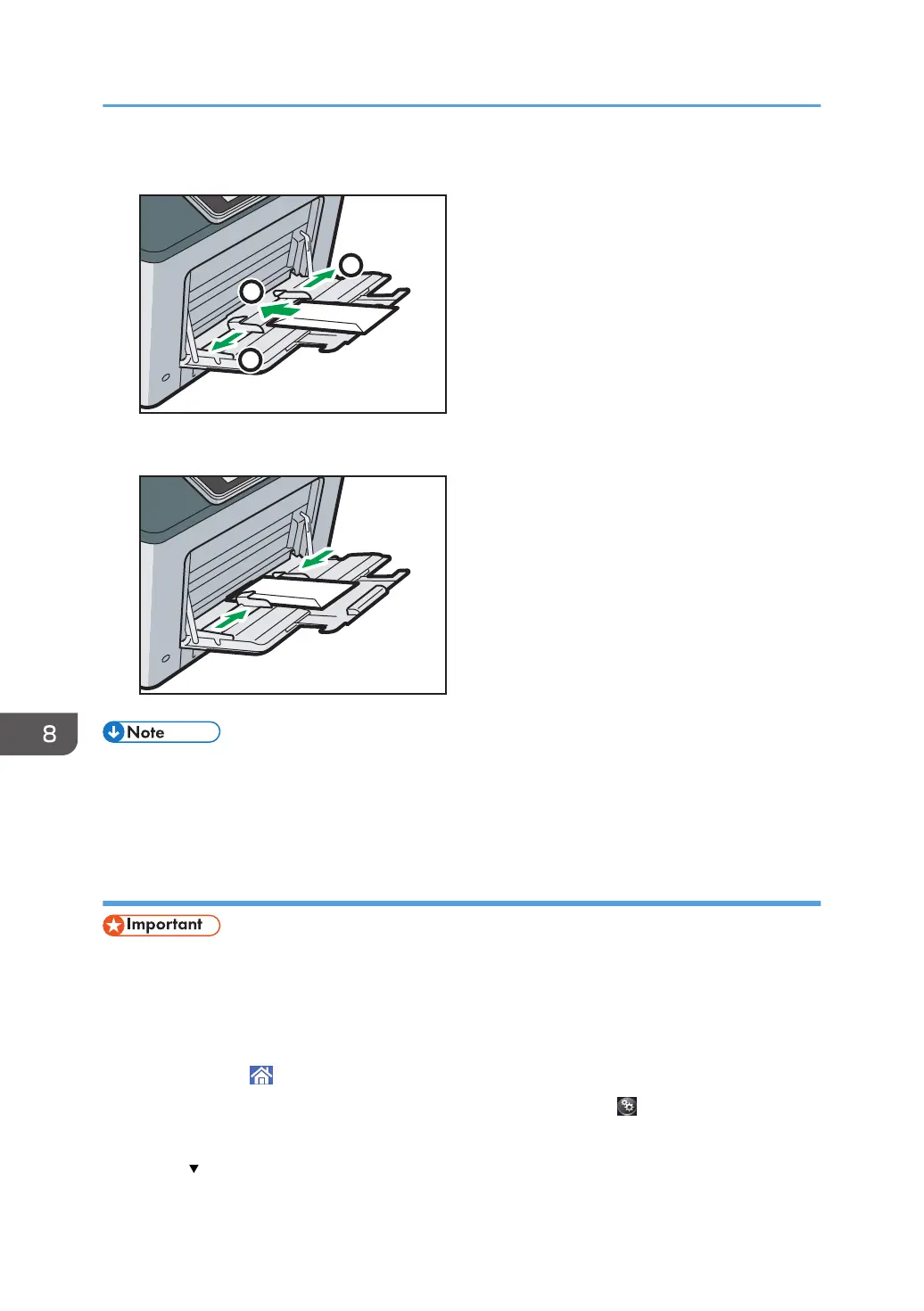3. Set the envelope in bypass tray with the print side down.
4. Adjust both sides of the paper guide to match the envelope width.
• Envelopes must be loaded in a specific orientation. For details, see page 129 "Envelopes".
• To print on envelopes that are loaded with their long edges against the printer body, rotate the
print image by 180 degrees using the printer driver.
Specifying envelope size for the bypass tray
• If you select [Machine Setting(s)] or [Machine Setting(s): Any Type] in [Bypass Tray] under [Tray
Setting Priority] in [System] of the Printer Features menu, the settings made using the control panel
have priority over the printer driver settings. For details, see "System", Print.
• The default of [Bypass Tray] is [Machine Setting(s): Any Type].
1. Press [Home] ( ) at the bottom of the screen in the center.
2. Flick the screen to the left, and then press the [User Tools] icon ( ).
3. Press [Tray Paper Settings].
4. Press [ ] repeatedly until [Printer Bypass Paper Size] appears.
8. Adding Paper and Toner
114
