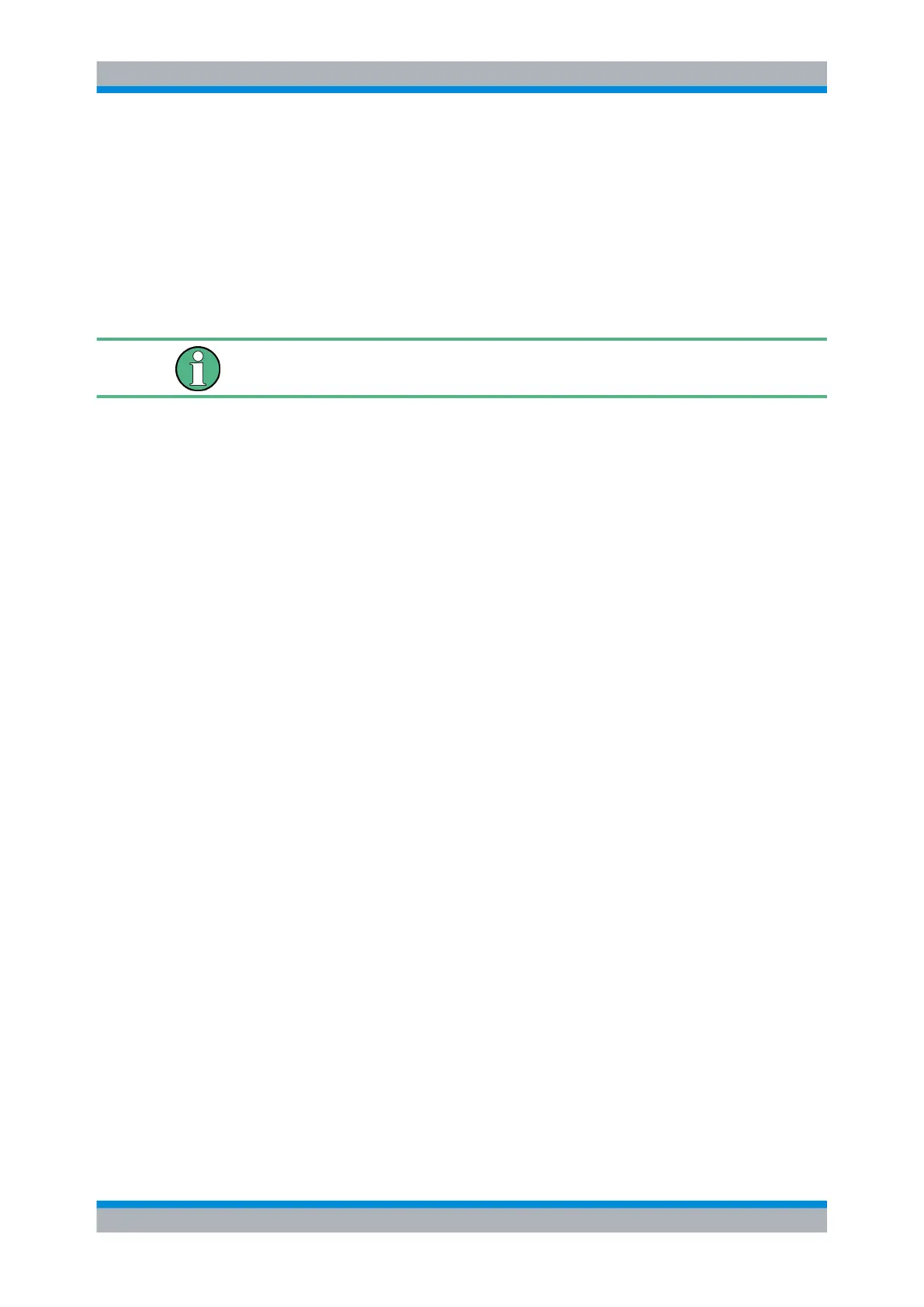Masks
R&S
®
RTM20xx
127User Manual 1317.4726.02 ─ 01
b)
Define the storage settings as described for waveforms in chapter 13.2.1.1,
"Configuring Storage Locations", on page 218.
c) Press "Save".
9.2.2 Loading Masks
You can load mask data from MSK or CSV files from any storage device.
To copy a mask, use FILE >"Import/Export Masks". For import/export procedure, see
chapter 13.2.1.2, "Importing and Exporting Data", on page 218.
1. Press TOOLS > "Masks Tests" to display the "Mask Test" menu.
2. Press "Load Mask".
The "Load" menu and a file explorer is displayed.
3. Press "Storage" and select the storage device (internal directory or USB flash drive
connected to front or rear panel).
4. Select the directory and then the file that contains the mask. Use the "Navigation"
knob to scroll through the directories. To change the directory, scroll to the name of
the directory and press the knob, or press "Change dir.".
5. Press "Load".
The selected mask is displayed on the screen.
9.2.3 Performing a Mask Test
Using a mask test you can detect limit violations of the measured signal compared to a
pre-defined mask.
To perform a mask test
1. Seet up the waveform as usual.
2. Press TOOLS > "Masks Tests" to display the "Mask Test" menu.
3. Create a mask, or load an existing mask.
See:
●
chapter 9.2.1, "Creating New Masks", on page 125
●
chapter 9.2.2, "Loading Masks", on page 127
4. Press "Actions" to define what happens when a violation occurs. Select one or more
of the available actions by pressing the corresponding softkey and define when the
action will be executed.
See: "Actions" on page 130.
5. Press "Test" to start the mask test.
Working with Masks
