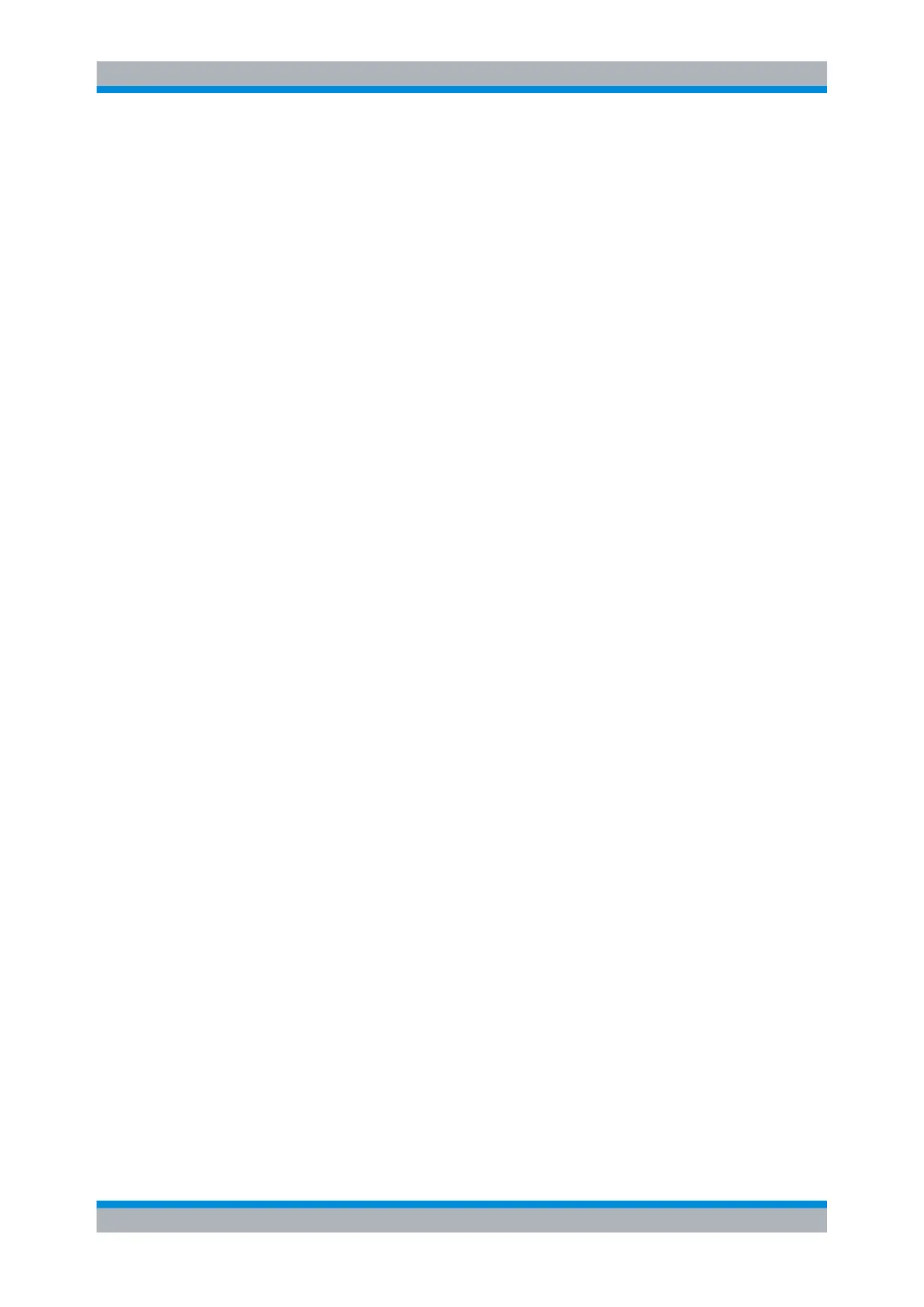Data and File Management
R&S
®
RTM20xx
225User Manual 1317.4726.02 ─ 01
Screen & Setup
If selected, the device settings and a screenshot of the current display are stored when
you press the PRINT key. Storage settings are configured with FILE > "Screenshots" and
FILE > "Device Settings".
See also: chapter 13.2.5.2, "Screenshot Storage Settings", on page 231
(Print) Screenshots
If selected, a screenshot of the current display is sent to the USB printer when you press
the PRINT key. Printer settings are configured with SETUP > "Printer".
See also: chapter 13.1, "Printing", on page 215
13.2.3 Device Settings
In order to repeat measurements at different times or perform similar measurements with
different test data, it is useful to save the used instrument settings and load them again
later. Furthermore, it can be helpful to refer to the instrument settings of a particular
measurement when analyzing the results. Therefore, functions are provided so you can
easily save the instrument settings of a measurement, with or without the corresponding
screenshot.
The instrument settings can be saved to and loaded from any storage device - internal
memory or external USB flash device. It is also possible to copy the stored settings to
another storage device with "Export/Import". The file format is always .SET, and the file
size is about 2.76 kB.
You can exchange stored device settings between R&S RTM instruments, also between
2-channel and 4-channel instruments.
The default instrument settings can be restored with PRESET or FILE > "Device Settings
> Default sett.".
13.2.3.1 Saving and Loading Device Settings
● "To save device settings" on page 225
● "To load device settings" on page 226
To save device settings
1. Press FILE > "Device Settings > Save".
2.
Configure the storage location as described in "To select the storage directory"
on page 218.
3.
Enter the file name as described in "To define a new file or directory name"
on page 218.
4. Optionally, press "Comment" and enter a description of the settings.
5. Press "Save".
Saving and Loading
