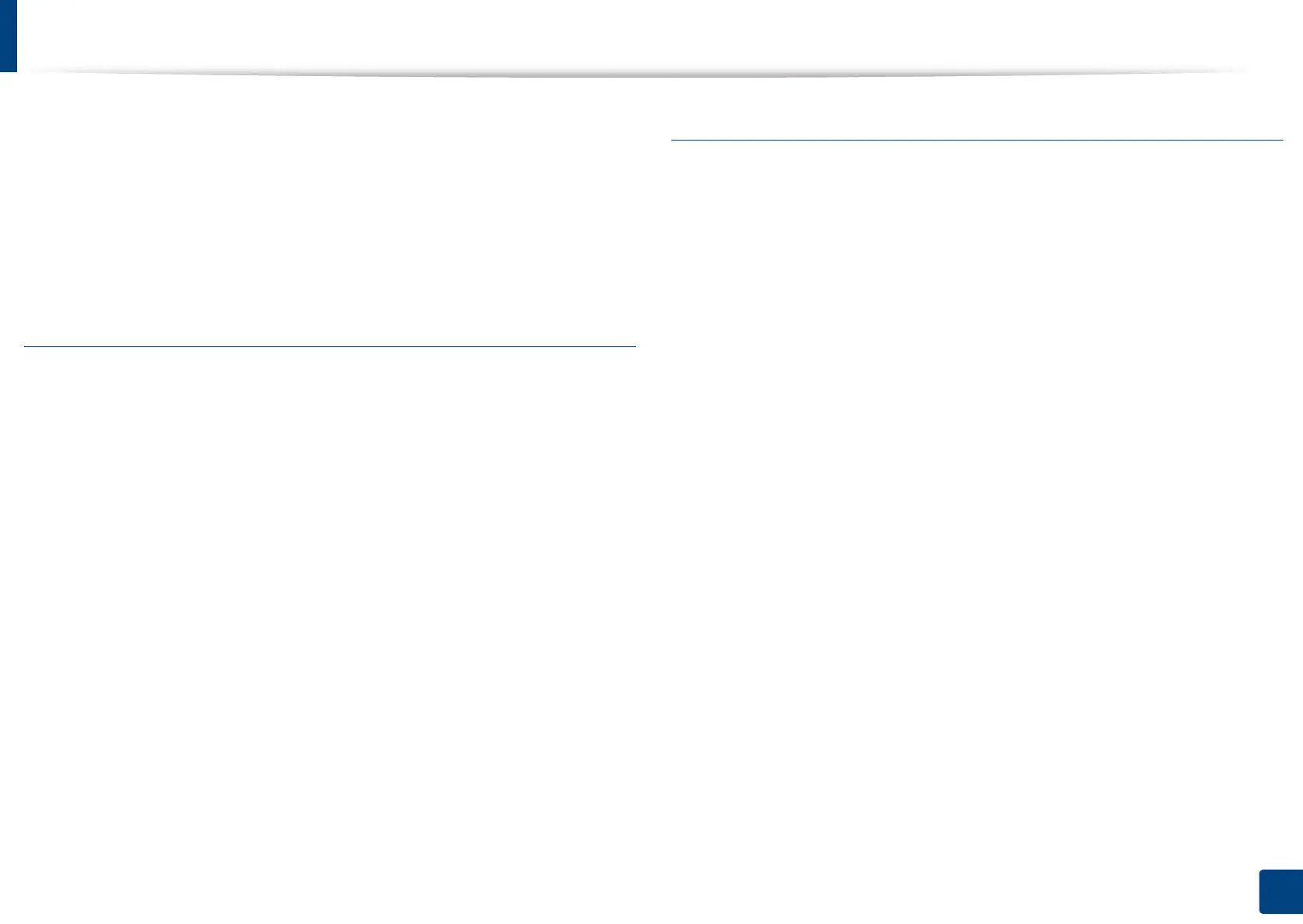Using special print features
110
5. Printing
5
Click Add to add a new watermark to the Current Watermarks list.
6
When you finish editing, click OK or Print until you exit the Print
window.
To stop printing the watermark, select None from the Watermark drop-down
list.
Editing a watermark
1
To change the print settings from your software application, access
Printing Preferences (see "Opening printing preferences" on page 96).
2
Click the Advanced tab, select Edit... from the Watermark drop-down
list.
3
Select the watermark you want to edit from the Current Watermarks list
and change the watermark message and options.
4
Click Update to save the changes.
5
Click OK or Print until you exit the Print window.
Deleting a watermark
1
To change the print settings from your software application, access
Printing Preferences (see "Opening printing preferences" on page 96).
2
Click the Advanced tab, select Edit... from the Watermark drop-down
list.
3
Select the watermark you want to delete from the Current Watermarks
list and click Delete.
4
Click OK or Print until you exit the Print window.
