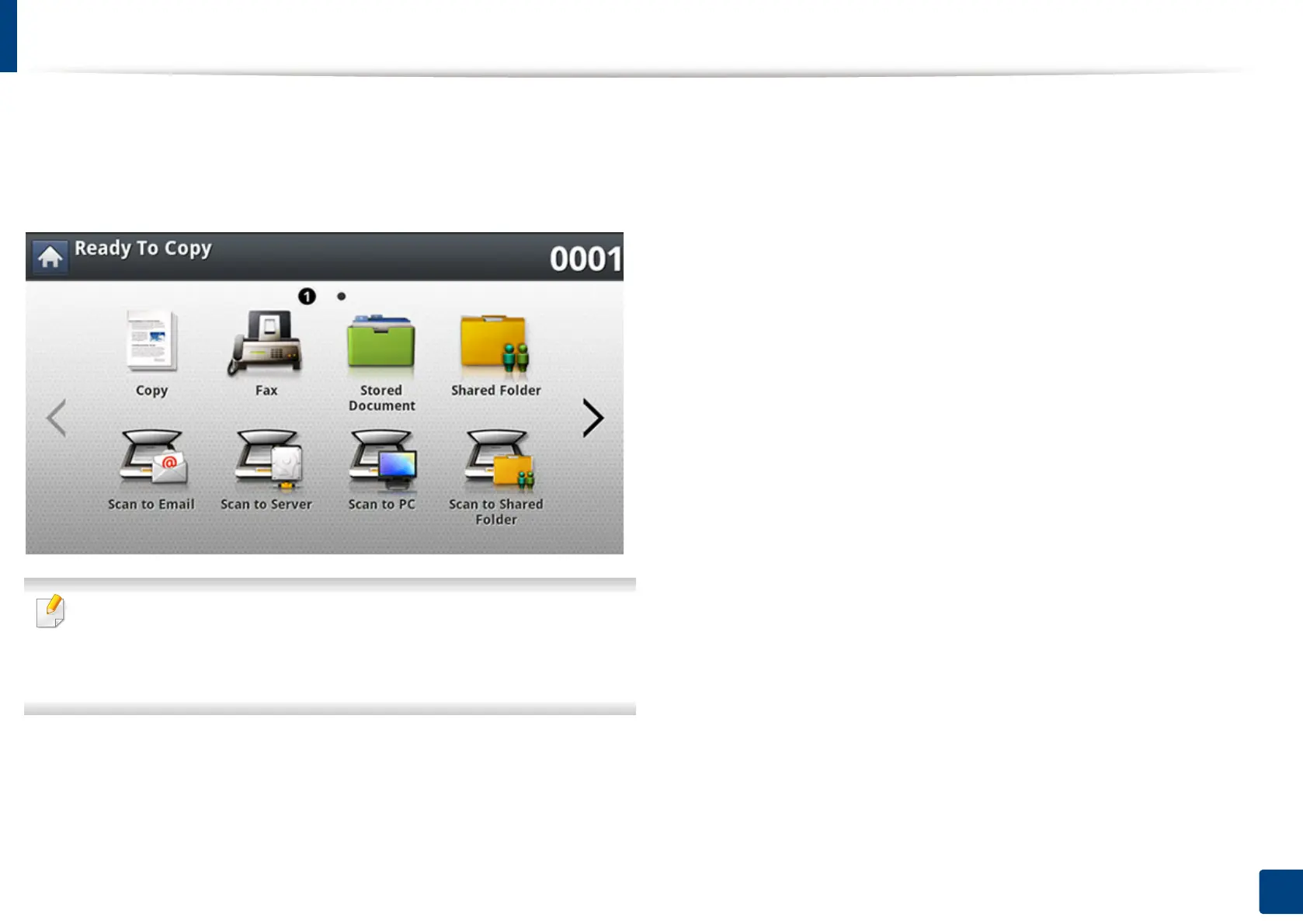223
11. Using Shared Folder, Stored Document, and USB
Understanding the Shared Folder screen
This feature allows you to use the machine’s memory as a shared folder. The
advantage of this feature is that you can conveniently use the shared folder
through your computer.
To use the Shared Folder feature, press Shared Folder on the display screen.
• This option is available when the mass storage device (hard disk)
installed.
• The administrator can set the ID and password to restrict the user’s
access and also set the maximum number of simultaneous users.
• nfsroot: Create a new folder under nfsroot directory.
• Rename: You can rename data stored in the shared folder.
• Delete: You can delete data stored in the shared folder.
• Print: You can print data stored in the shared folder.
