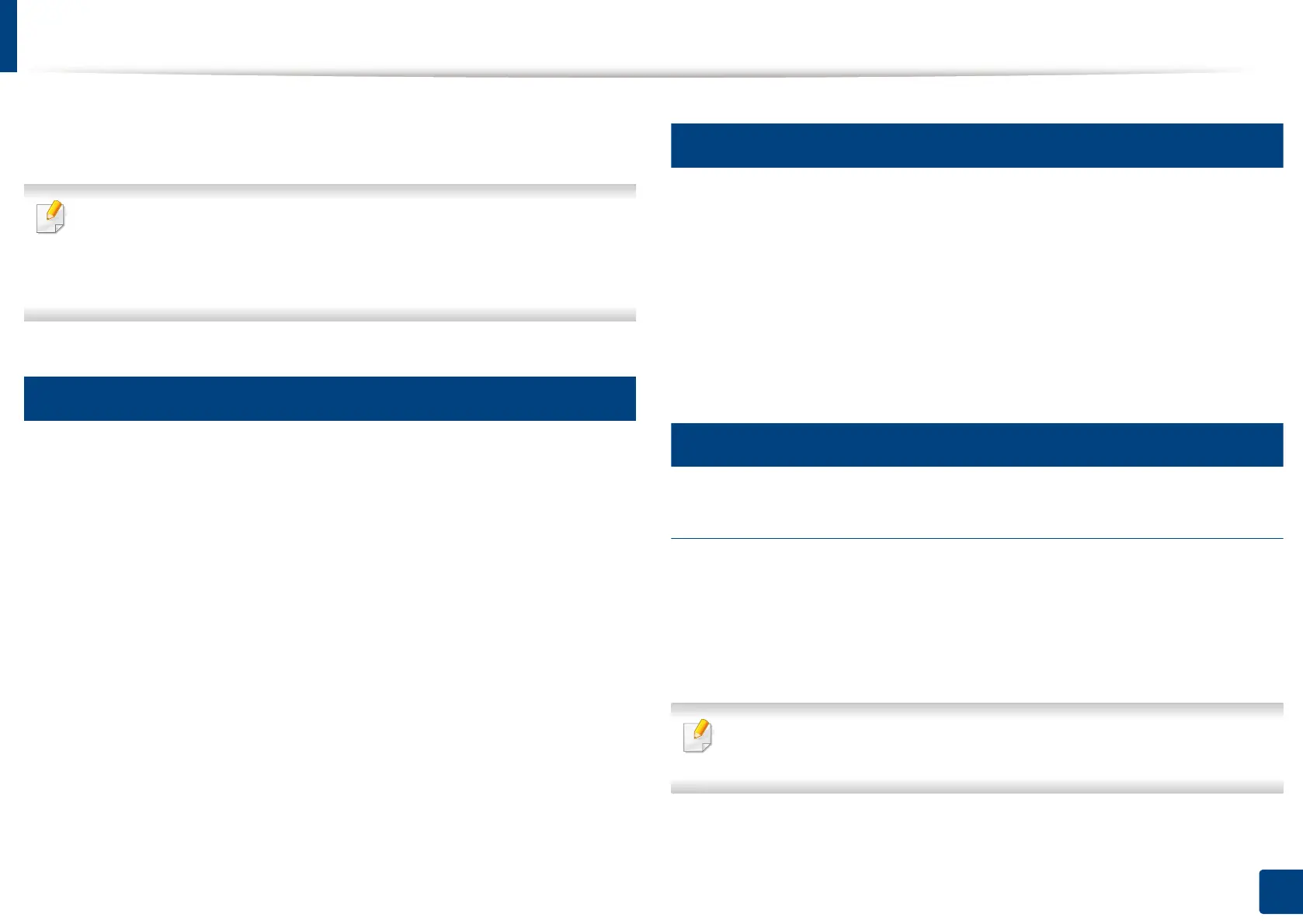263
13. Useful Tools
SyncThru™ Web Service
This chapter gives you step-by-step instructions for setting up the network
environment through SyncThru™ Web Service.
• Internet Explorer® 8.0 or higher is the minimum requirement for
SyncThru™ Web Service.
• Some menus may not appear on the display screen depending on the
settings or models. If so, it is not applicable to your machine.
1
What is SyncThru™ Web Service?
If you have connected your machine to a network and set up TCP/IP network
parameters correctly, you can manage the machine via SyncThru™ Web Service.
Use SyncThru™ Web Service to:
• View the machine’s device information and check its current status.
• Change TCP/IP parameters and set up other network parameters.
• Change the printer preference.
• Set the email notifications advising of the machine’s status.
• Get support for using the machine.
• Upgrade machine software.
2
Required web browser
You need one of the following web browsers to use SyncThru™ Web Service.
• Internet Explorer® 8.0 or higher
• Chrome 27.0 or higher
• FireFox 21.0 or higher
• Safari 5.9.1 or higher
3
Connecting to SyncThru™ Web Service
IPv4 supported web browser
1
Start a web browser, such as Internet Explorer®, that supports IPv4
addressing as a URL.
Enter the machine’s IP address (http://xxx.xxx.xxx.xxx) in the address
field and press the Enter key or click Go.
You can get the machine’s IP address from the machine report (see"Other
settings" on page 243).
2
Your machine’s SyncThru™ Web Service website opens.
