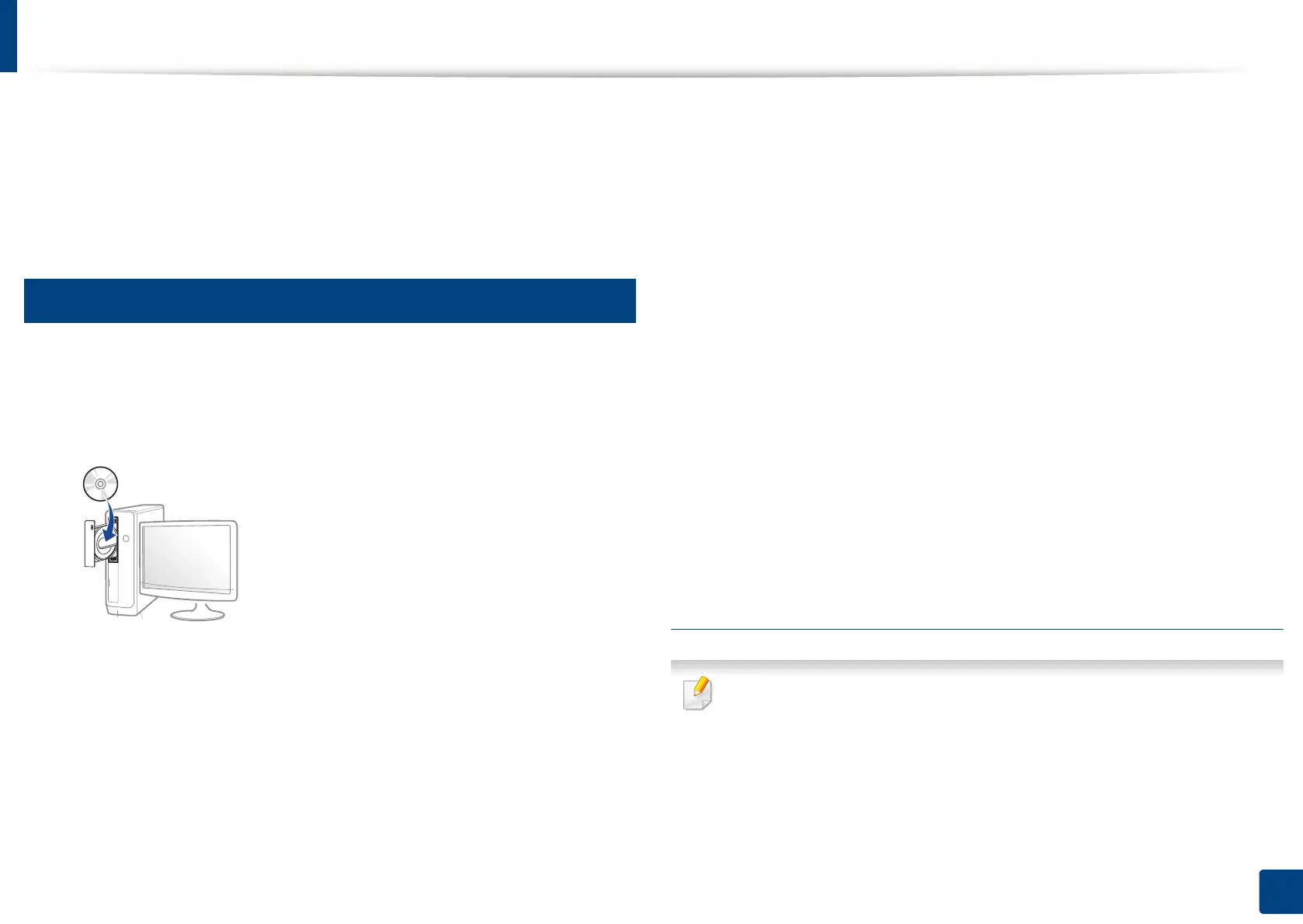51
3. Using a Network-Connected Machine
Installing driver over the network
You must install the printer driver software for printing. The software includes
drivers, applications, and other support programs.
Make sure that the network setup for your machine is completed. All
applications should be closed on your computer before beginning installation.
5
Windows
1
Make sure that the machine is connected to the network and powered
on. Also, your machine’s IP address should have been set.
2
Insert the supplied software CD into your CD-ROM drive.
If the installation window does not appear, click Start > All programs >
Accessories > Run.
X:\Setup.exe replacing “X” with the letter, which represents your CD-
ROM drive and click OK.
• For Windows 8
If the installation window does not appear, from Charms, select
Search > Apps and search for Run. Type in X:\Setup.exe, replacing
“X” with the letter that represents your CD-ROM drive and click OK.
If “Tap to choose what happens with this disc.” pop-up window
appears, click the window and select Run Setup.exe.
• For Windows 10 / Windows Server 2016
If the installation window does not appear, type in X:\Setup.exe in
Search input area from task bar, replacing “X” with the letter that
represents your CD-ROM drive and press the Enter key.
3
Review and accept the installation agreements in the installation
window. Then, click Next.
4
Select Network on the Printer Connection Type screen. Then, click
Next.
5
Follow the instructions in the installation window.
From the Windows 8 Start Screen
• The V4 driver is automatically downloaded from the Windows Update if
your computer is connected to the Internet. If not, you can manually
download the V4 driver from Samsung website, www.samsung.com >
find your product > Support or downloads.
