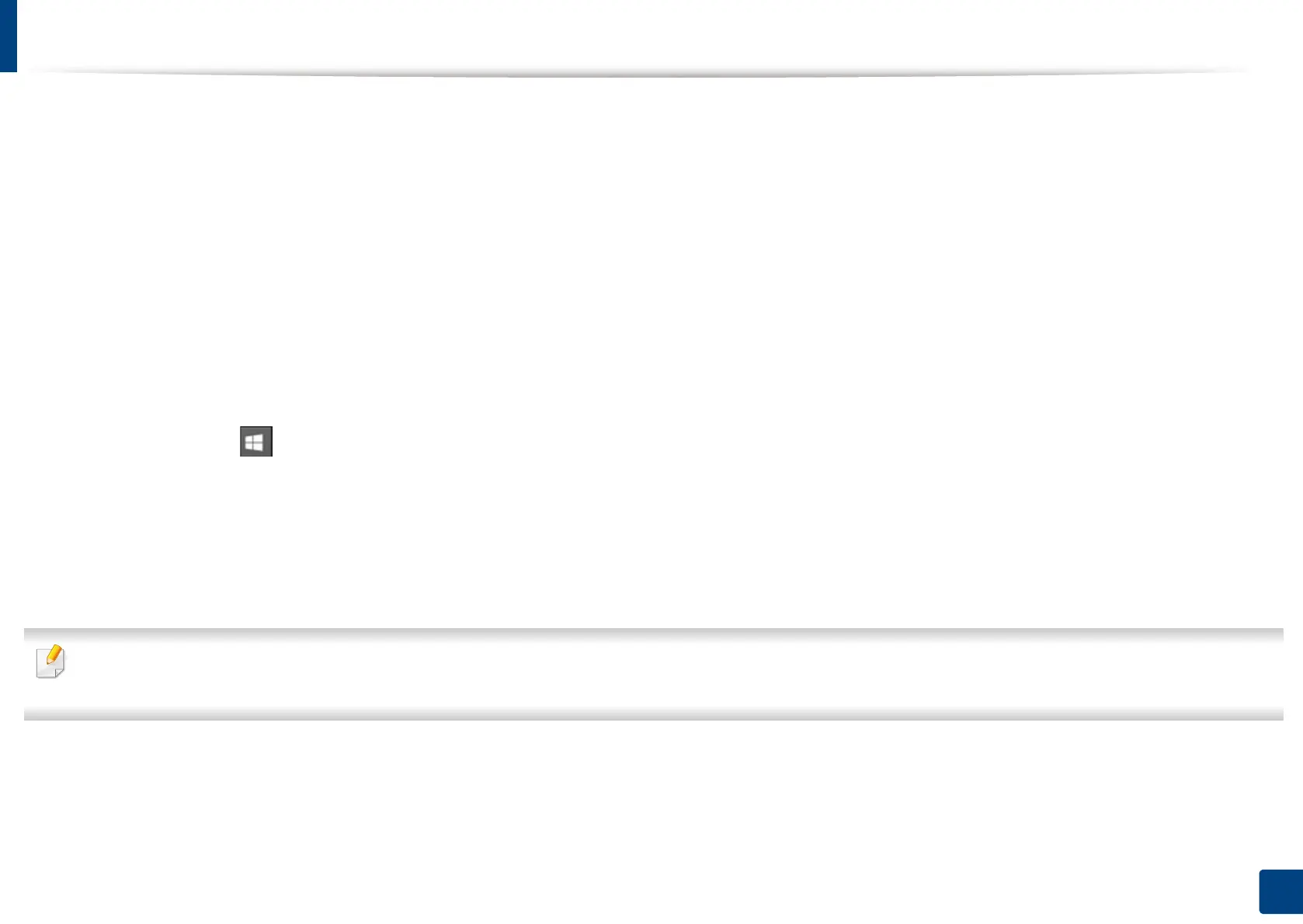262
13. Useful Tools
Accessing management tools
Samsung provides a variety of management tools for Samsung printers.
1
Make sure that the machine is connected to your computer and powered on.
2
From the Start menu, select Programs or All Programs > Samsung Printers.
• For Windows 8
From the Charms, select Search > Apps > Samsung Printers.
• Windows 10 / Windows Server 2016
From task bar, type in Samsung Printers in Search input area. Press the Enter key.
OR
From the Start ( ) icon, select All apps > Samsung Printers.
3
Find Samsung Printers.
4
Under Samsung Printers, you can see installed management tools.
5
Click the management tool you want to use.
• After installing the driver, for some management tools, you can access them directly from the Start menu > Programs or All Programs.
• For Windows 8, after installing the driver, for some management tools, you can access them directly from the Start screen by clicking on the corresponding tile.
