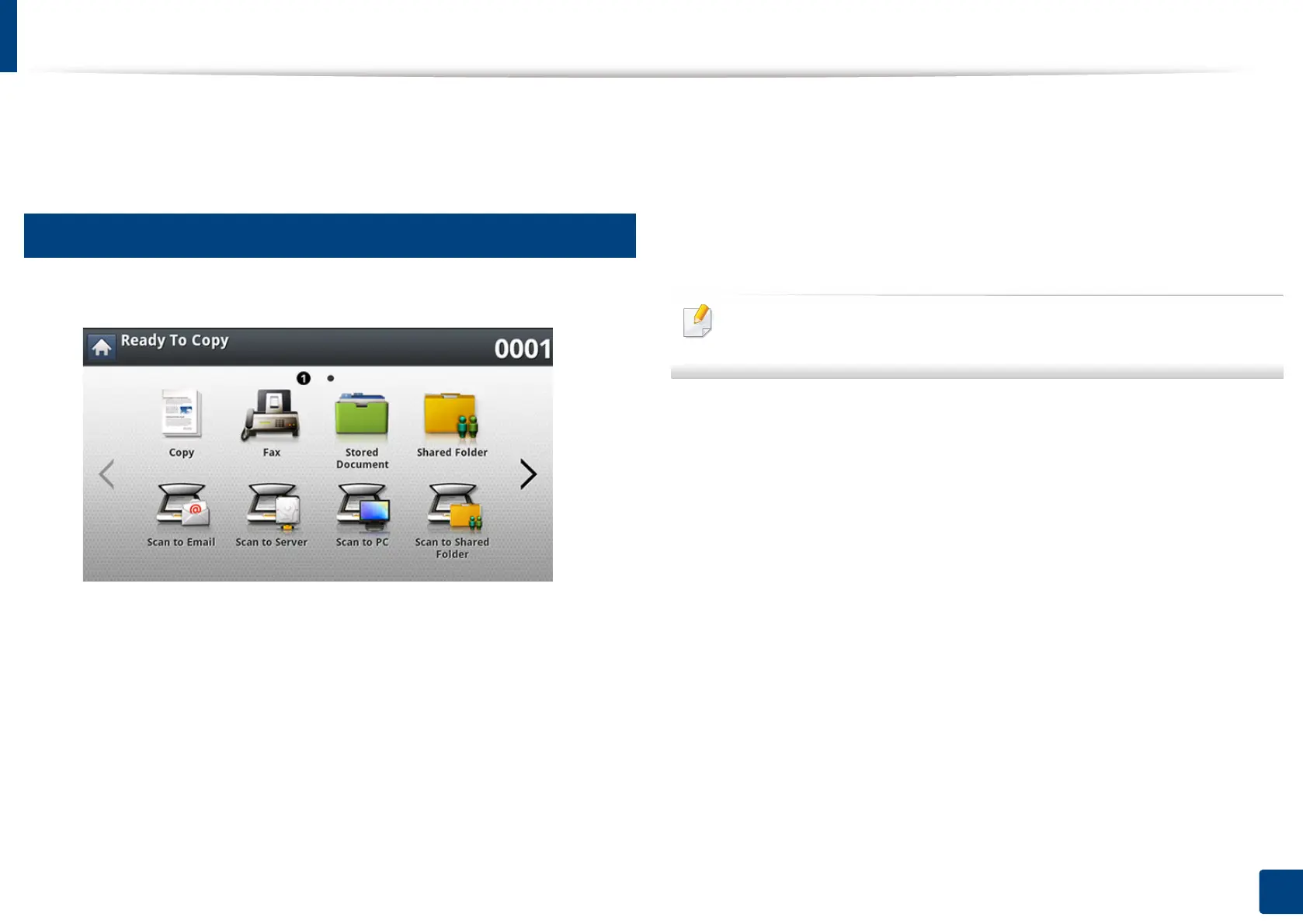142
6. Copying
Using a program’s setting
This option allows you to save the current settings for future use. You can also
use the previous settings from the last job.
7
Saving Programs
1
Press Copy from the display screen.
2
Adjust the settings for each copy such as Paper Source, Duplex and
more in the Basic tab.
3
Set the copy features in the Advanced or Image tabs, if necessary (see
"Using special copy features" on page 136).
4
Press the Basic tab or Back.
5
Enter the number of copies using the numeric keypad on the control
panel, if necessary.
6
Press Programs.
7
Press Save.
8
Press Program Name input area. The pop-up keyboard appears.
Enter the program name you want. Press Done.
You can see the values of set Programs by scrolling up or down and check
the values using the up/down arrows.
9
Press Save. When the confirmation window appears, the settings you set
are saved.
