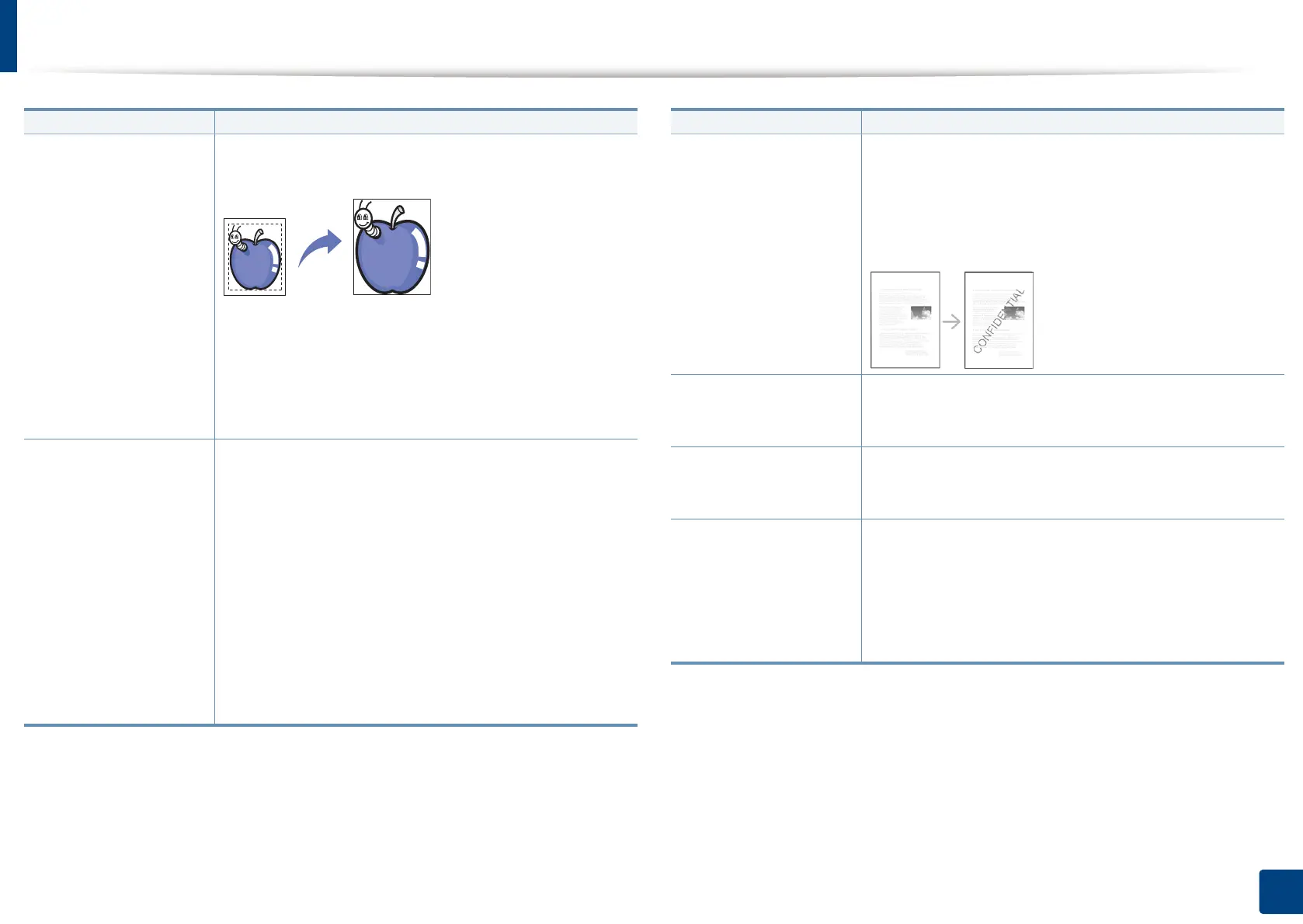Using special copy features
141
6. Copying
Erase Edge
Allows you to erase spots, drill holes, fold creases and
staple marks along any of the four edges of a document.
• Off: Disables this feature.
• Border Erase: Erases the certain amount of the edge
of the printout.
• Hole Punch Erase: Erases the marks of bookbinding
holes.
Stamp
You can apply the stamp feature.
• IP Address: This option allows you to print a IP
Address on the printouts.
• ID: This option allows you to print a user ID on the
printouts.
• Device information: This option allows you to print
a device information on the printouts.
• Comment: This option allows you to print your
comment on the printouts.
• Date & Time: This option allows you to print time
and date stamps on the printouts.
• Page Number: This option allows you to print page
number on the printouts.
Item Description
Watermark
The watermark option allows you to print text over an
existing document. For example, you use it when you
want to have large gray letters reading “DRAFT” or
“CONFIDENTIAL” printed diagonally across the first
page or all pages of a document.
ID Copy This feature is helpful for copying a small-sized item
such as business card (see "ID card copying" on page
130).
Erase Backside Image When the original is thin and backside images show
through, you can use this feature to remove the
backside images.
Build Job After the scanning is finished, the Scan More Pages
window appears to ask if you want to scan another
page. If you select Yes, then you can scan another page
in the current job. If you select No, then the scanning
process is completed and the remainder of the job is
performed.
a. X322x/ X328x series only.
Item Description
