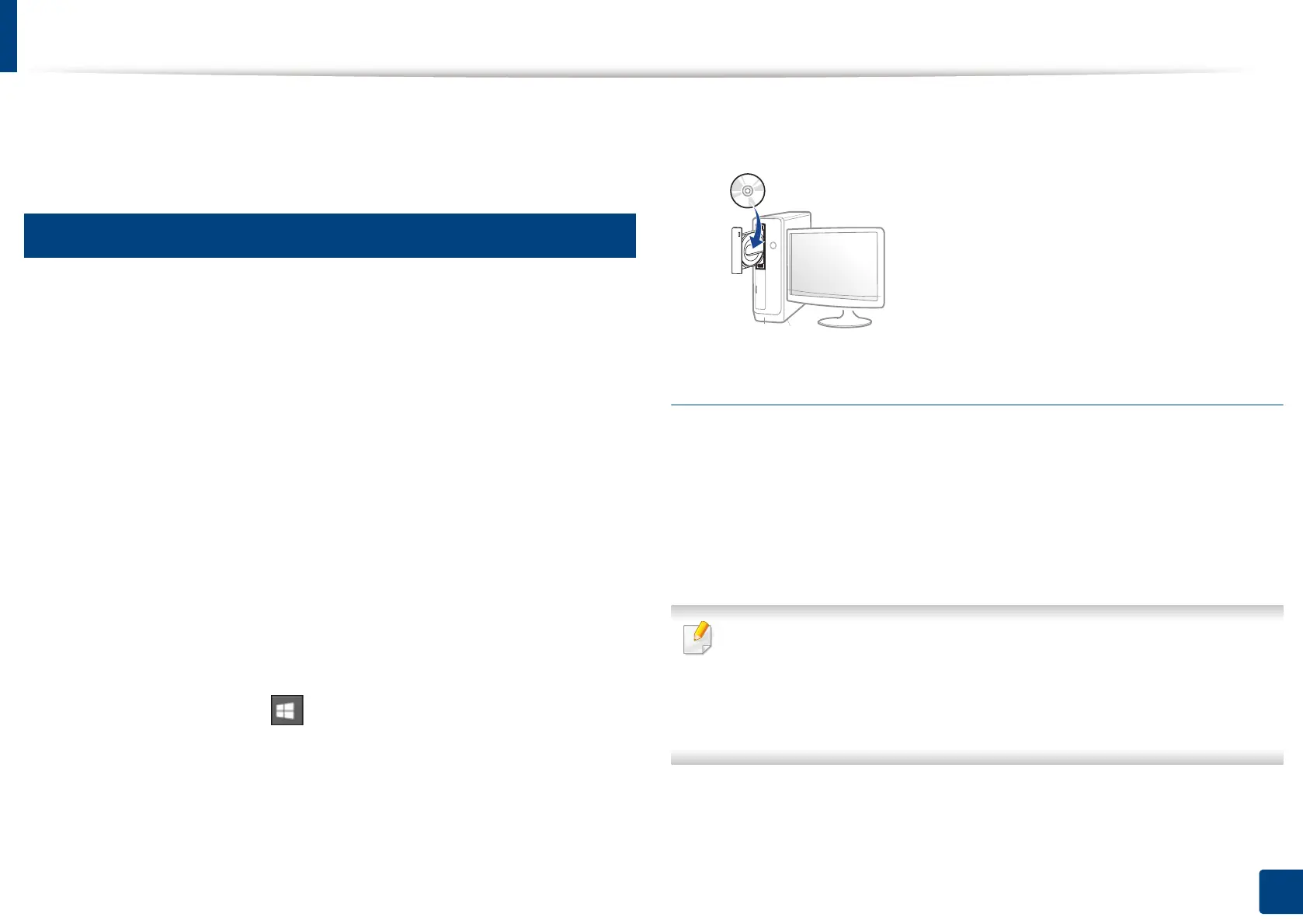39
2. Software Installation
Reinstalling the driver
If the printer driver does not work properly, follow the steps below to reinstall
the driver.
4
Windows
1
Make sure that the machine is connected to your computer and
powered on.
2
From the Start menu, select Programs or All Programs > Samsung
Printers > Uninstall Samsung Printer Software .
• For Windows 8,
1 From Charms, select Search > Apps.
2 Search and click Control Panel.
3 Click Programs and Features.
4 Right-click the driver you want to uninstall and select Uninstall.
• For Windows 10 / Windows Server 2016
1 From task bar, type in Programs and Features in Search input
area. Press the Enter key.
OR
From the Start ( ) icon, select All apps > Search > type in
Programs and Features.
2 Right-click the driver you want to uninstall and select Uninstall.
3
Follow the instructions in the installation window.
4
Insert the software CD into your CD-ROM drive and install the driver
again (see "Installing the driver" on page 36).
From the Windows 8 Start Screen
1
Make sure that the machine is connected to your computer and
powered on.
2
Click on the
Uninstall Samsung Printer Software
tile in the
Start
screen.
3
Follow the instructions in the window.
• If you cannot find a Samsung Printer Software tile, uninstall from the
desktop screen mode.
• If you want to uninstall Samsung’s printer management tools, from the
Start screen, right-click the app > Uninstall > right-click the program
you want to delete > Uninstall and follow the instruction in the window.
