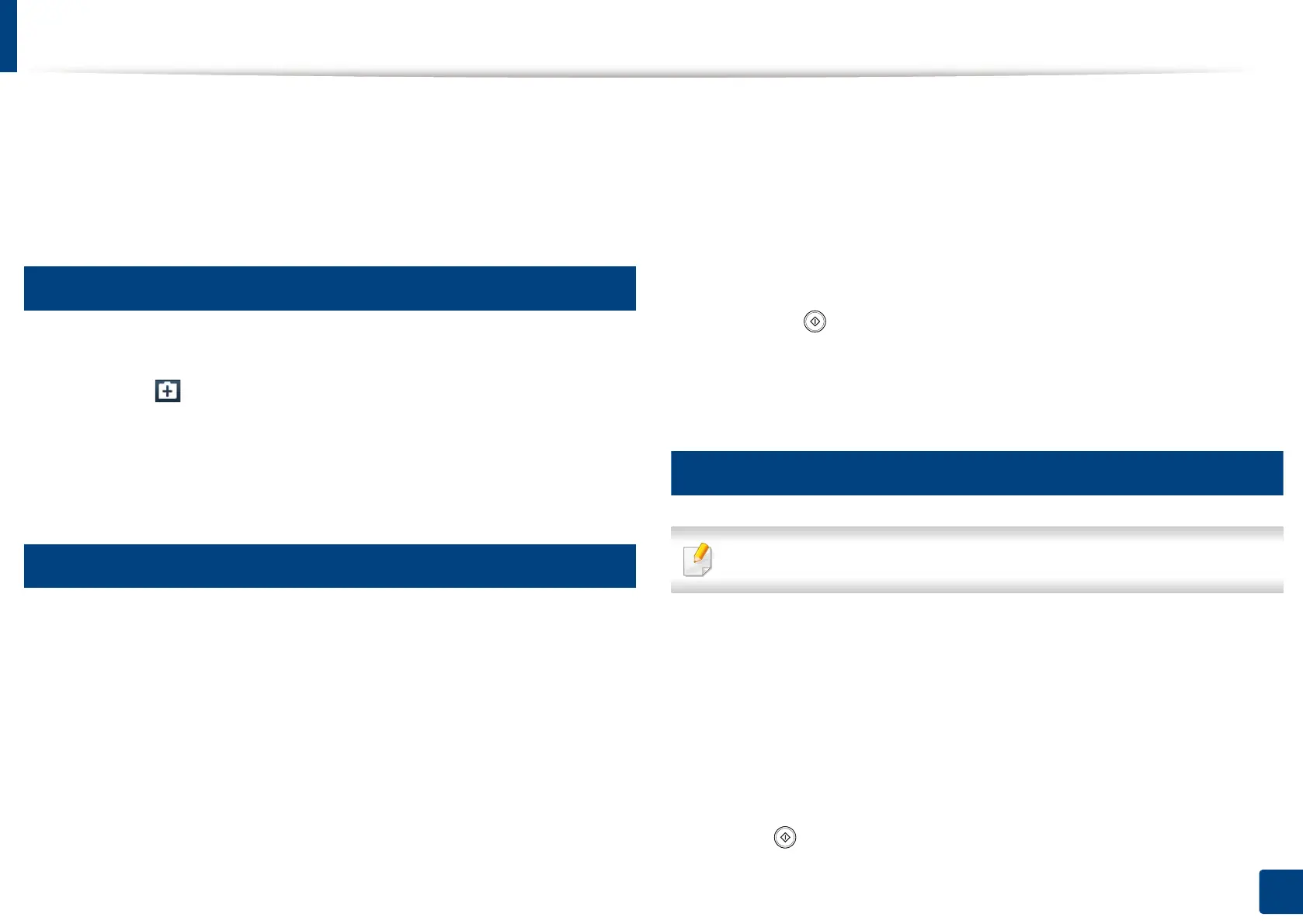224
11. Using Shared Folder, Stored Document, and USB
Using the Shared Folder
You can use the shared folder in the exact same way as a normal computer.
Create, rename, and delete the folder or file as a normal Windows folder. You
also store scanned data in the shared folder. You can directly print files stored in
the shared folder. You can print TIFF, JPEG, and PRN files.
1
Creating a shared folder
1
Press Shared Folder from the display screen.
2
Press the icon in the upper-right corner to create a folder.
3
Enter a folder name in the blank field.
4
Press OK.
2
Scanning and sending to a shared folder
Scans and stores scanned output in the shared folder.
1
Place the originals face up in the RADF or place a single original face
down on the scanner glass and close the RADF (see "Loading originals"
on page 72).
2
Press Scan to Shared Folder from the display screen.
3
Press the name of the scanned data you want to print.
4
Press the Basic tab.
5
Select a folder for storing the scanned image. If you do not select a folder,
the scanned image is stored in root directory.
6
Press the File Name input area. The pop-up keyboard appears.
7
Enter a file name to store the scan data.
8
Set the scan features in the Advanced, Image, or Output tabs, if
necessary.
9
Press the (Start) button to scan and store the file.
If an original is placed on the scanner glass, the machine shows the
window asking if you want to place another page. Load another original
and press Yes. When you finish, press No on this window.
3
Printing from shared folder
You can also delete, rename from shared folder.
1
Press Shared Folder from the display screen.
2
Press the name of the scanned data you want to print.
3
Press Print.
4
If you want to customize the print settings including color mode, duplex,
and more from the display screen.
5
Press (Start) from the control panel to begin printing.
