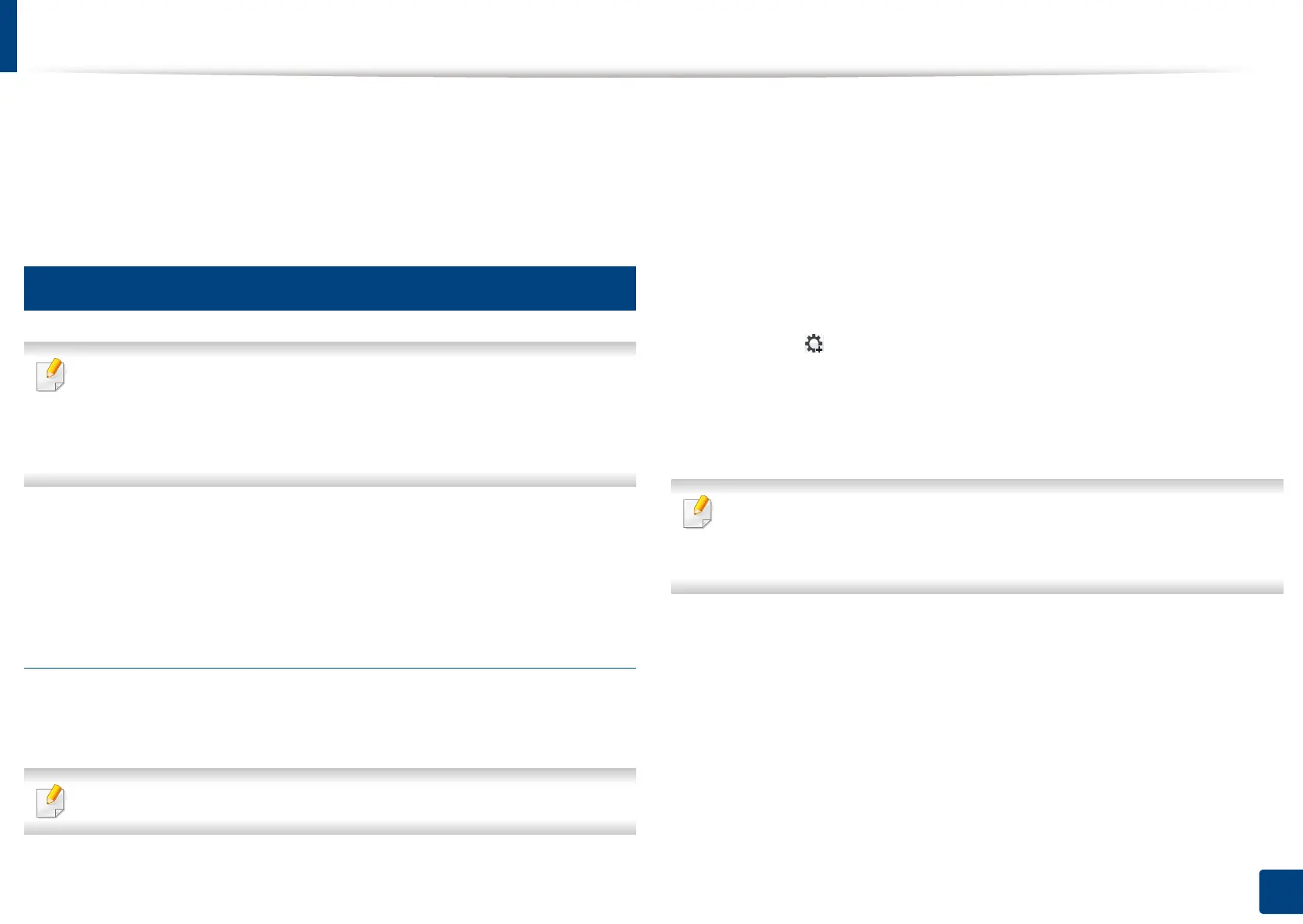46
3. Using a Network-Connected Machine
Setting IP address
When you connect your machine to a network, you must first configure the TCP/
IP settings for the machine. The settings shown below are the basic settings
required for using your machine as a network machine. You can set TCP/IP, DNS
server, TCP/IPv6, Ethernet, and IP address allocation methods.
3
IPv4 configuration
• If your device does not support a network connection, it will not be able
to use this feature (see "Rear view" on page 22).
• You can also set the TCP/IPv4 from control panel.
• TCP/IPv6 is not supported by this program.
First, you have to set up an IP address for network printing and managements.
In most cases a new IP address will be automatically assigned by a DHCP
(Dynamic Host Configuration Protocol) server located on the network.
IPv4 configuration using SetIP (Windows)
Before using the SetIP program, disable the computer firewall from Control
Panel > Security Center > Windows Firewall.
The following instructions may differ for your model.
1
Download the software from the Samsung website then unpack and
install it: (http://www.samsung.com > find your product > Support or
Downloads).
2
Follow the instructions in the installation window.
3
Connect your machine to the network with a network cable.
4
Turn on the machine.
5
From the Windows Start menu, select All Programs > Samsung
Printers > SetIP > SetIP.
6
Click the icon (third from left) in the SetIP window to open the TCP/
IP configuration window.
7
Enter the machine’s new information into the configuration window. In
a corporate intranet, you may need to have this information assigned by
a network manager before proceeding.
Find the machine’s MAC address from the Network Configuration Report
(see "Other settings" on page 243) and enter it without the colons. For
example, 30:CD:A7:1F:E3:27 becomes 30CDA71FE327.
8
Click Apply, and then click OK. The machine will automatically print the
Network Configuration Report. Confirm that all the settings are
correct.
