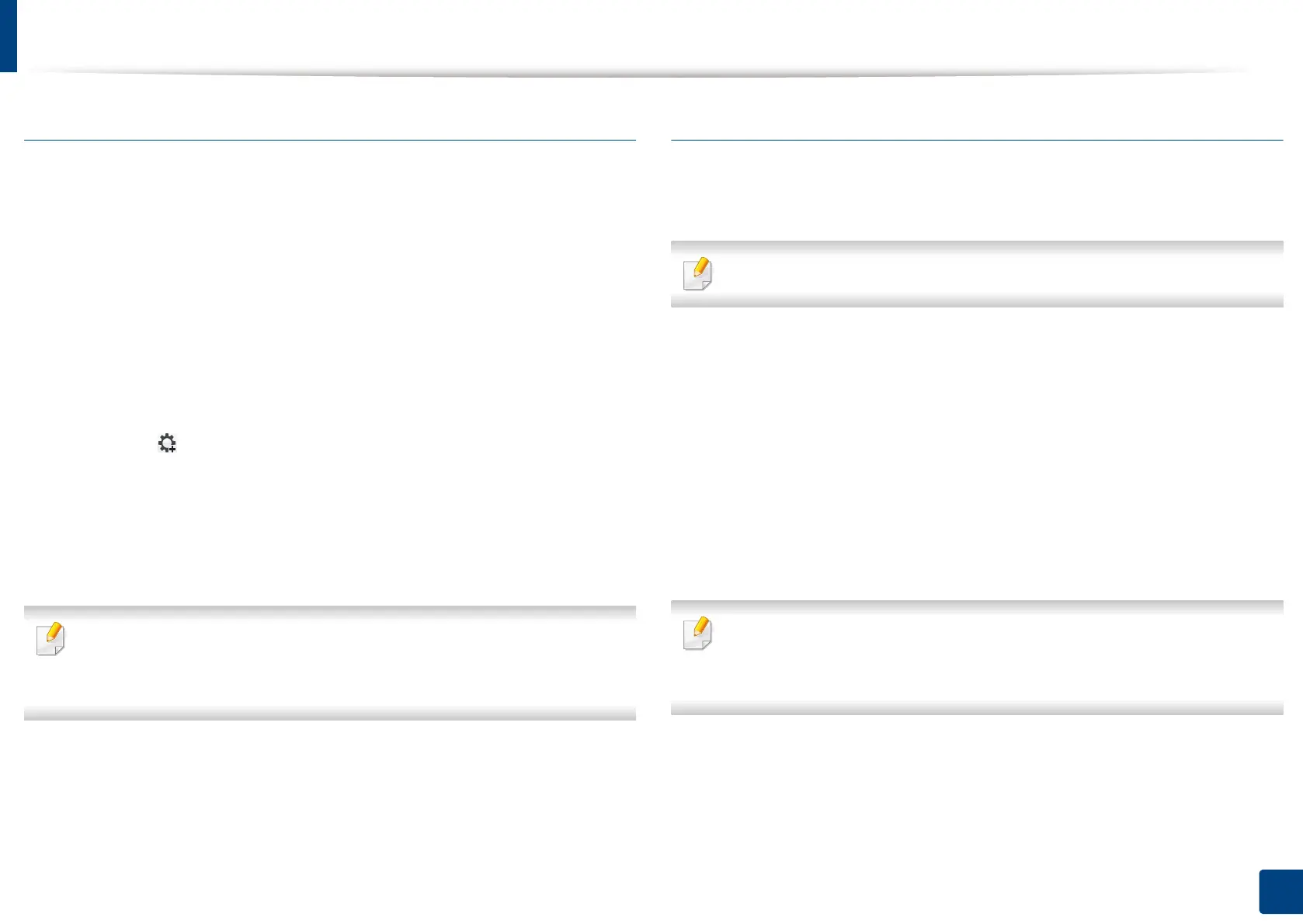Setting IP address
47
3. Using a Network-Connected Machine
IPv4 configuration using SetIP (Mac)
Before using the SetIP program, disable the computer firewall from System
Preferences > Security (or Security & Privacy) > Firewall.
1
Download the software from the Samsung website then unpack and
install it: (http://www.samsung.com > find your product > Support or
Downloads).
2
Turn on the machine.
3
Run downloaded SetIP application.
4
Click the icon (third from left) in the SetIP window to open the TCP/
IP configuration window.
5
Enter the machine’s new information into the configuration window. In
a corporate intranet, you may need to have this information assigned by
a network manager before proceeding.
Find the machine’s MAC address from the Network Configuration Report
(see "Other settings" on page 243) and enter it without the colons. For
example, 30:CD:A7:1F:E3:27 becomes 30CDA71FE327.
6
Click Apply, and then click OK. The machine will automatically print the
Network Configuration Report. Confirm that all the settings are
correct.
IPv4 configuration using SetIP (Linux)
Before using the SetIP program, disable the computer firewall from System
Preferences or Administrator.
The following instructions may vary from your model or operating systems.
1
Download the SetIP program from the Samsung web site and extract it.
2
Double-click the SetIPApplet.html file in cdroot/Linux/noarch/
at_opt/share/utils folder.
3
Click to open the TCP/IP configuration window.
4
Enter the machine’s new information into the configuration window. In
a corporate intranet, you may need to have this information assigned by
a network manager before proceeding.
Find the machine’s MAC address from the Network Configuration Report
(see "Other settings" on page 243) and enter it without the colons. For
example, 00:15:99:29:51:A8 becomes 0015992951A8.
5
The machine will automatically print the Network Configuration
Report.
