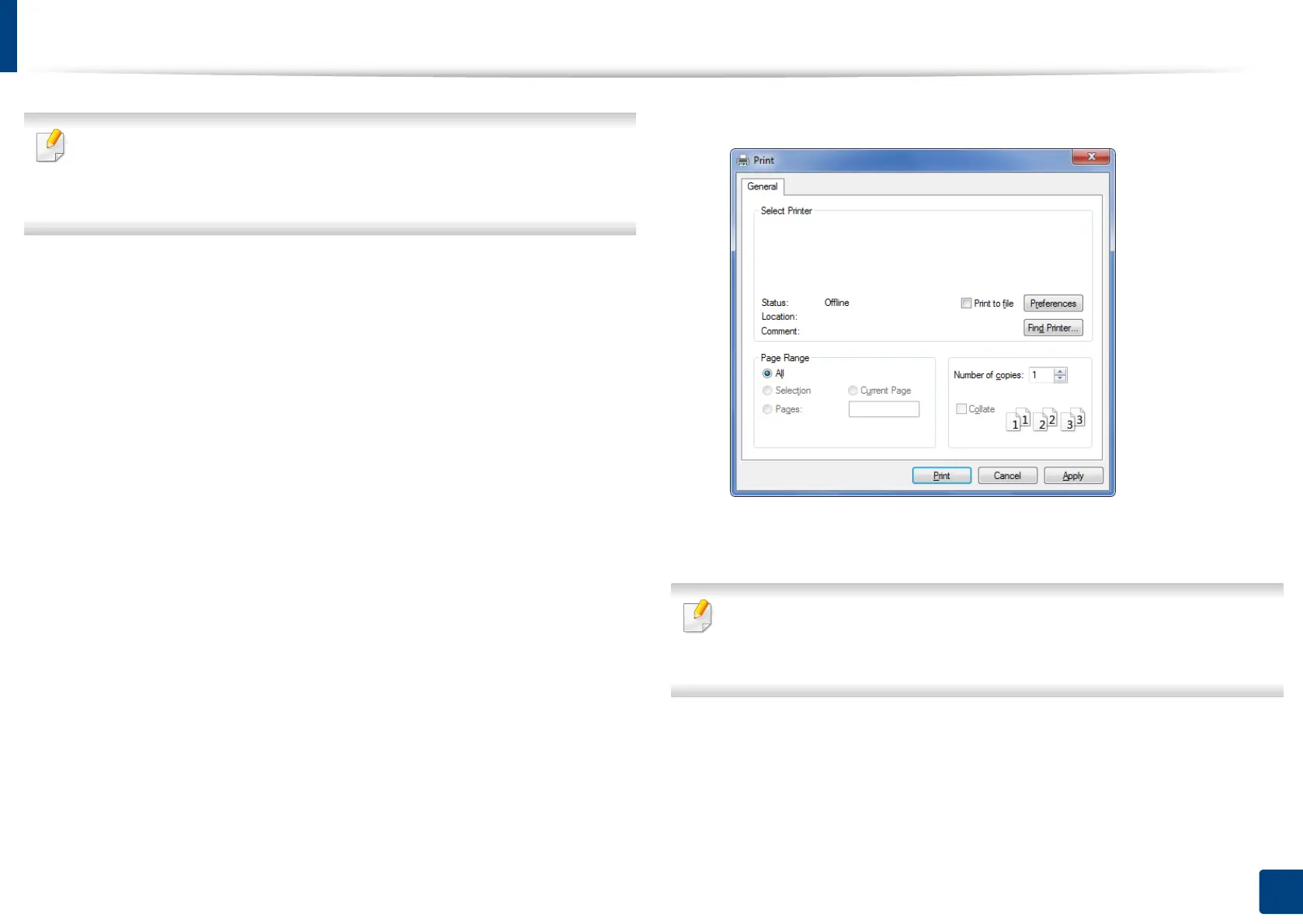94
5. Printing
Basic printing
• Mac printing (see "Mac printing" on page 118).
• Linux printing (see "Linux printing" on page 120).
• UNIX printing (see "Unix printing" on page 121).
The following Printing Preferences window is for Notepad in Windows 7. Your
Printing Preferences window may differ, depending on your operating system
or the application you are using.
1
Open the document you want to print.
2
Select Print from the File menu.
3
Select your machine from the Select Printer list.
The basic print settings including the number of copies and print range
are selected within the Print window.
To take advantage of the printer features provided by your printer driver,
click Properties or Preferences in the application’s Print window to
change the print setting (see "Opening printing preferences" on page 96).
4
To start the print job, click OK or Print in the Print window.
