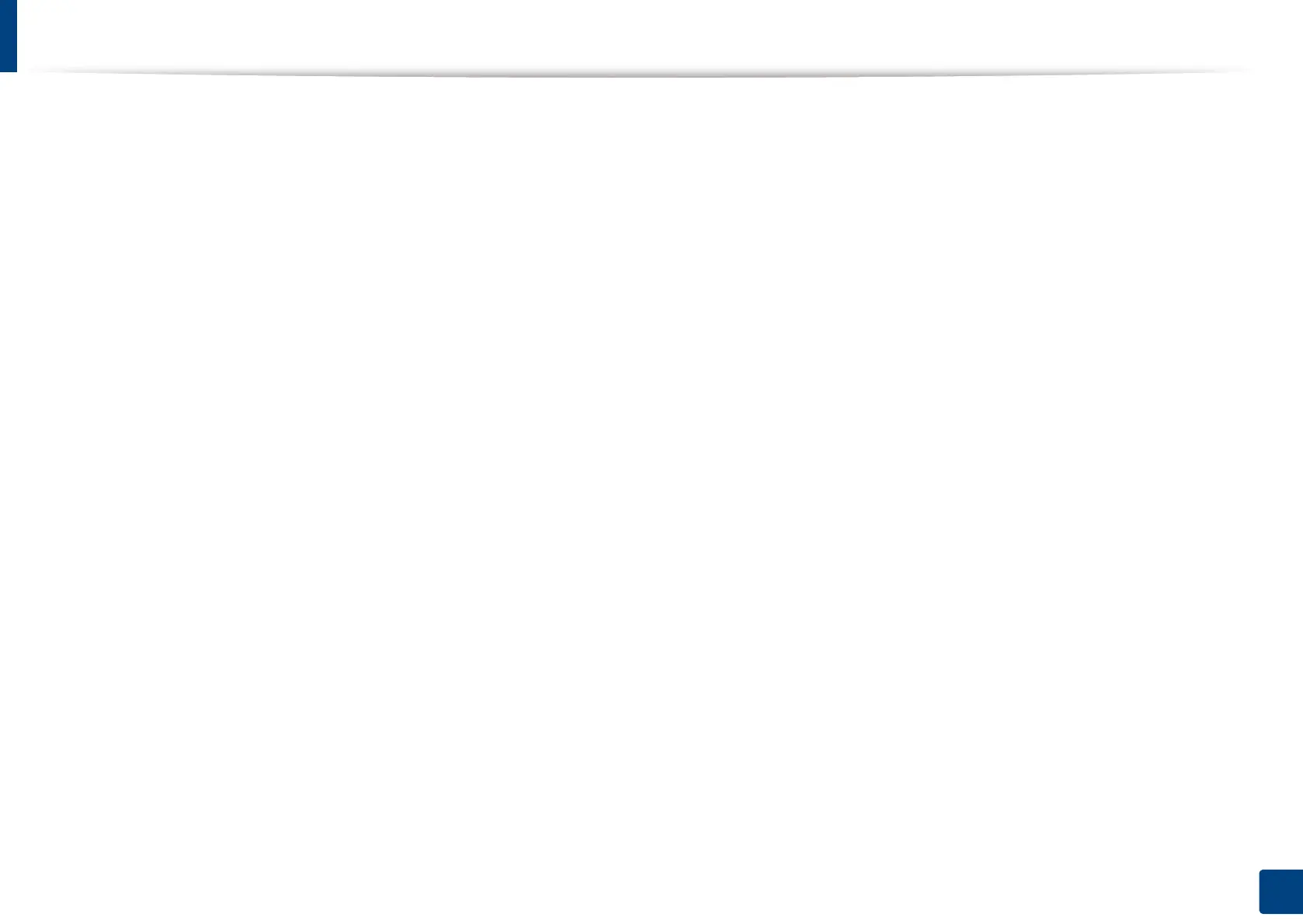167
7. Scanning
Scanning with TWAIN-enabled software
If you want to scan documents using other software, you will need to use
TWAIN-compliant software, such as Adobe Photoshop.
Follow the steps below to scan with TWAIN-compliant software:
1
Make sure that the machine is connected to your computer and
powered on.
2
Place the originals face up in the RADF or place a single original face
down on the scanner glass and close the RADF (see "Loading originals"
on page 72).
3
Open an application, such as Adobe Photoshop.
4
Open the TWAIN window and set the scan options.
5
Scan and save your scanned images.
